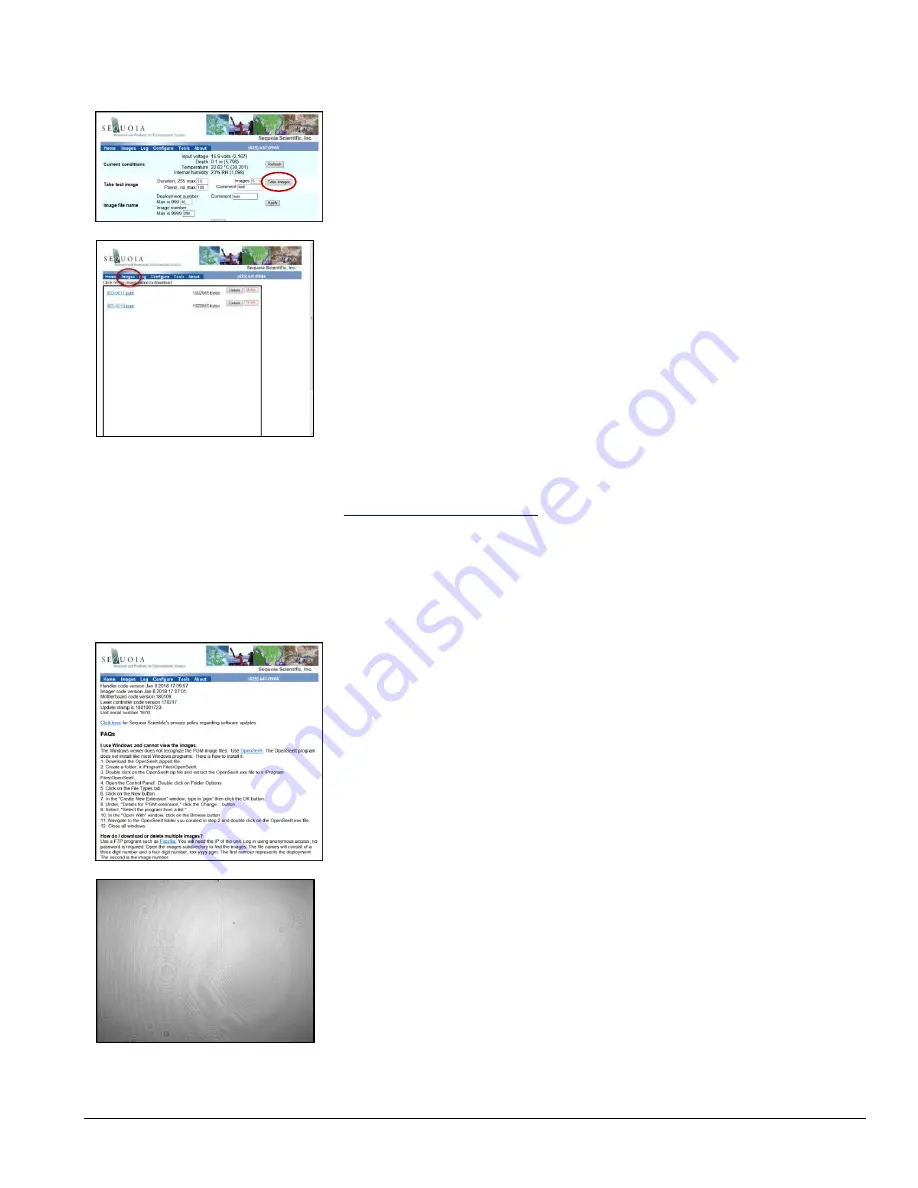
LISST-Holo2
User’s Guide
11
On the tools page, click the
Take Images
button to take a hologram.
It takes a few seconds to capture a hologram, however, the actual exposure of the
hologram is only a few milliseconds.
Then click the Images menu item to go to the Images page, where all holograms on
board the memory card are listed.
Click the hologram you wish to view. You will be asked if you want to save it to disk or
to view it. Select the Save option, so that you can process the hologram. If you want to
process a hologram, you always need to save it to a folder on your PC.
.pgm
format
Holograms are stored in .pgm format, which is a lossless image format.
To see the holograms on your PC, you may need to download and install OpenSeeIt
(
http://openseeit.sourceforge.net/
), which is a FREE viewer for pgm files.
See the FAQ on the About page of the web interface for more information about
OpenSeeIt.
You can of course also use OpenSeeIt to view holograms you have already
downloaded and stored on your computer.
The About page shows the FAQ where you can find more information about how to
download, install, and use OpenSeeIt to view the unprocessed holograms.
If you took a hologram without anything in the laser beam, your hologram will typically
look something like this.
Содержание LISST-Holo2
Страница 2: ......


























