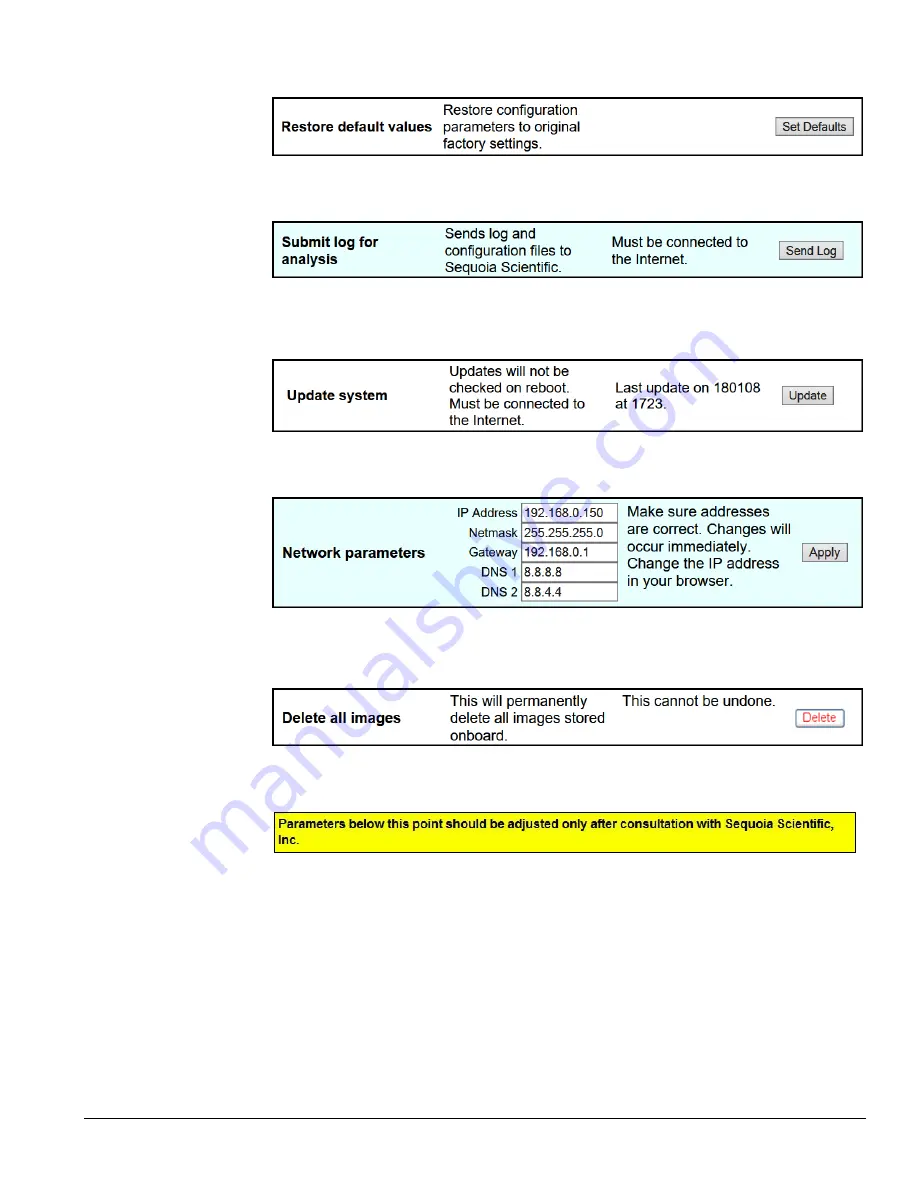
LISST-Holo2
User’s Guide
43
Restore default values
Clicking the Set Defaults button will restore ALL settings to factory defaults including sampling
program settings.
Submit log for analysis
Clicking the Send Log button will send the deployment log to Sequoia for troubleshooting. The
LISST-HOLO2 must be connected to the internet and it must be rebooted after the Send Log
button has been clicked for the log to transfer.
Update System
If you click the Update button, the LISST-Holo2 will check for software updates the next time it
reboots. This requires connection to the Internet. Use the Reboot button, above, when ready.
Network parameters
Use Network parameters to change the IP address of the LISST-HOLO2. Click Apply when you
have changed it, but make sure that it is correct. The changes will take effect immediately, so you
will need to enter the new IP address in your browser to continue working with the LISST-HOLO2.
Delete all images
Click the Delete button to delete
all
files on the internal hard drive of the LISST-HOLO2. You will
be asked to confirm. If you confirm, deletion will begin immediately, and takes only a few seconds.
Do not use controls below the yellow warning unless instructed by Sequoia Scientific.
Содержание LISST-Holo2
Страница 2: ......





























