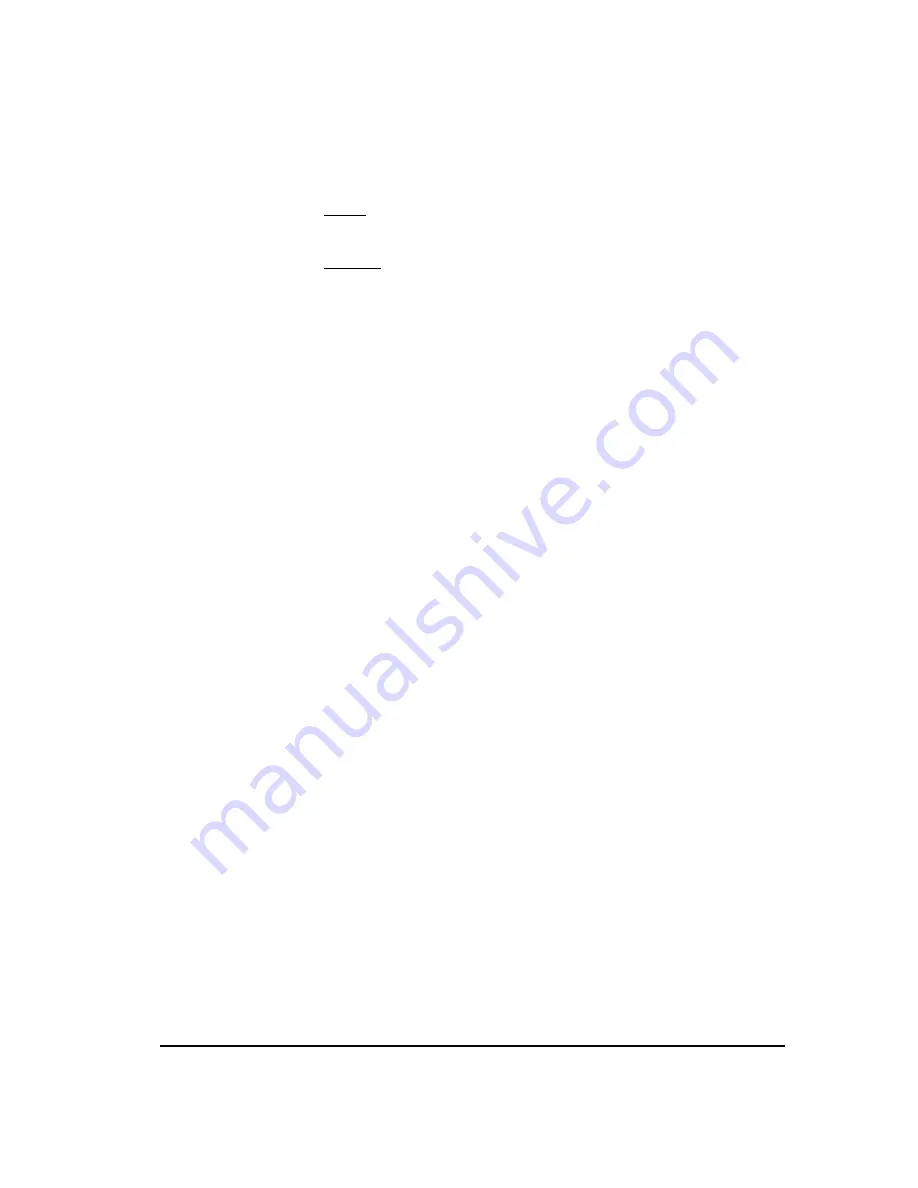
32
Step 1: Software Installation
By default, the ETM applications are installed at the following path:
Solaris
/opt/SecureLogix/ETM
Windows
C:\Program Fil
e
s\SecureLogix\ETM
Without the correct driver file, the applications are unable to connect to the
database. The file is located at the following path on the computer on which
you installed Oracle:
<ORACLE_HOME>\jdbc\lib\
(
Does not apply to Oracle 10g XE; the ETM Server must be installed on the
same computer as the database
.) If the ETM Server is installed on the same
computer as the ETM Database, you do not need to perform this step,
because these files are included in the database install. The Oracle Client
Tools are used for importing directory listings and city/state data files. On a
remote ETM Server installation, install the Oracle Client Tools, and then
copy
tnsnames.ora
and
listener.ora
from
<ORACLE_HOME>\
network\admin
to the same location on the remote Server. These files
contain the SID, IP address, port number, and database schema of the
database.
See "Install the Oracle Client Tools" in the ETM System Oracle installation
documentation specific to your operating system and version of Oracle,
available on the SecureLogix Knowledge base at
http://support.securelogix.com
. (Search on Keyword
Oracle
.)
Continue with one of the following:
If the ETM System components will communicate through a NAT
firewall, continue with "Connecting Through a Firewall" on page 41. If
not, see the next bullet.
Continue with "Database Preparation" on page 33.
Special
Instructions for
a Remote ETM
®
Server Only
Where to Go
From Here






























