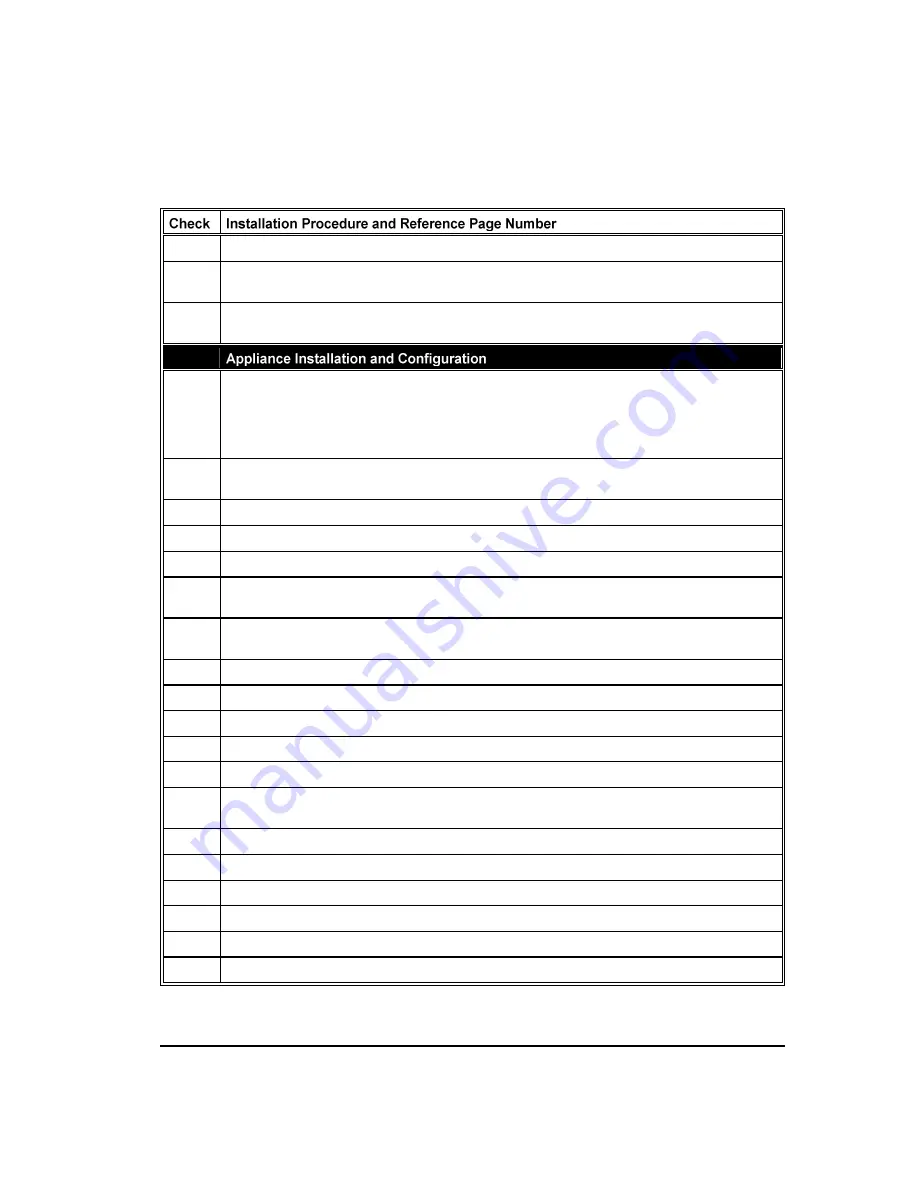
18
Installation Quick Start
Installation Procedure and Reference Page Number, continued
Configure the ETM applications to communicate through a NAT firewall, if applicable. (p. 41)
Authorize remote ETM System Console(s) to connect to the Management Server, if applicable. (p.
148)
Associate the Management Server with its Report Server, if installed on a different computer.
(p. 150)
If you are installing ETM 5000 series SIP Appliances, refer to the
ETM
®
SIP Appliance Installation
and Configuration Guide
for hardware installation instructions. If you are installing the SIP AXP
solution, see the
Installation and Configuration Guide
for
ETM
®
SIP/AXP Application on Cisco ISR
for instructions Both of these guides can be found in the SecureLogix Knowledge Base.
The steps
below apply only to ETM 1000, 2100, 3200, and AAA Appliances.
Install Digital Trunk Interface/Controller Card pairs in the Appliances (ETM 2100/3200 only). (p.
50)
Install the Appliance(s) in the rack. (p. 50)
Connect the SMDR cable, if applicable. (p. 51)
Connect power (AC or DC) to the Appliances. (p. 52)
Using a direct serial connection to each Appliance Card, perform initial network configuration to
enable the Card to communicate with the Management Server. (p. 54)
Change the Management Server's TCP/IP port in the
twms.properties
file if the default of 4313
causes a conflict with another device or service. (p. 59)
Connect the Ethernet cable(s).
Authorize Appliance Cards to connect to the Management Server. (p. 68)
Complete Card configuration. (p. 72)
Complete Span configuration. (p. 83)
Define and install location-specific Dialing Plans. (p. 119)
Configure the ETM System for SMDR, NFAS, AAA Services for the Voice Firewall, and Call
Recorder Protected Extensions, if applicable. (p.138 and p. 121)
Make a cutover plan. (p. 155)
Connect the telecom cables and execute the cutover plan. (p. 156)
Check line voltage. Contact Customer Support for applicable limits.
View LEDs to verify Appliance operation. (p. 158)
View the
Diagnostic Log
for errors. (p. 162)
View the
Call Monitor
to verify that the Spans are processing calls. (p. 164)






























