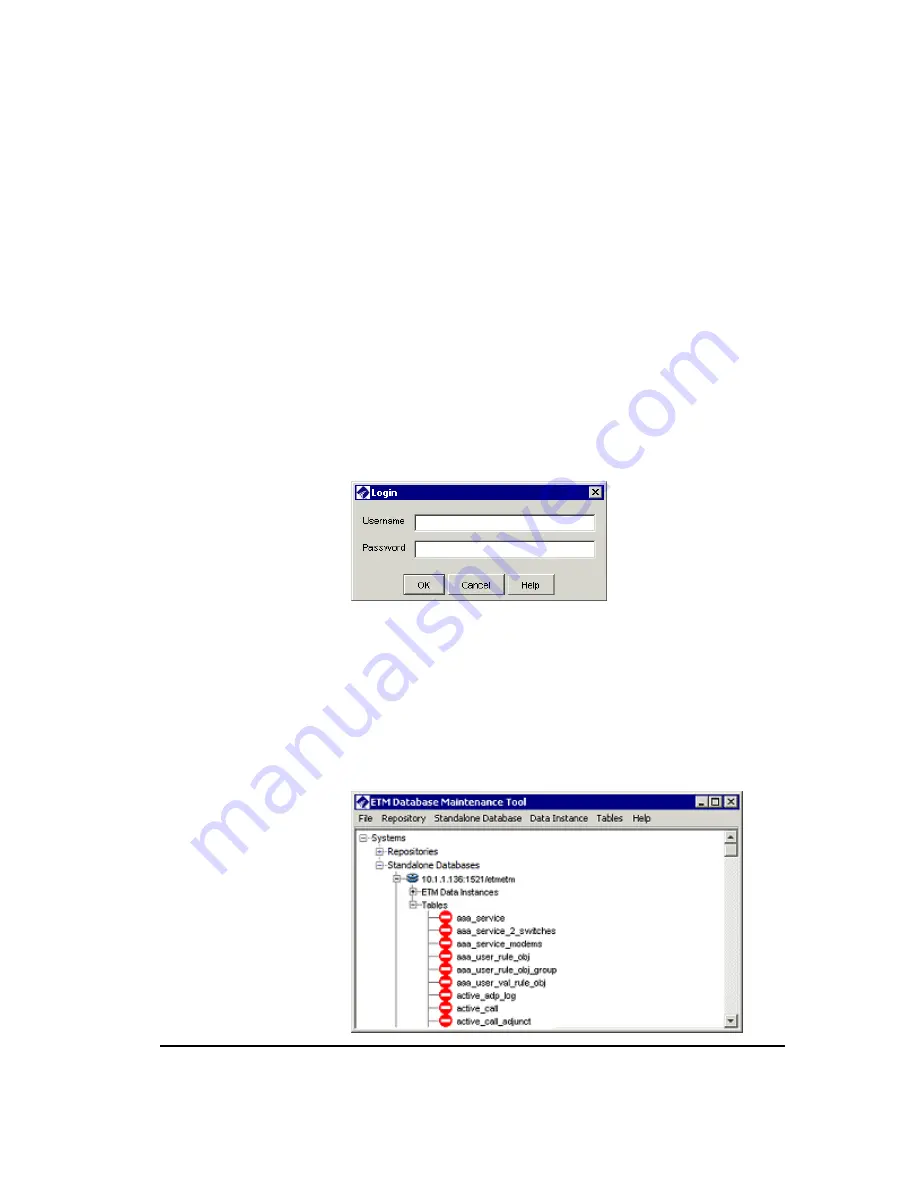
Database Preparation
35
3.
The
Port
number
box defaults to 1521. If you are using a port other
than the default, clear the
Use default
check box and type or select
the correct port number.
4.
In the
Database
name
box, type the SID of the database.
5.
In the
Database Schema
box, type the username you use to log into
the standalone database (username defined for the ETM Server when
you ran the Perl script.)
6.
Click
OK
.
To connect to the database
1.
For instructions for opening the ETM Database Maintenance Tool, see
"Opening the ETM® Database Maintenance Tool" above. In the
Standalone
Databases
tree of the ETM Database Maintenance
Tool, right-click the database, and then click
Connect
. The
Login
dialog box appears.
2.
In the
Username
box, type the username that authorizes the ETM
Database Maintenance Tool to connect to the database.
3.
In the
Password
box, type the password associated with the specified
database username.
4.
Click
OK
.
The ETM Database Maintenance Tool connects to the database. The
first time you connect to an unpopulated database, no tables are present.
The
Tables
tree shows a list of the expected ETM tables, each with a
red oval next to it indicating that the table is missing.
Connecting to
the Database
You defined the
username and
password to log in to
the database when you
ran the database
creation script.






























