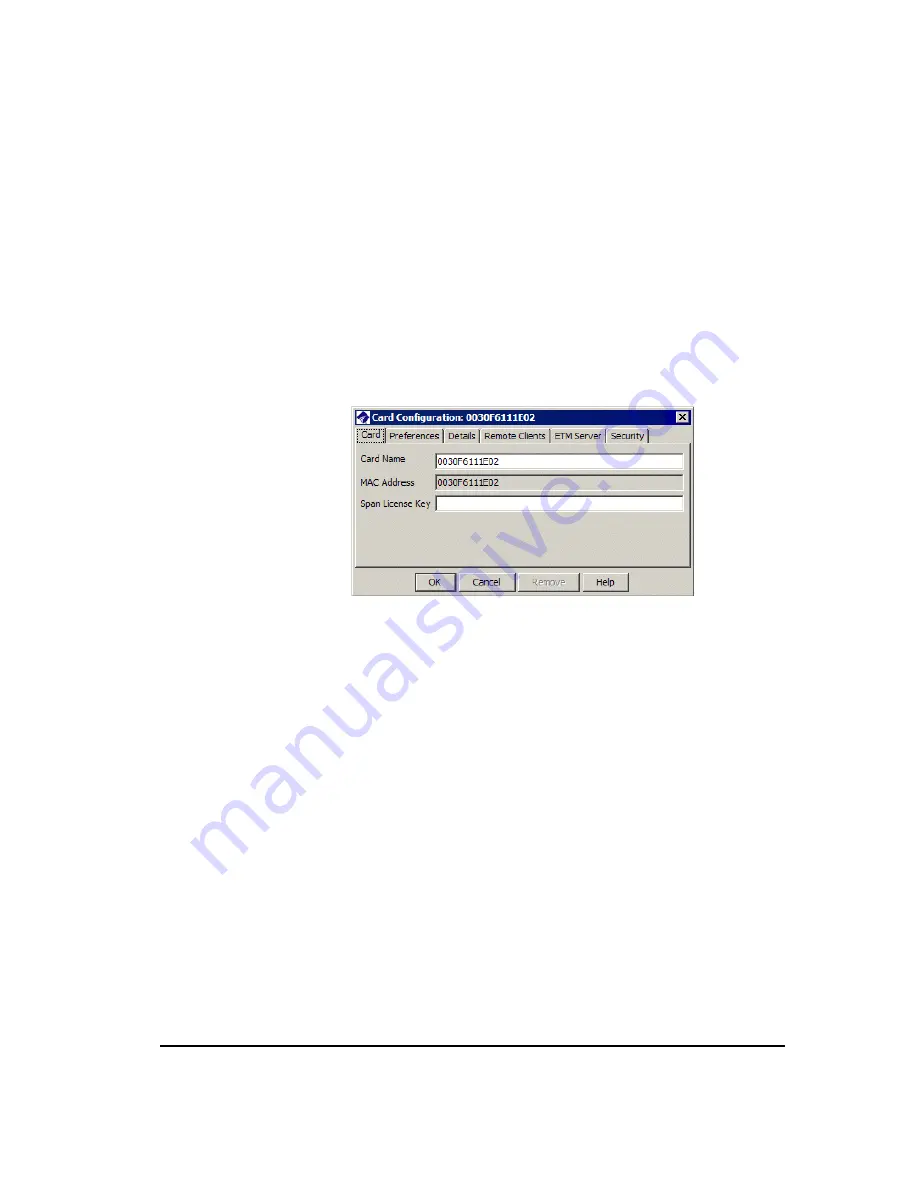
Completing Card Configuration
75
This procedure assumes single Card configuration, but for the most part, the
same procedure applies when configuring multiple Cards. When differences
exist, they are pointed out in the procedure. If you want to configure
multiple Cards at once, see "Single or Multi-Card Configuration?" on page
74.
To complete Card configuration
1.
In the
Platform
Configuration
subtree, right-click a Card, and then
click
Edit Card(s).
The
Card
Configuration
dialog box appears
with the
Card
tab selected.
The MAC address is a unique hardware identifier specific to this
Card; it cannot be modified.
2.
In the
Card
Name
box, type a unique identifier for the Card. Note that
Cards are listed in the tree in ASCII order.
If you are using the
Multi
-
Card
Configuration
dialog box, the
Card
tab is not available. You must select each Card individually to
configure this tab. By default, the Card's MAC address is its name. The
name you type here appears in the Performance Manager tree pane for
the Card icon.
3.
(
Not applicable to single-Span Cards)
The
Span
License
Key
box
provides the license key that enables multiple Spans on the Card. (Span
1 is licensed by default.). If you need to license additional Spans on the
Card and did not do so during out-of-box configuration, type the 16-
character Span license that you received from SecureLogix
Corporation.
Card
Configuration
Settings






























