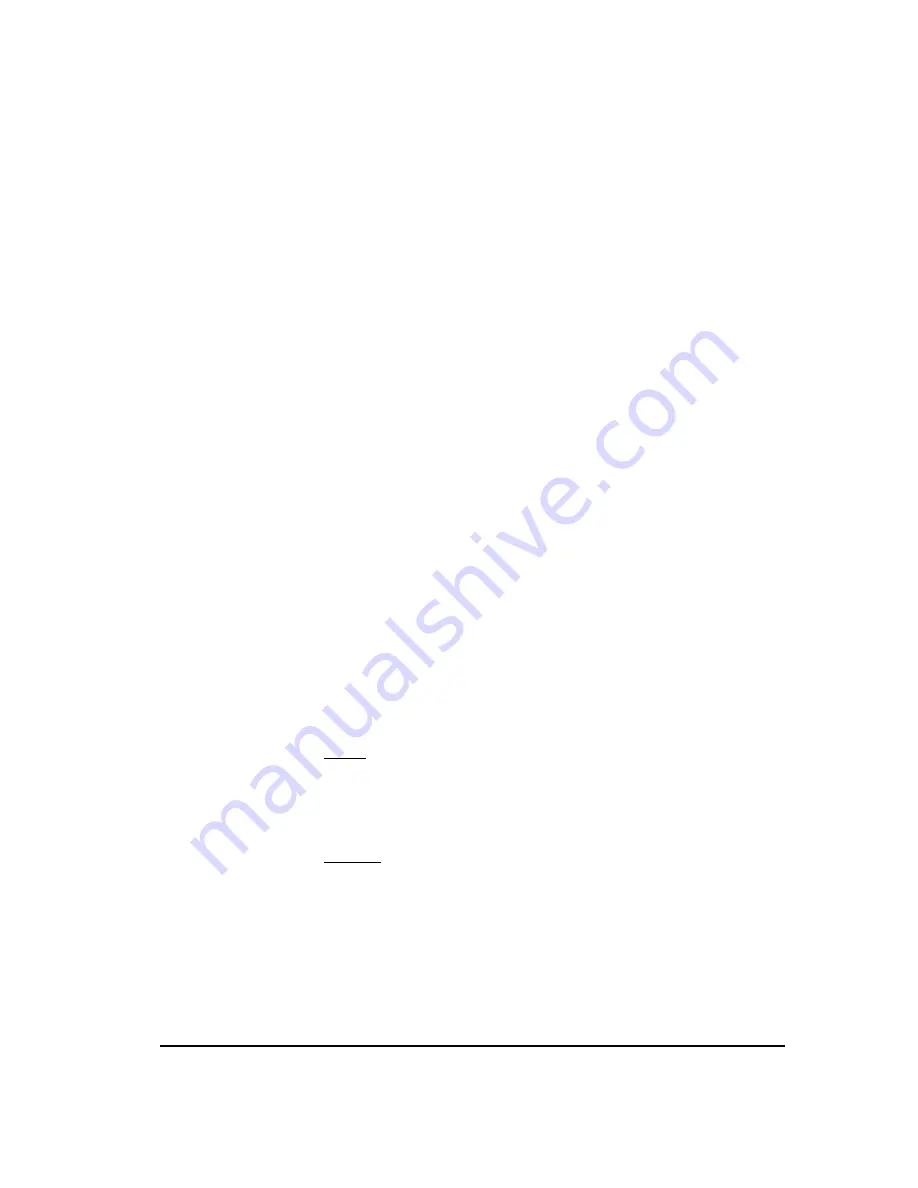
64
Step 3: ETM® System Configuration
Report Server—Do one of the following:
–
Double-click the Report Server icon on the desktop.
–
Click
Start | Programs | SecureLogix | ETM System
Software | ETM Report Server
.
–
Start the ETM Report Service in the
Windows Services
dialog
box.
ETM System Console—Do one of the following:
–
Double-click the
ETM System Console
icon on the desktop.
–
Click
Start | Programs | SecureLogix | ETM System
Software | ETM System Console
.
The Performance Manager, embedded Usage Manager Client, and
Directory Manager are launched from the ETM System Console after
you log in to the ETM Server.
Standalone Usage Manager—(
You do not need this open during
configuration, but will want to verify connectivity
) Do one of the
following:
–
Double-click the
Usage Manager
icon on the desktop.
–
Click
Start | Programs | SecureLogix | ETM System
Software | Usage Manager
.
Continue with "Define an ETM Server Object in the ETM®
System Console" on page 66.
To start a Management Server instance on a multiple-instance
installation
Solaris
1.
Open a terminal window and change to the
<INSTALL_DIR>
.
2.
At the prompt type:
ETMManagementServer
<instance_id>
Windows
Start each instance using the Control Panel Services Manager.
How to Start
Multiple
Application
Instances






























