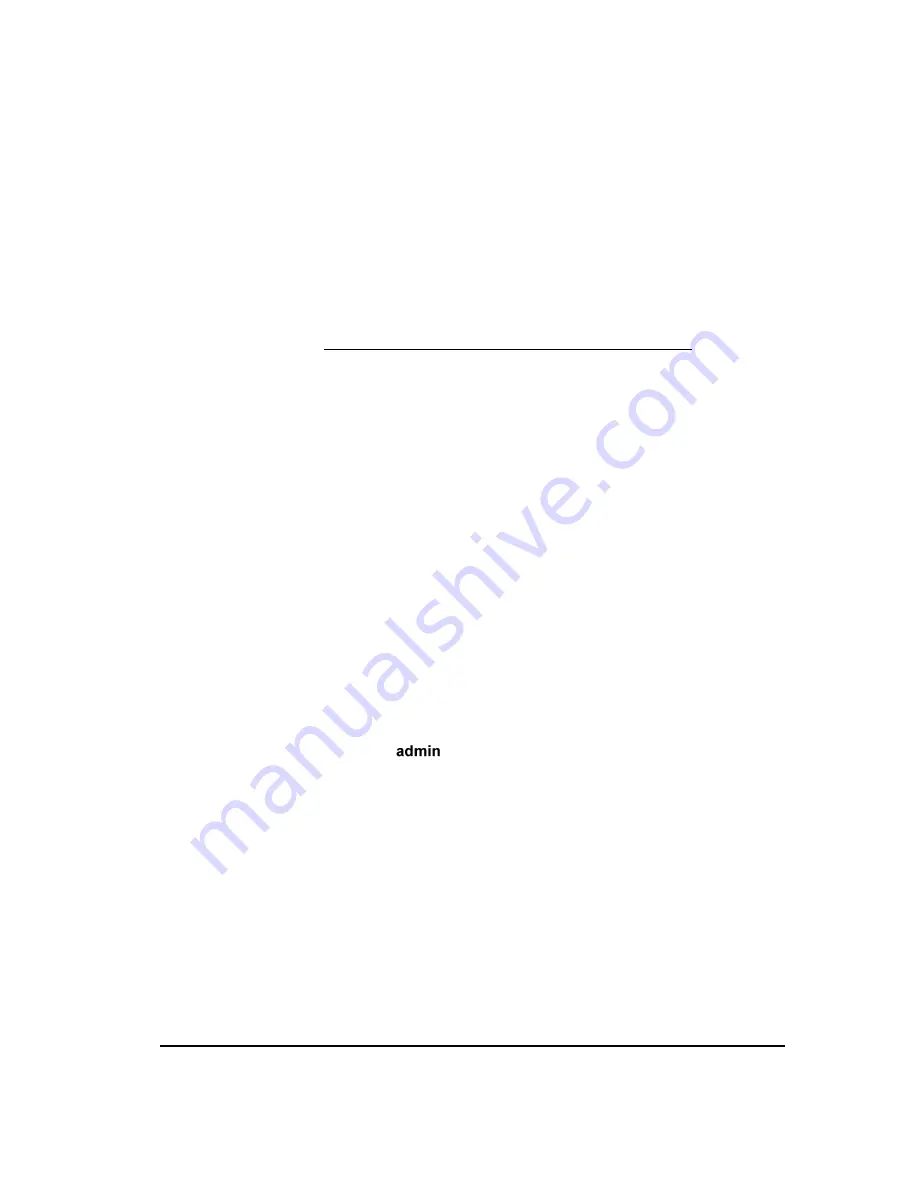
Database Preparation
33
Database Preparation
The instructions in this section apply to ETM System deployments with a
single ETM Server. If multiple server instances and data warehousing are
needed for large, dispersed deployments, the system can be configured with
an ETM Repository with Managed Databases. For instructions on setting up
an ETM Database Repository, see the Knowledge Base article ―Setting up a
Database Repository with Managed Databases‖ located at:
http://support.securelogix.com/knowledgebase.htm
CAUTION
:
To prevent database conflicts, Repositories, Managed
Databases, and Standalone Databases must be assigned to
different database schemas.
Using the ETM Database Maintenance Tool to prepare the database consists
of the following sequence of procedures:
1.
Open the ETM Database Maintenance Tool.
2.
Provide database connection information: SID, IP address, port number
and database schema.
3.
Connect to the database using the username and password you defined
for the ETM Server when you ran the Perl script.
4.
Create the ETM tables.
This step is only performed once per database schema; the same tables
are used by all ETM Servers using this database schema. It is strongly
recommended that you have only one ETM Data Instance per schema.
5.
Create a data instance for the ETM Server.
Each ETM Server uses a specific data instance within the ETM Database,
enabling multiple Servers to store data in the same database. When you
create this data instance, you also specify the initial password for the
default
user account on the ETM Server. Although you can create
multiple data instances within a single database schema, it is strongly
recommended that you use a separate schema for each ETM Server.
6.
Enable the ETM Server to connect to the database by specifying its
default data instance.
If you have not already done so, install the ETM software as described in
"Install the ETM® Software" on page 22 before continuing with these
procedures.
IMPORTANT
Ensure that you have copied the correct database driver file for
your version of Oracle from the Oracle installation to the ETM Server directory.
The zip file is specific to the version of Oracle that you are running and can be
found in
<ORACLE_HOME>\jdbc\lib
. If
ojdbc14.jar
(10G) or
ojdbc6.jar
(11G) is not present in the ETM System installation directory, the ETM
Database Maintenance Tool and ETM Server cannot connect to the database.
Although the driver file has the same name for several versions, the file is not






























