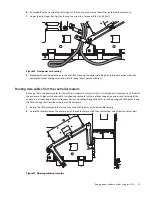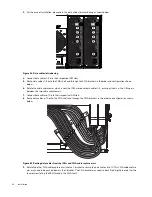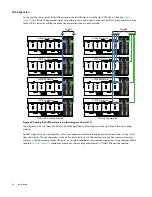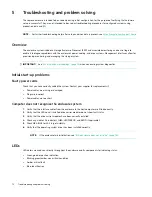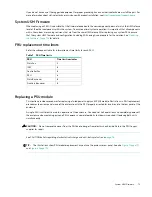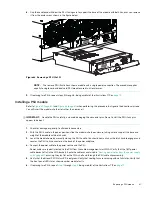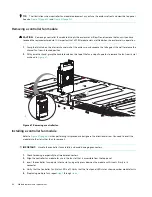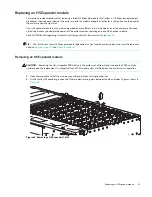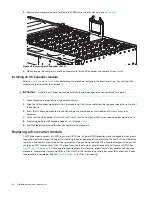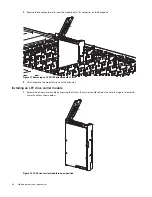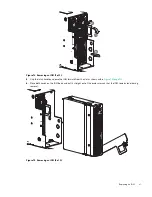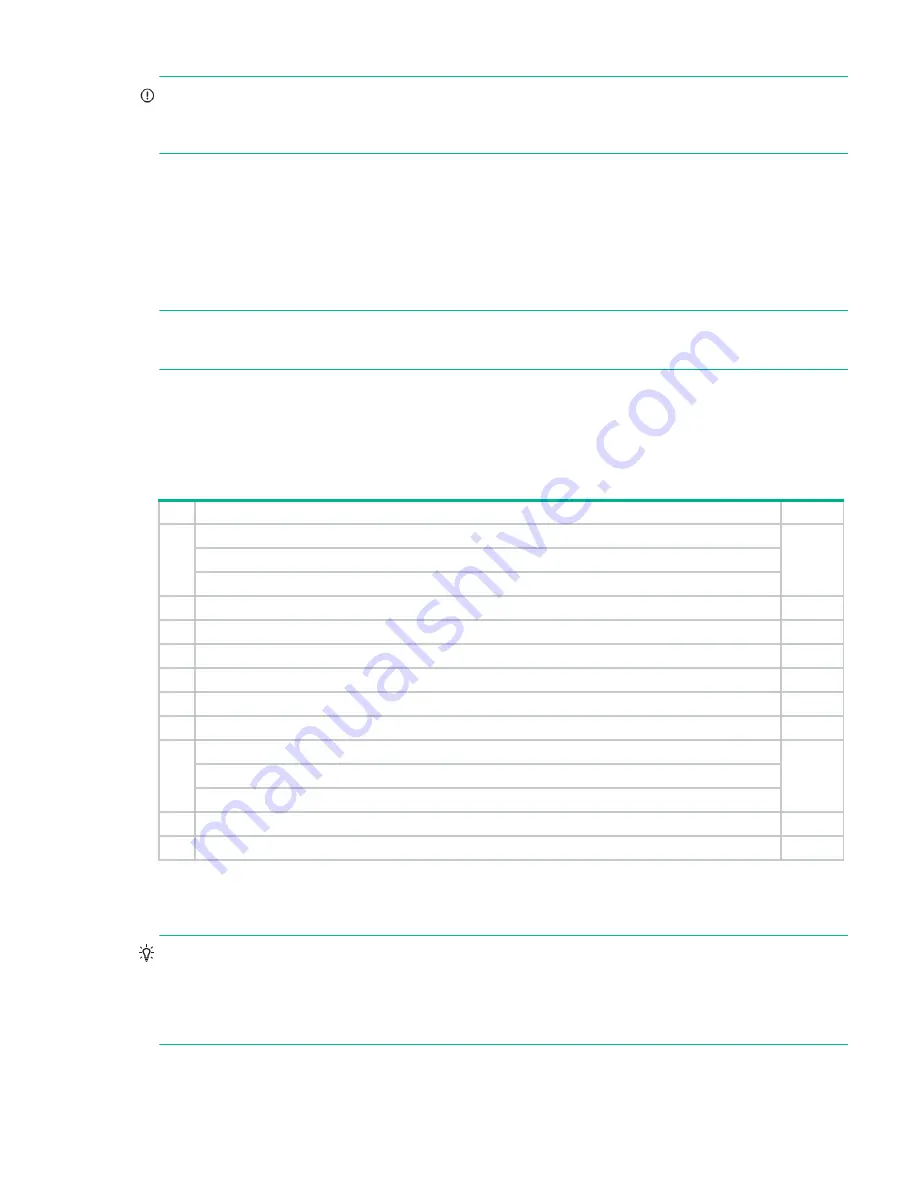
Continuous operation during replacement
77
IMPORTANT:
Observe applicable/conventional ESD precautions when handling modules and components, as
described in
. Avoid contact with midplane components, module connectors, leads, pins, and
exposed circuitry.
Continuous operation during replacement
Your hardware or software enclosure management application determines the capability for replacing a failed drive
without the loss of access to any file system on the enclosure. Enclosure access and use during this period is
uninterrupted. If an enclosure is equipped with redundant PSUs, sufficient power is provided to the system while the
faulty module is replaced.
NOTE:
Exos E 4U106 enclosures support hot-plug replacement of redundant expansion modules, power supplies, fan
modules, and HS expanders. Hot-add replacement of expansion enclosures is also supported.
Customer-replaceable units (FRU)
FRUs addressing 4U106-drive chassis
1-The
Access
column lists the enclosure panel from which the FRU is observed and accessed. It does not apply to other components.
2-See
for a description of the chassis FRU.
3-See
“Installing the rackmount railkit” (page 42)
for descriptions of the rail kit and CMA.
TIP:
Enclosure panel access diagrams for locating FRUs:
•
Front panel: see
and
•
Rear panel: see
•
, and
Table 6
Exos E 4U106 product components for 4U106-drive chassis
Item Enclosure FRU and related component description
Access
1
1
Drive (LFF/SFF) module: DDIC (DISC in drive carrier)
Top
a) DDIC 3.5"
LFF (drives of differing type/speed and storage capacity: SAS/SATA/SSD)
b) DDIC 2.5"
SFF
with adapter (drives of differing type/speed and storage capacity: SAS/SATA/SSD)
2
Chassis (sheet metal enclosure) with integrated PCBAs (included with chassis; not available separately)
Note 2
3
Power supply unit (PSU) module available as AC unit (chassis uses two PSUs of same model type)
Rear
4
IOM (EBOD canister) for storage expansion
Rear
5
System fan module
Rear
6
Controller fan module
Top
7
HS Expander module (PCBA card)
Top
8
Rail kit (variable attachment options)
Note 3
a) Rackmount kit, shelf, long (1.2 m), HW
b) cable management arm (CMA) and brackets
9
Cable kits [Cable package: standard HD mini-SAS (SFF-8644) to HD mini-SAS (SFF-8644)]
N/A
10
AC power cord compatible with AC PSU
N/A