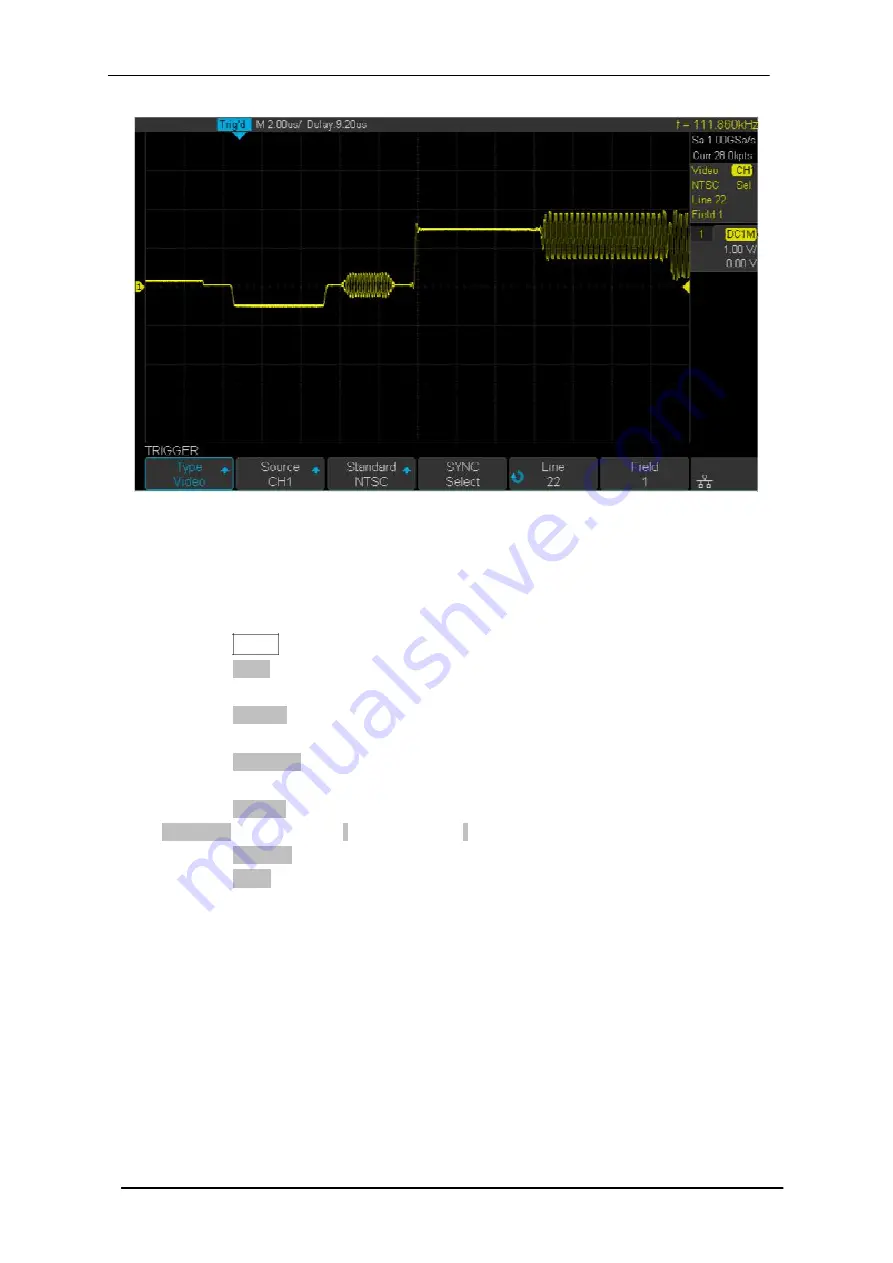
Scientific
SMO1000E
79/185
Figure 26 Video Trigger
To Use Custom Video Trigger
Custom video trigger supports frame rate of 25Hz, 30Hz, 50Hz and 60Hz, and the line
range is available from 300 to 2000. The steps below show how to set custom trigger.
1. Press the
Setup
button on the front panel to enter the TRIGGER function menu.
2. Press the
Type
softkey; then use the
Universal Knob
to select
Video
and push
down the knob to confirm.
3. Press the
Source
softkey; turn the
Universal Knob
to select
CH1
as the trigger
source, and push down the knob to confirm.
4. Press the
Standard
softkey; turn the
Universal Knob
to select
Custom
, and
push down the knob to confirm.
5. Press the
Setting
softkey to enter the custom setting function menu. Press the
Interlace
softkey; turn the
Universal Knob
to select the desired value.
6. Press the
Of Field
softkey; turn the
Universal Knob
to select the desired value.
7. Press the
Sync
softkey to enter the TRIG ON menu to set the line and field.
Press the Type softkey to select
Select
or
Any
.
If the
Type
option set to
Select
, press the Line softkey; turn the
Universal Knob
to
select the desired value. Press the
Field
softkey; turn the
Universal Knob
to select
the desired value.
Содержание SMO1000E
Страница 1: ...Digital oscilloscope SMO1000E User Manual ...
Страница 17: ...Scientific SMO1000E 17 185 Appearance and Dimensions Figure 1 Front View Figure 2 Top View ...
Страница 54: ...Scientific SMO1000E 54 185 Figure 12 x Interpolation Figure 13 Sinx x Interpolation ...
Страница 82: ...Scientific SMO1000E 82 185 Figure 28 Relative Window Trigger ...
Страница 84: ...Scientific SMO1000E 84 185 Figure 29 Interval Trigger ...
Страница 90: ...Scientific SMO1000E 90 185 Universal Knob to select the desired value Figure 33 Pattern Trigger ...
Страница 109: ...Scientific SMO1000E 109 185 Figure 53 UART Trigger ...
















































