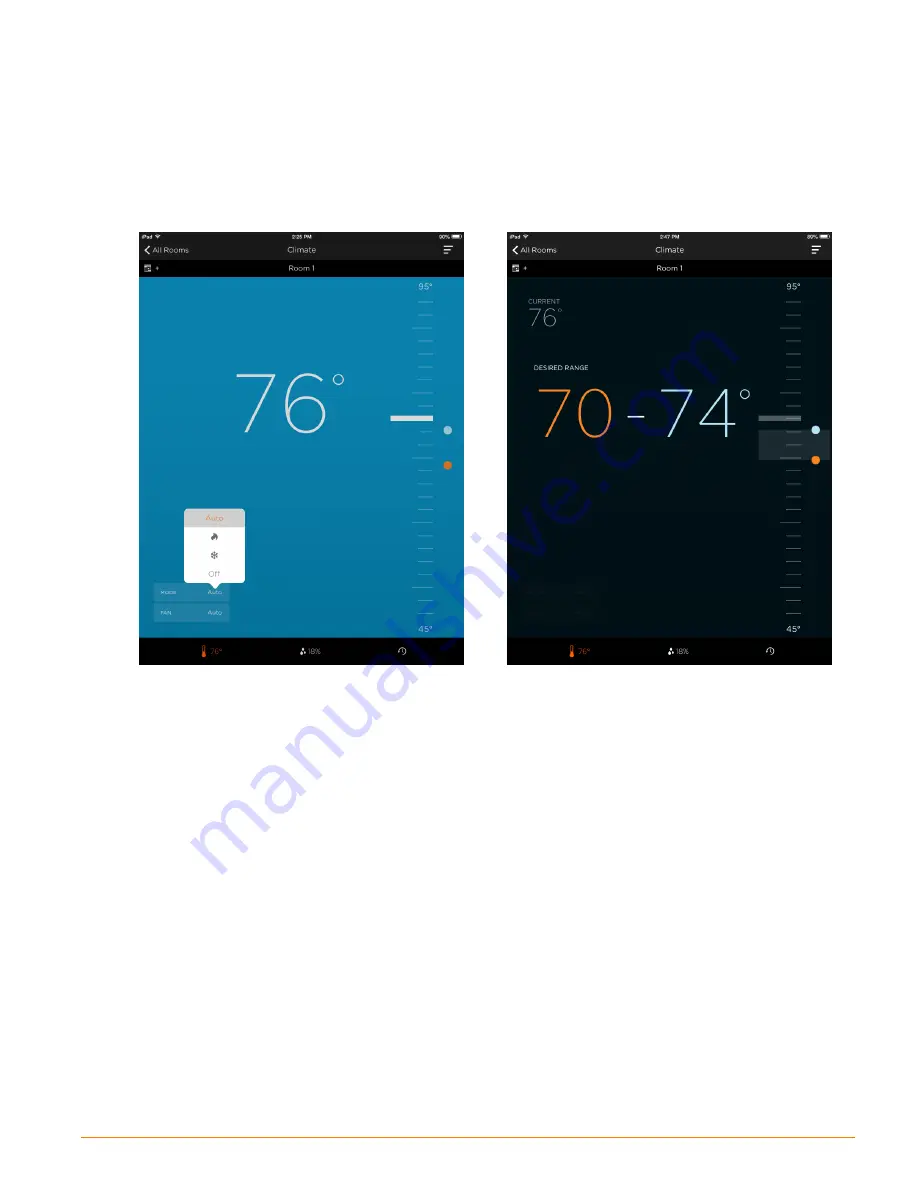
User Interface (Savant App)
The next step is to open the User Interface. The User Interface can be either the Savant App or the
TrueControl II App. Before opening the App, verify the iOS or Android device is connected to the local
network. The procedure below connects to the Savant App that is loaded onto an iPad.
1.
Tap the Savant App icon to open the Savant App.
2. Once open, the Savant App will automatically connect to the host and open the configuration into the
App.
3. A few of the screens are displayed below.
The temperature screen above displays the following:
• The indoor temperature is 76°.
• The screen is blue indicating a cooling call is in progress.
• The heating and cooling setpoints are the blue and
orange dots to the right of the screen.
• Tapping on either the cooling or heating setpoint dot will
open the
Heat Setpoint
screen.
• The cooling setpoint (blue dot) is below the real time
temperature displayed which is why the call for cooling
occurred.
The screen above displays the following:
• Dragging one of the setpoint dots in the temperature
screen will open a screen that allows a user to modify the
setpoints. The Modify Setpoints screen is displayed
above.
• Orange indicates the heat setpoint. Blue indicates a
cooling setpoint.
• The current local indoor temperature is 76°.
SST-W100 Wireless Thermostat Deployment Guide
Copyright © 2016 Savant Systems, LLC
009-0802-08 | 160225
26 of 50






























