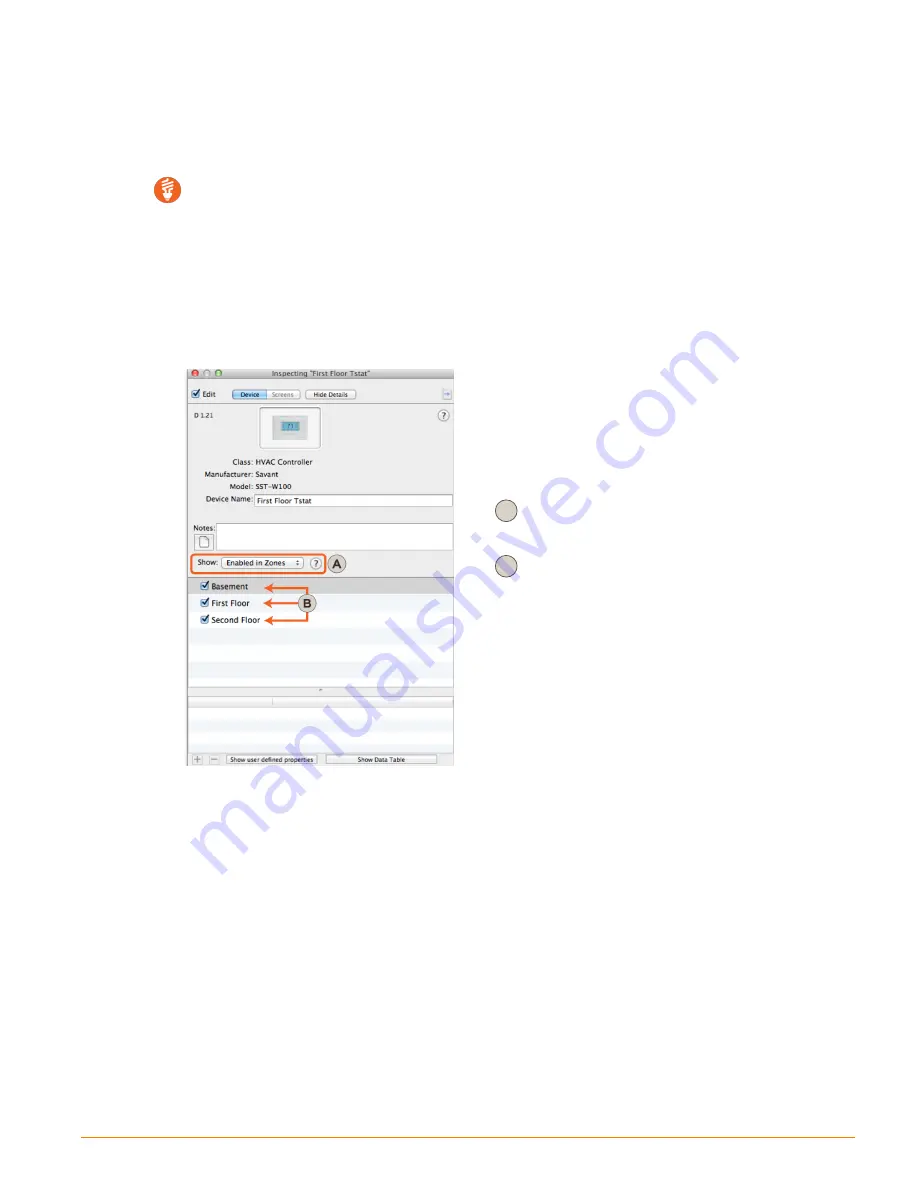
Add SST-W100
1.
From the RacePoint Blueprint tool bar, select the
Show Library
icon to open the
Components
library.
2. Enter
SST-W100
into the search bar.
3. Drag the SST-W100 thermostat into either a
Shared Equipment
zone or a
User
zone. Enter a
Unique
Name
that describes the thermostat and select
Create
.
TIP!
The type of zone the thermostat is placed in will determine the amount of flexibility
available when configuring where in the user interface the thermostat service is available.
See bullets below:
•
User Zone
- When the thermostat is placed in a
User Zone
, the thermostat service that gets
created can only be displayed in that zone/room of the Savant App/TrueControl II user interface.
•
Shared Equipment
- When the thermostat is placed in a
Shared Equipment
zone, the thermostat
service that gets created can be displayed in any zone/room of the Savant App/TrueControl II user
interface. This is configurable by checking or unchecking the zones under the
Enabled in Zones
field of the
Show:
menu.
TIP!
The type of zone the thermostat is placed in will determine the amount of flexibility
available when configuring where in the user interface the thermostat service is available.
See bullets below:
•
User Zone
- When the thermostat is placed in a
User Zone
, the thermostat service that gets
created can only be displayed in that zone/room of the Savant App/TrueControl II user interface.
•
Shared Equipment
- When the thermostat is placed in a
Shared Equipment
zone, the thermostat
service that gets created can be displayed in any zone/room of the Savant App/TrueControl II user
interface. This is configurable by checking or unchecking the zones under the
Enabled in Zones
field of the
Show:
menu.
A
- Select
Enabled in Zones
from the
Show:
drop
down menu.
B
- Put a check in the zones where you would like the
Thermostat service to be displayed. The service
will be added to the list of services displayed in
each zone (Savant App or TrueControl II App).
4. Drag the thermostat into the layout window.
5. Repeat steps 2-4 and add additional thermostats as required.
Add Network Device: Optional
If a network device is not part of the existing configuration, it will need to be added
1.
Open the
Component
library again. Select
Network Device
from the
All Components
drop-down menu.
2. Drag the
Generic Network Switch
into the
Shared Equipment
zone. Either accept the default or modify
the unique name to identify the network switch.
3. Select
Create
to create the device.
4. Drag the
Network Device
into the layout window. Close the
Component
library.
SST-W100 Wireless Thermostat Deployment Guide
Copyright © 2016 Savant Systems, LLC
009-0802-08 | 160225
20 of 50






























