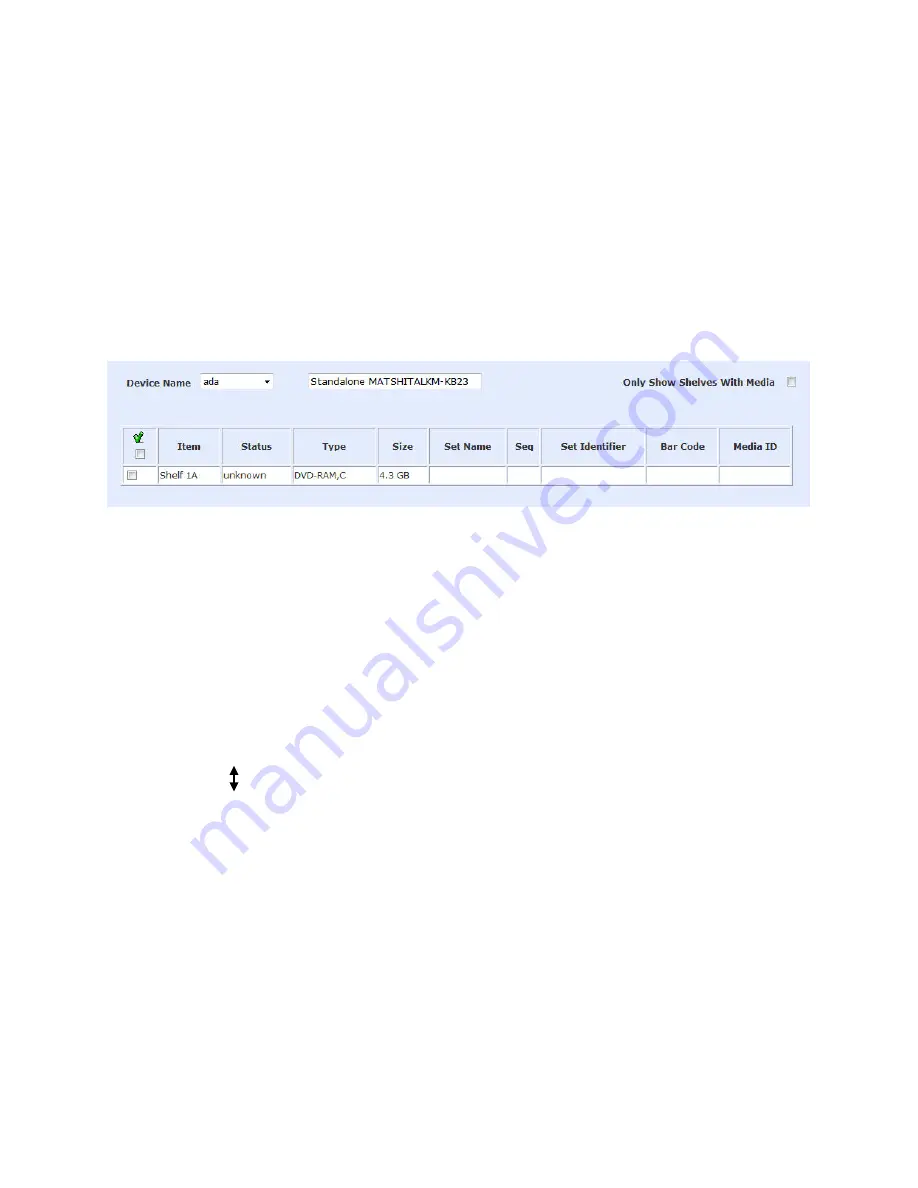
Galaxy
®
GHDX2-ADA DICOM Storage and Archive Appliance Admin Guide
65
Importing Legacy DVD Media
To Import DICOM images, studies or PET raw images to the GalaxyDICOM the import script
must be run from the console or using ssh, Command Line (CLI) on the GalaxyDICOM. To
work directly on the console a monitor and key board will need to be attached to the
GalaxyDICOM. Login as “root” and use the password “Galaxy”.
The script is located in "/usr/bin" on the GalaxyDICOM, place the DVD-RAM in the ADA
drive using the Import command on the Online Media page, the media should report as
unknown file system.
Example Online Media output:
From the CLI execute the script "sh /usr/bin/import_DVD.sh". The import can be
monitored from the Study Management page and from the CLI while the script is running.
The script queries requiring an answer are shown in
blue
.
The user input is shown in
red.
root@Galaxy:/# sh /usr/bin/import_DVD.sh
Importing DICOM files from DVD disk.
Please enter the AE title name [GALAXYDICOM]
:
Press the Enter key to use the
default name or the new AE Title
Using AE title [GALAXYDICOM]
Checking for /etc/dcmtk/storescu_ge.cfg ...
Creating mount point /tmp/dvd...
Mounting DVD disk...
Creating a list of files on DVD disk. It may take several minutes.
Importing file /tmp/dvd/GEMS/A/E/B/Z75 . File 9733 or 9741
Importing file /tmp/dvd/GEMS/A/E/B/Z76 . File 9734 or 9741
Importing file /tmp/dvd/GEMS/A/E/B/Z77 . File 9735 or 9741
Importing file /tmp/dvd/GEMS/A/E/B/Z78 . File 9736 or 9741
Importing file /tmp/dvd/GEMS/A/E/B/Z79 . File 9737 or 9741
Importing file /tmp/dvd/GEMS/A/E/B/Z80 . File 9738 or 9741
Importing file /tmp/dvd/GEMS/A/E/B/Z81 . File 9739 or 9741
Importing file /tmp/dvd/DICOMDIR . File 9740 or 9741
Error importing file /tmp/dvd/DICOMDIR. Continuing ...
Done!
root@Galaxy:/#
The import is complete export the DVD using the Media, Online Media page. Import the
next DVD or the ADA media to continue the incremental copy.






























