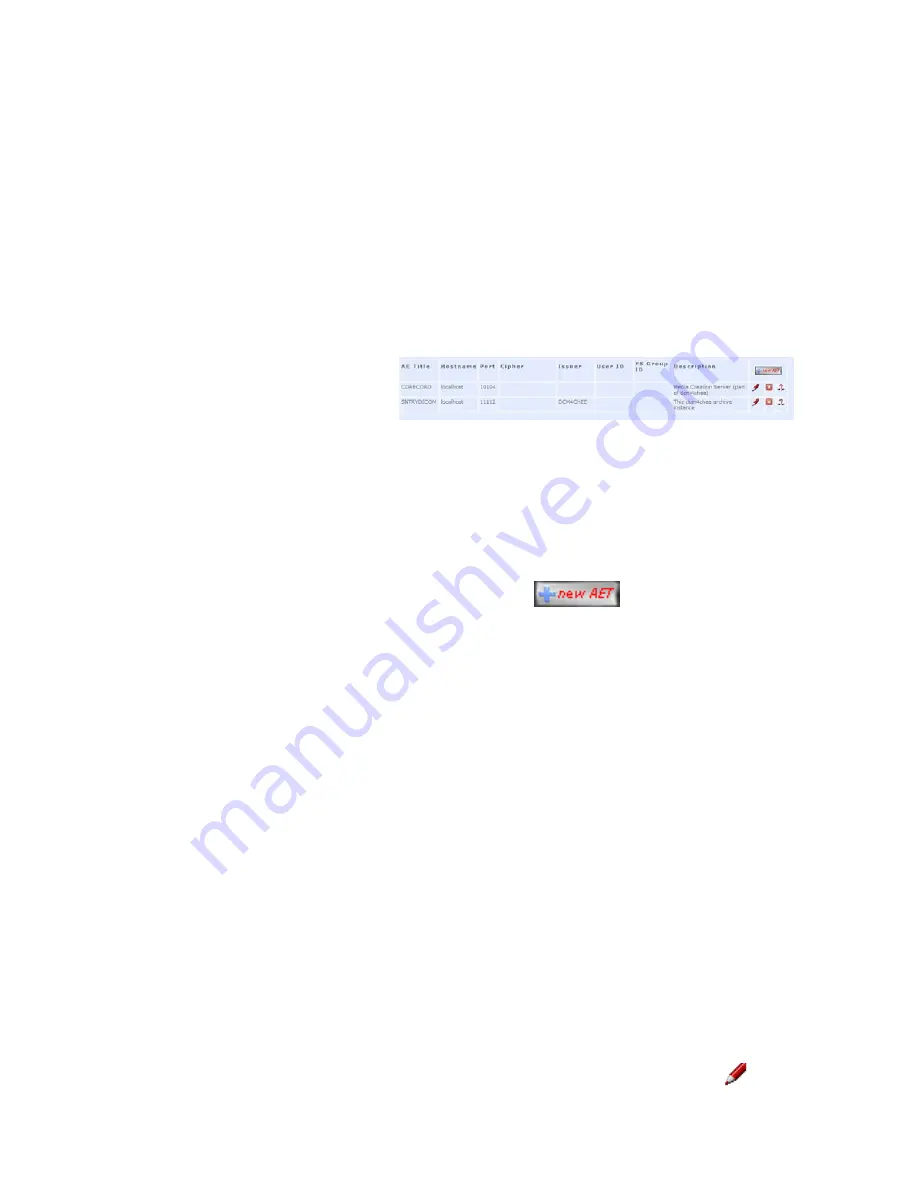
Galaxy
®
GHDX2-ADA DICOM Storage and Archive Appliance Admin Guide
46
1.
TLS_RSA_WITH_AES_128_CBC_SHA
2.
SSL_RSA_WITH_3DES_EDE_CBC_SHA
3.
–
For authentication using TLS connections the X509 certificates are used and the X509 certificate
of the remote applications must be signed to be accepted by the GalaxyDICOM archive.
Adding an entity by AE title
Steps for adding an entity by AE title
1. In the Administration Tools, click AE Management.
2. In the AE Management console, click New AE Title.
To modify entities, you must have the Web Admin access level.
3. Type the AE Title of the entity, with no spaces.
Note: The AE title must contain uppercase letters only. If lowercase letters are used, you
cannot perform a search using the AE Filter.
4. Type the Hostname.
5. Type the Port.
6. Optionally, for DICOM TLS communication, select the Cipher Suites to use.
Note: The order of the selections determines the preferences of the cipher suite to use.
Normally, the cipher suites are not used.
7. To test whether the connection is working, click Echo.
8. If the test passes, click Create.
Editing an entity by AE title
To modify entities, you must have the web Admin access level.
If required, you can edit the information for an existing application entity in the
Administration Tools.
To edit an entity by AE title
1. In the Administration Tools, click AE Management.
2. In the AE Management console, in the row of the entity to change, click Edit.
3. Edit the AE Title, Hostname, Port, or Cipher Suites as required.
Any entities that must communicate
with the GalaxyDICOM Appliance
must be added using the
Administration Tools.
You must know the AE title,
hostname, and port number for
each entity to be configured.






























