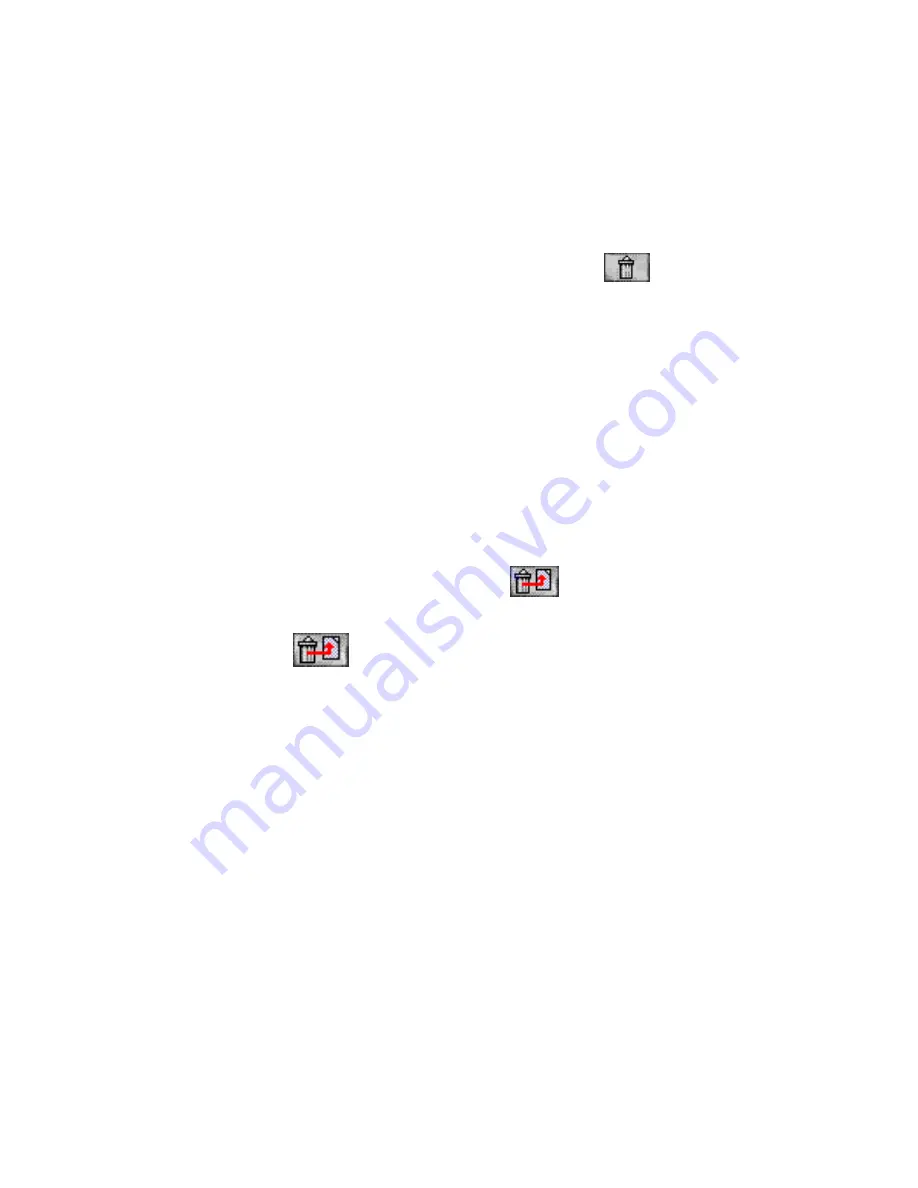
Galaxy
®
GHDX2-ADA DICOM Storage and Archive Appliance Admin Guide
53
The objects you selected are deleted from the database and the image cache
volume, but not the Archive Server.
Deleted objects are placed in the Trash. You can switch to the Trash tab to:
• Restore deleted objects
• Permanently delete objects using the Delete
feature on that
tab
Restoring deleted objects
If you accidentally deleted the wrong patient, study, series, or image, you can restore it
from the Trash tab.
To restore deleted objects
1. Log into the Administration Tools.
2. In the Administration Tools, click
Trash.
To use the Trash tab, you must have the DataCareUser or WebAdmin access level.
3. Scroll to the object to restore.
4. Beside the object to restore, click Restore.
You can also restore multiple objects by selecting the checkbox in each row and
clicking
Restore
at the top of the page.
5. When asked to confirm, click OK.
The objects are restored to the database and the image cache volume. Nothing is
ever removed from the Archive Server, so restoring the objects to the database
means that the pointer to the existing Archive Server location is also restored.
Sending patients, studies, series, or images to a specific destination
If required, you can send selected patients, studies, series, or images to a specific
destination, based on AE title.
To send patients, studies, series, or images to a specific destination
1. Log into the Administration Tools.
2. In the Administration Tools, click Folder.
3. On the Folder page, find the required patients or studies (refer to page 29).
4. If required, expand the patient, study, and series by clicking the + button next to
them.
5. Beside the object to move, select the checkbox.






























