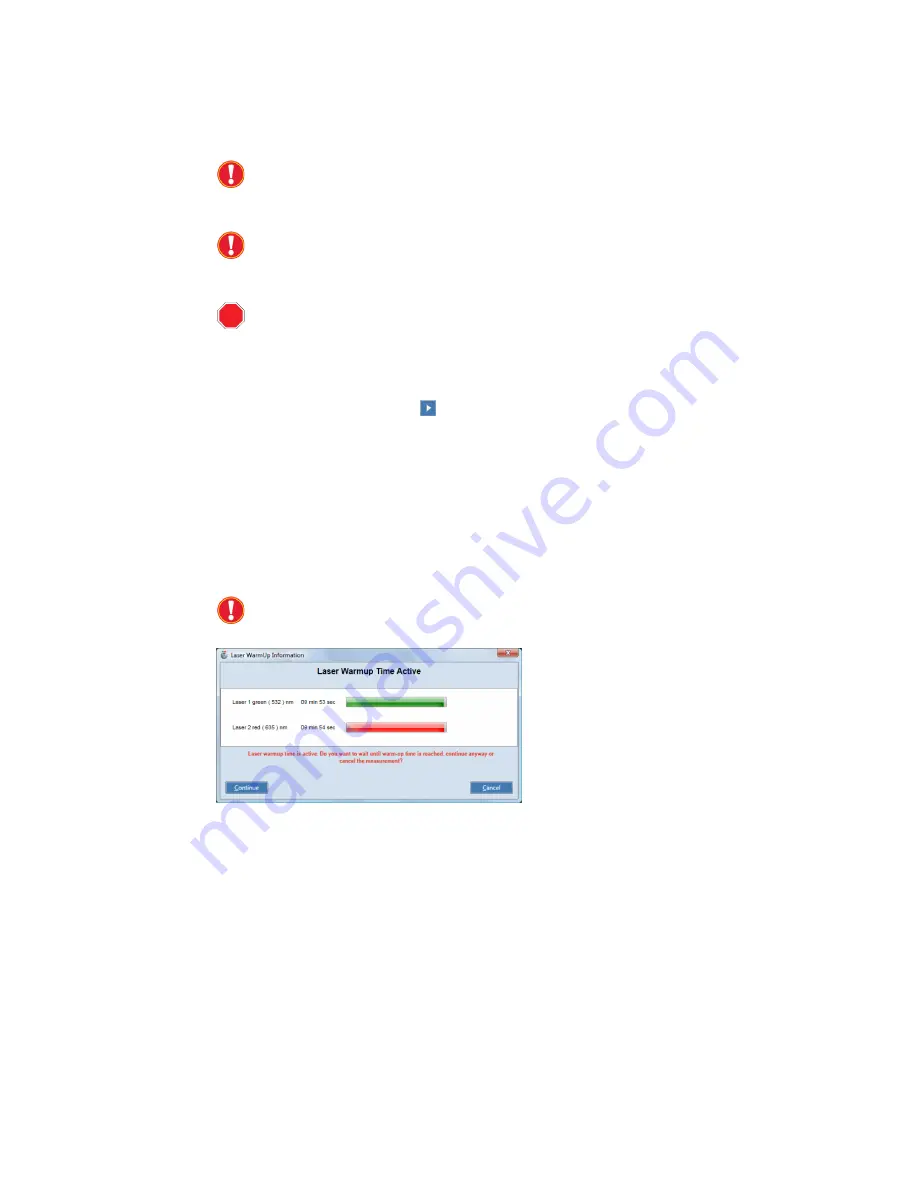
58 |
NimbleGen MS 200 Microarray Scanner Operator’s Manual v1.0
7. Starting and Aborting a Scan
7.1 Before You Start the Scan
Close any other software that is currently running. The instrument
software could stop the scan if the computer’s memory becomes
overloaded.
Make sure that you are not running out of disk space on your
dedicated hard disk drive. Free space on this drive by backing up
data or deleting old or unnecessary files.
STOP
Ensure that each slide to process is selected in the Magazine Control
(Figure 24).
7.2 Starting a Scan
Click the
Start/Stop Scan
button (
) in the Scan Control (Figure 19).
Specify the folder and file naming to save the session file. The scan process is
then initiated.
If the lasers are not fully warmed up, the Laser Warmup Time Active
window opens, asking you to wait. After the necessary warmup time, this
window closes, and the scan starts automatically. Click
Continue
to ignore
this advice and immediately proceed with the run. Or, click
Cancel
to return
to the instrument software workspace.
Selecting to continue the run before the lasers have warmed up could
affect data quality.
Figure 31: Laser Warmup Time Active Window
Содержание Nimblegen MS 200
Страница 1: ......
Страница 2: ......
Страница 22: ...10 NimbleGen MS 200 Microarray Scanner Operator s Manual v1 0 Notes ...
Страница 42: ...30 NimbleGen MS 200 Microarray Scanner Operator s Manual v1 0 Notes ...
Страница 84: ...72 NimbleGen MS 200 Microarray Scanner Operator s Manual v1 0 Notes ...
Страница 95: ...NimbleGen MS 200 Microarray Scanner Operator s Manual v1 0 83 ...
Страница 103: ......






























