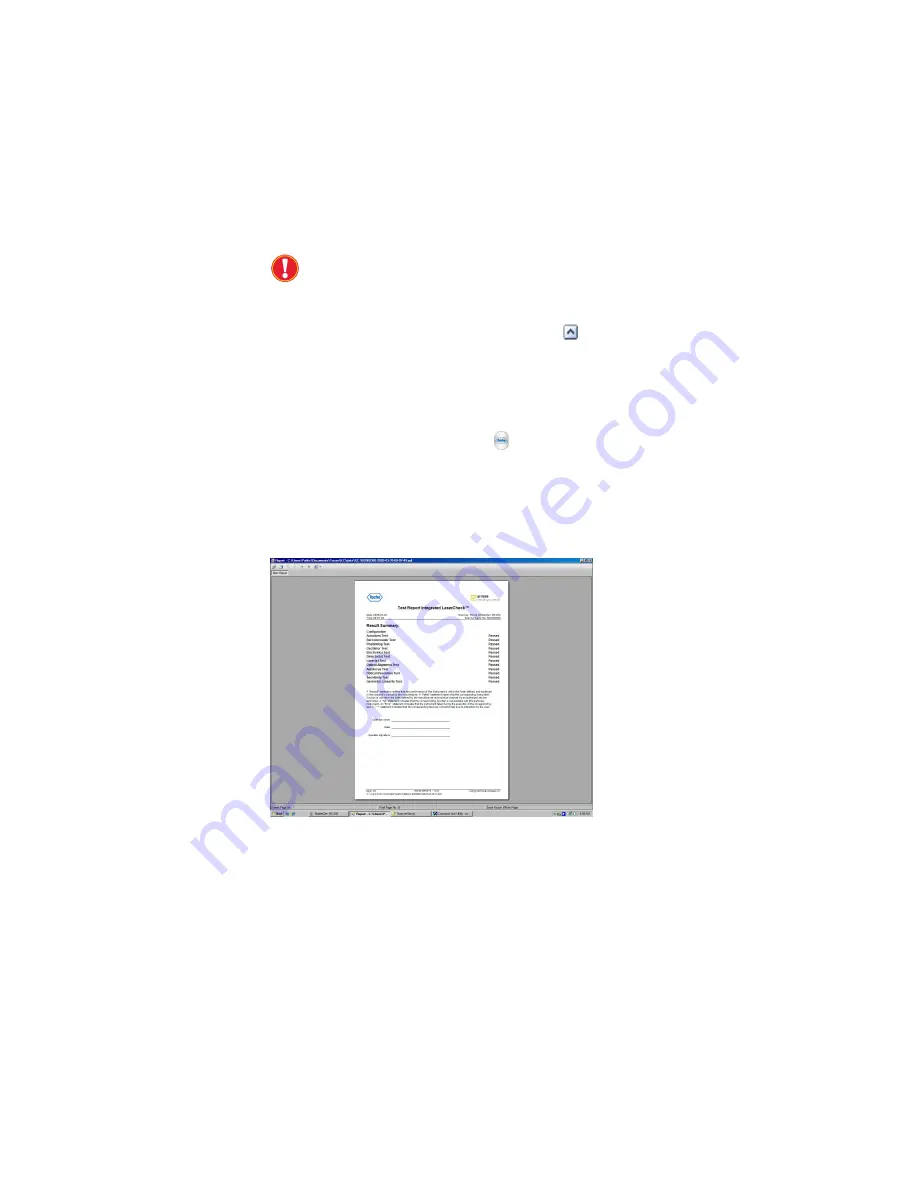
NimbleGen MS 200 Microarray Scanner Operator’s Manual v1.0
| 29
After the ILC test is completed, the instrument software produces and
displays a comprehensive test report containing all measured
parameters, evaluation limits, and results (PASS or FAIL, Figure 18). If
you encounter problems, contact your Roche NimbleGen Account
Manager or Roche Microarray Technical Support for technical and
installation support to resolve any known issues.
For more information on the checks that occur during the ILC test,
refer to “ILC Module” on page 4.
Keep the ILC slide in the Microarray Scanner and remove it
only when transporting or moving the instrument to another
site. Make sure that slot 48 of the slide magazine is empty
before instructing the Microarray Scanner to remove the ILC
slide. Click the
Remove ILC slide
button
( )
in the Integrated
Laser Check window to move the ILC slide from the ILC bay to
the slide magazine.
6.
To save the results of the ILC test to a file:
a.
Click the
Export Report
button ( ) in the upper-left corner of the
test results window.
b.
Specify a file name and select a format (.pdf is recommended).
c.
Save the file.
Figure 18: Example of a Test Report Integrated LaserCheck
Содержание Nimblegen MS 200
Страница 1: ......
Страница 2: ......
Страница 22: ...10 NimbleGen MS 200 Microarray Scanner Operator s Manual v1 0 Notes ...
Страница 42: ...30 NimbleGen MS 200 Microarray Scanner Operator s Manual v1 0 Notes ...
Страница 84: ...72 NimbleGen MS 200 Microarray Scanner Operator s Manual v1 0 Notes ...
Страница 95: ...NimbleGen MS 200 Microarray Scanner Operator s Manual v1 0 83 ...
Страница 103: ......






























