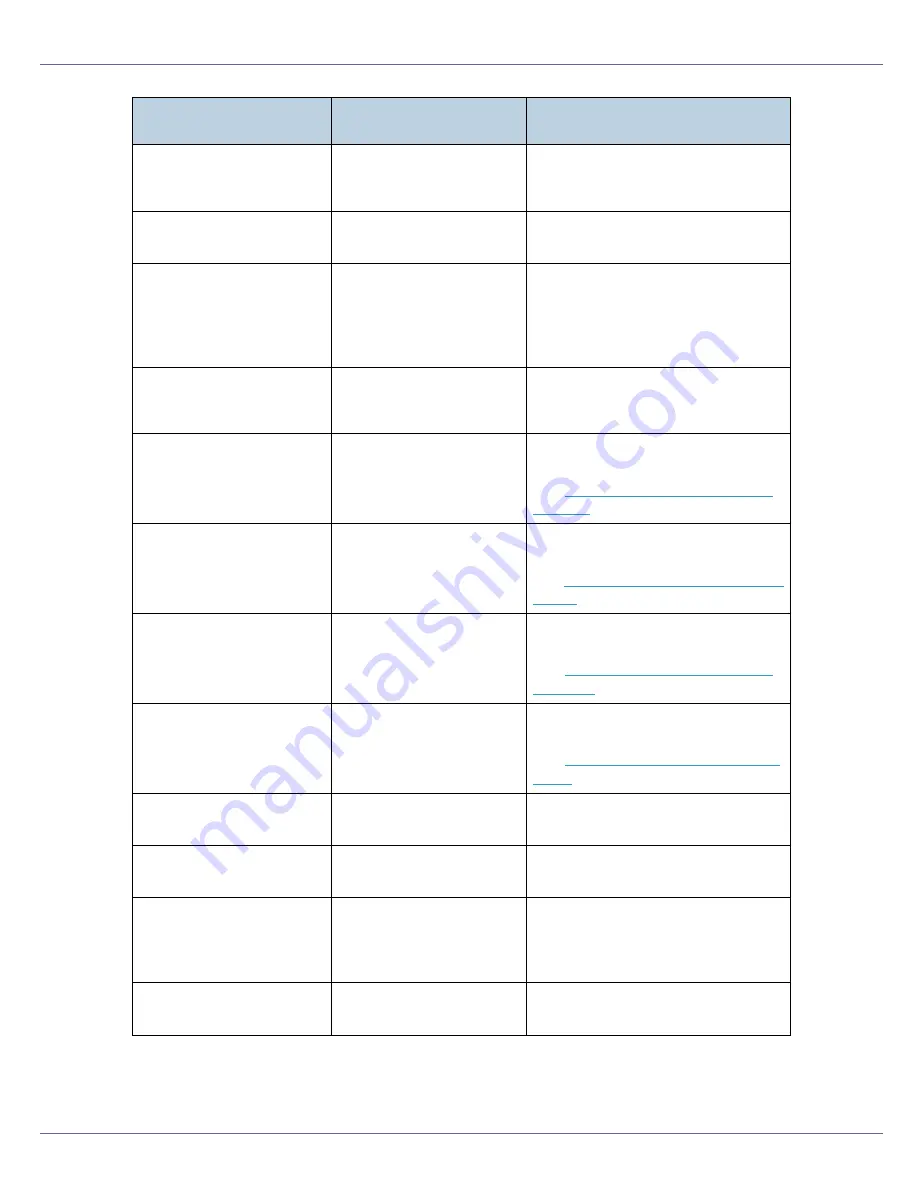
Troubleshooting
92
No Files exist
There are no files avail-
able for Sample Print or
Locked Print.
You can identify the files unavailable
for printing from the error list.
Open Front Cover
Reset B2 Lever
B2 lever is not set correctly Open the front cover, then reset the
B2 lever correctly.
P=XX I=XXXXXXXX
Power Off On
Call Service if
error reoccurs
Controller error. The SC
number indicates the prob-
lem.
Turn the power switch to standby,
and then ON. If the message ap-
pears again, call your service provid-
er. Report the error code that
appears.
RC Gate
connection error
Cannot communicate with
Remote Communication
Gate.
Call your service provider.
Remove Misfeed
A,U: Internal
Paper is jammed in the
specified input paper tray
or LCT.
Open the front or LCT cover, and
then remove jammed paper.
See
p.113 “Remove Misfeed A, U:
Internal”
.
Remove Misfeed
B-F: Internal
Paper is jammed in the in-
ternal paper feed path.
Open the front cover and remove
jammed paper.
See
p.108 “Remove Misfeed B-F: In-
ternal”
.
Remove Misfeed
Q: Interposer
Paper is jammed in the In-
terposer.
Remove paper from the Interposer,
and then reload paper.
See
p.115 “Remove Misfeed Q: In-
terposer”
.
Remove Misfeed
R: Finisher
Paper is jammed in the fin-
isher.
Open the finisher cover and remove
jammed paper.
See
p.118 “Remove Misfeed R: Fin-
isher”
.
Remove Paper
from Duplex Unit
Paper left in Duplex Unit.
Open Duplex unit cover and remove
paper.
Remove Paper
Finisher Tray #
Finisher Tray # is full of pa-
per.
Remove paper.
Remove Paper
Finisher Tray 2
Cannot output to Finisher
Tray 2 because paper sta-
pled at center and normal
paper is mixed. (Booklet)
Remove paper.
Remove Paper
Fin. Upper Tray
Finisher Upper tray is full
of paper.
Remove paper.
Messages/Second mes-
sages
Causes
Solutions
Содержание P7575
Страница 122: ...Troubleshooting 122 C Pull the cartridge gently out of the staple unit D Raise the cover...
Страница 123: ...Troubleshooting 123 E Insert the new refill and then lower the cover until it clicks F Pull out the ribbon...
Страница 131: ...Appendix 131 Disposal To dispose of the machine contact the store where it was purchased or where service is provided...
Страница 409: ...Mac OS Configuration 266 For information about installing applications required for EtherTalk see the Mac OS manuals...
Страница 413: ...Mac OS Configuration 270 Configuring the Printer Use the control panel to enable AppleTalk The default is active...
















































