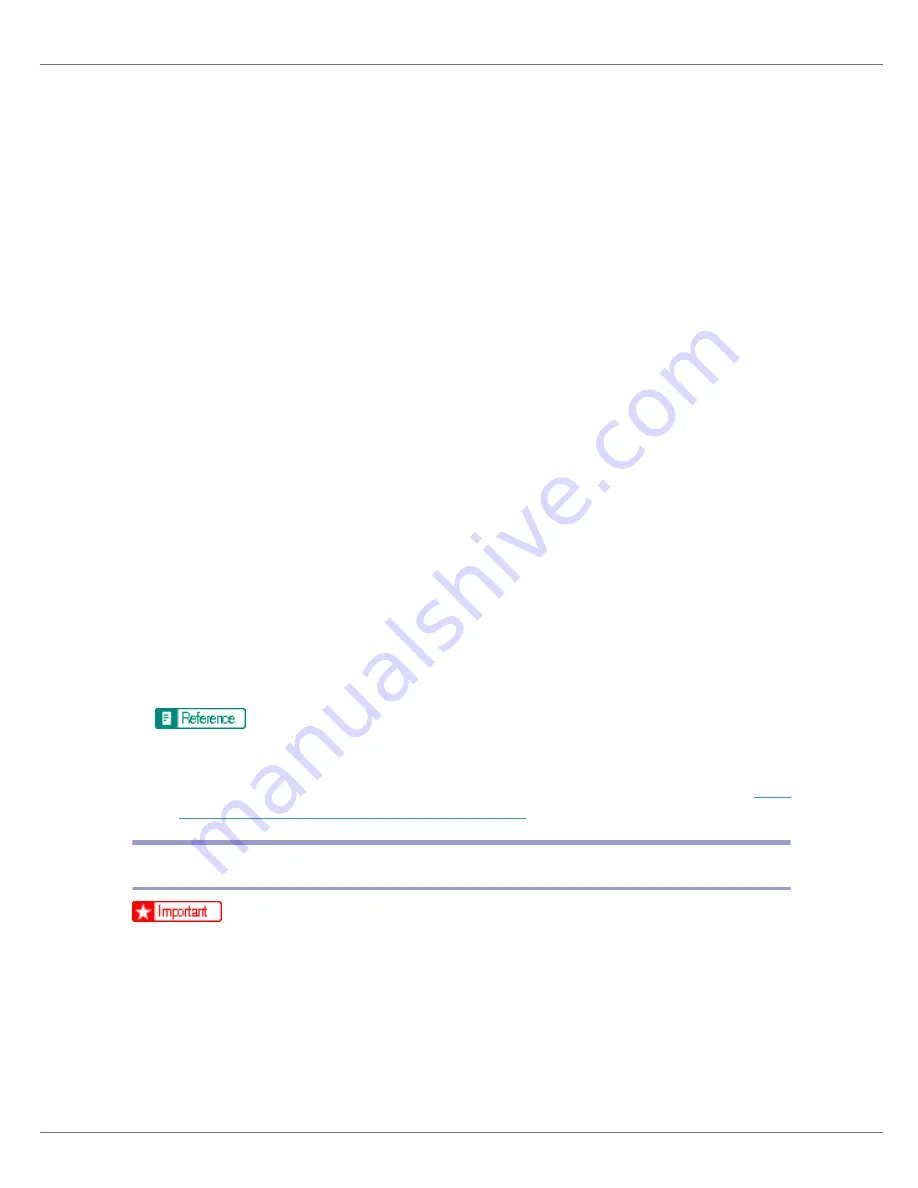
Preparing for Printing
17
A list of printers using TCP/IP appears.
L
Select the printer you want to use, and then click [
OK
].
Only printers that respond to a broadcast from the computer appear. To use
a printer not listed here, click
[
Specify address
]
, and then enter the IP address
or host name of the printer.
Under Windows 95/98/Me, you cannot add an IP address partially similar to
the one already used. For example, if “192.168.0.2” is in use, “192.168.0.2xx”
cannot be used. Similarly, if “192.168.0.20” is in use, “192.168.0.2” cannot be
used.
M
Check that the port of the selected printer is displayed in [
Port:
].
N
Set a user code, if necessary.
This allows a SmartDeviceMonitor for Admin user to display and check statis-
tics about the number of sheets which each user prints. For details, see
SmartDeviceMonitor for Admin Help.
Up to 8 numeric characters can be entered. Neither alphabetic characters nor
symbols are available.
O
Select the [
Default Printer
] check box to configure the printer as default.
P
Click [
Finish
].
Installation starts.
Q
Click [
Finish
] in the installation completion dialog box.
A message about restarting the computer may appear. Restart the computer
to complete installation.
A message appears if there is a newer version of the printer driver already
installed. If there is, you cannot install the printer driver using Auto Run. If
you still want to install the printer driver, install use
[
Add Printer
]
. See
p.77
“If a Message Appears during Installation”
.
Installing the PCL or RPCS Printer Driver (NetBEUI)
❒
To install this printer driver under Windows 2000, and Windows NT 4.0, you
must have an account that has Manage Printers permission. Log on as an Ad-
ministrators or Power Users group member.
❒
Windows XP and Windows Server 2003 do not support NetBEUI.
❒
You cannot print using printers beyond routers.
A
Quit all applications currently running.
Содержание P7575
Страница 122: ...Troubleshooting 122 C Pull the cartridge gently out of the staple unit D Raise the cover...
Страница 123: ...Troubleshooting 123 E Insert the new refill and then lower the cover until it clicks F Pull out the ribbon...
Страница 131: ...Appendix 131 Disposal To dispose of the machine contact the store where it was purchased or where service is provided...
Страница 409: ...Mac OS Configuration 266 For information about installing applications required for EtherTalk see the Mac OS manuals...
Страница 413: ...Mac OS Configuration 270 Configuring the Printer Use the control panel to enable AppleTalk The default is active...






























