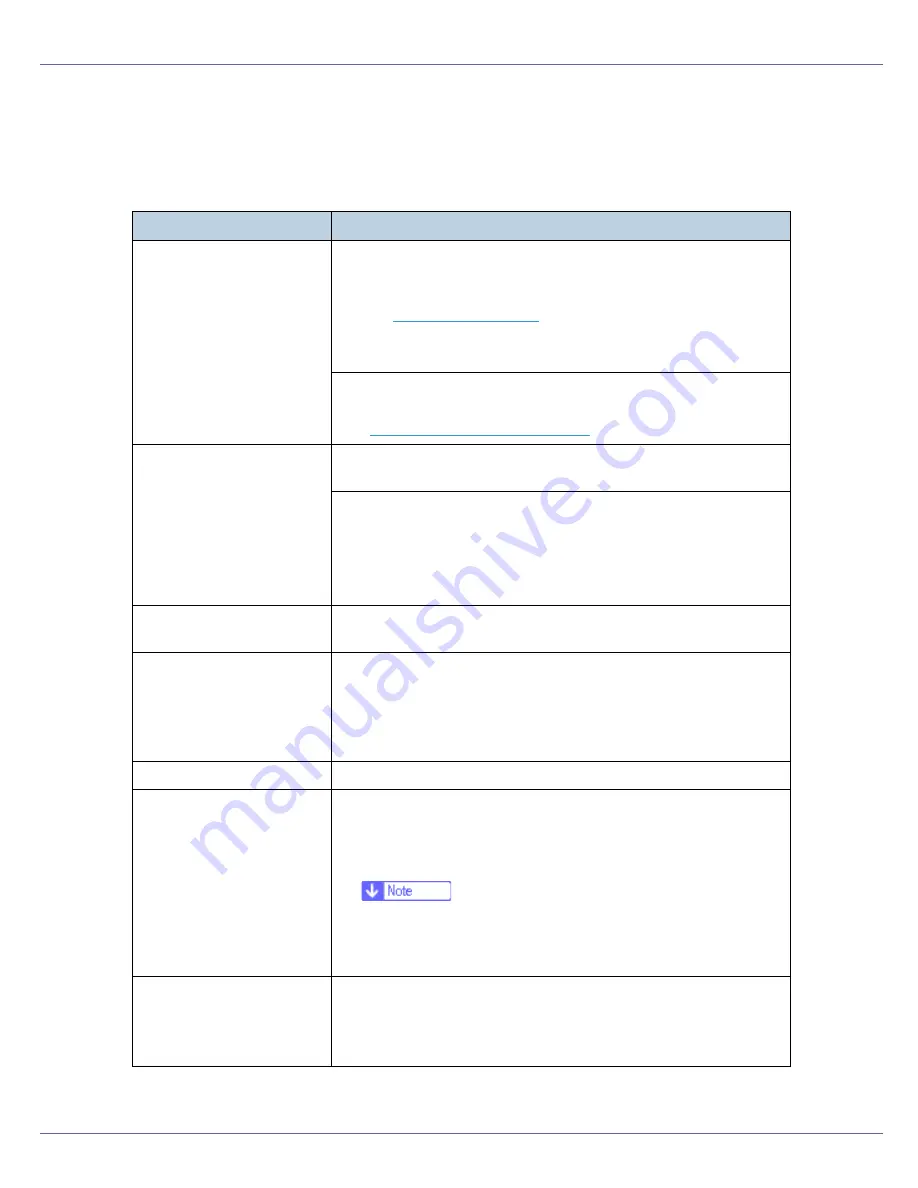
Troubleshooting
99
Other Printing Problems
If the printed image is differs from the computer's instructions, check the follow-
ing:
Problem
Causes and Solutions
Toner smears appear on
the print side of the page.
The paper setting may not be correct. For example, although you
are using thick paper, the setting for thick paper may not be set.
•
Check the paper settings.
See
p.28 “Loading Paper”
•
Check the printer driver's paper settings.
See the printer driver Help.
Check that the paper is not curled or bent. 11
×
17 sized paper
curls easily. Flatten paper before loading.
See
p.59 “Paper Recommendations”
.
The printed image differs
from the image on the com-
puter's display.
With certain functions, such as enlargement and reduction, image
layout may differ to that on the computer display.
You may have selected to replace True Type fonts instead of ma-
chine fonts in the printing process.
To print an image similar to that of the computer display, set True
Type fonts to print as an image.
See the printer driver Help.
Strange characters ap-
pears on the print image.
You may have not have selected a proper emulation. Select
[
Print-
er Lang.
]
in the
[
System
]
menu.
Images are cut off, or ex-
cess is printed.
You may be using paper smaller than the size selected in the ap-
plication. Use the same size paper as that selected in the applica-
tion. If you cannot load paper of the correct size, use the reduction
function to reduce the image, and then print.
See the printer driver Help.
Photo images are coarse.
Some applications reduce print resolution.
Fine dot pattern does not
print.
Make the following settings using the printer driver:
•
On the RPCS printer driver's
[
Print Quality
]
tab, open the
[
Change User Settings
]
dialog box, and then on the
[
Image Adjust-
ments
]
tab, change the
[
Dithering
]
setting.
❒
To enable
[
Change User Settings...
]
, select the
[
User Settings
]
check box.
See the printer driver Help.
Solid lines are printed as
broken lines.
Make the following settings using the printer driver:
•
On the RPCS printer driver's
[
Print Quality
]
tab, open the
[
Change User Settings
]
dialog box, and then on the
[
Image Adjust-
ments
]
tab, change the
[
Dithering
]
setting.
Содержание P7575
Страница 122: ...Troubleshooting 122 C Pull the cartridge gently out of the staple unit D Raise the cover...
Страница 123: ...Troubleshooting 123 E Insert the new refill and then lower the cover until it clicks F Pull out the ribbon...
Страница 131: ...Appendix 131 Disposal To dispose of the machine contact the store where it was purchased or where service is provided...
Страница 409: ...Mac OS Configuration 266 For information about installing applications required for EtherTalk see the Mac OS manuals...
Страница 413: ...Mac OS Configuration 270 Configuring the Printer Use the control panel to enable AppleTalk The default is active...






























