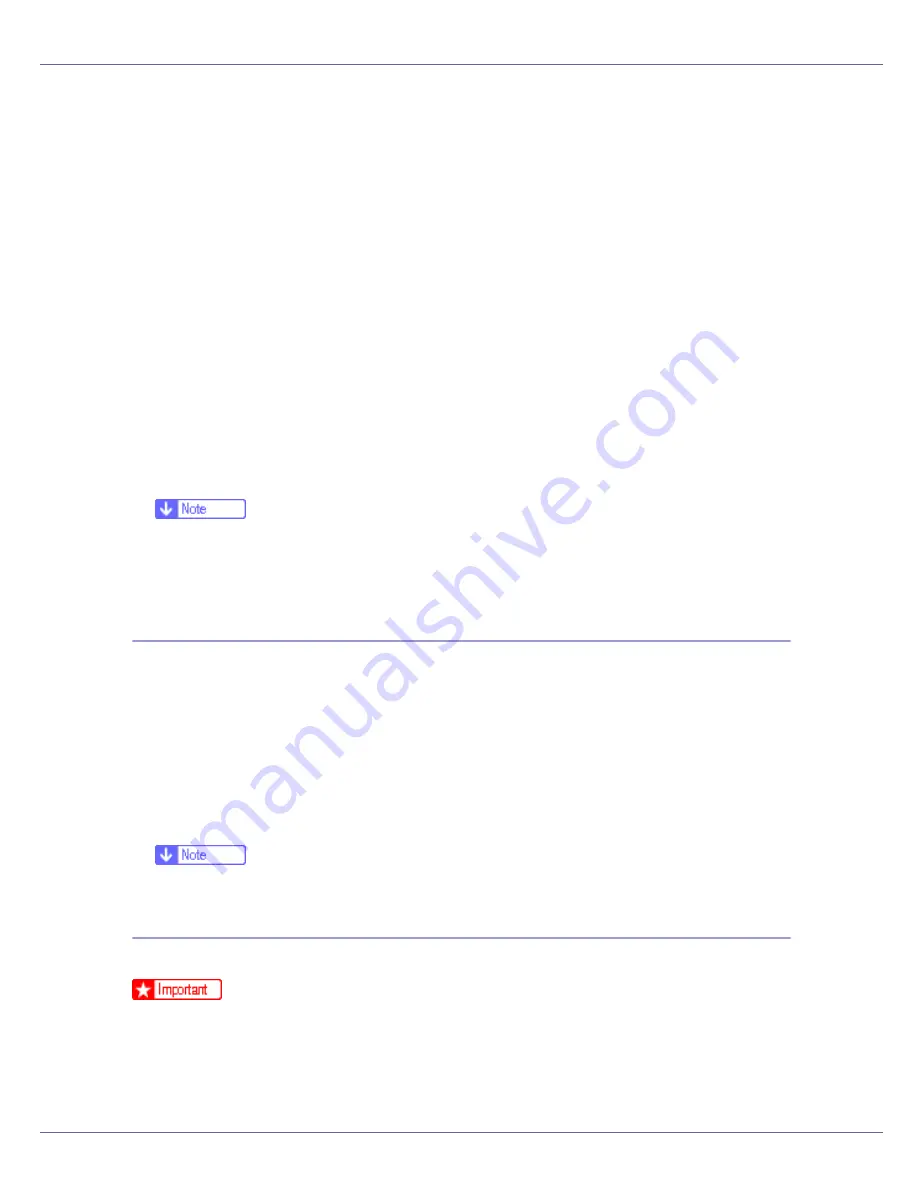
Mac OS Configuration
279
❒
Confirm that a Macintosh and the printer are connected with Appletalk.
A
Select [
Download PS Fonts...
] on the [
File
] menu.
B
Click [
Add to list
].
The dialog box to select fonts appears.
C
Select the desired font files, and then click [
Open
].
The list of selectable font names appears.
D
After adding all the fonts you want to download, click [
OK
].
The dialog box of selected fonts to download appears.
E
Click [
Download
].
The fonts begin to download, and the download status is shown.
F
When the completion message appears, click [
OK
].
G
Click [
Cancel
].
❒
Some fonts cannot be downloaded.
❒
Before downloading, read the documentation about the fonts you want to
use.
Displaying Printer Fonts
You can display the available fonts currently downloaded to the printer. Fonts in
the printer memory and hard disk drive can be displayed.
A
Select [
Display Printer's Fonts...
] on the [
File
] menu.
A dialog box appears.
B
Select [
Printer's memory
] or [
Printer's disk
].
C
Click [
OK
].
❒
The fonts displayed in italics are the default fonts.
Deleting Fonts
You can delete fonts from the printer memory or hard disk drive.
❒
You cannot delete the fonts displayed in italic.
A
Select [
Display Printer's fonts
] on the [
File
] menu.
A dialog box appears.
Содержание P7575
Страница 122: ...Troubleshooting 122 C Pull the cartridge gently out of the staple unit D Raise the cover...
Страница 123: ...Troubleshooting 123 E Insert the new refill and then lower the cover until it clicks F Pull out the ribbon...
Страница 131: ...Appendix 131 Disposal To dispose of the machine contact the store where it was purchased or where service is provided...
Страница 409: ...Mac OS Configuration 266 For information about installing applications required for EtherTalk see the Mac OS manuals...
Страница 413: ...Mac OS Configuration 270 Configuring the Printer Use the control panel to enable AppleTalk The default is active...






























