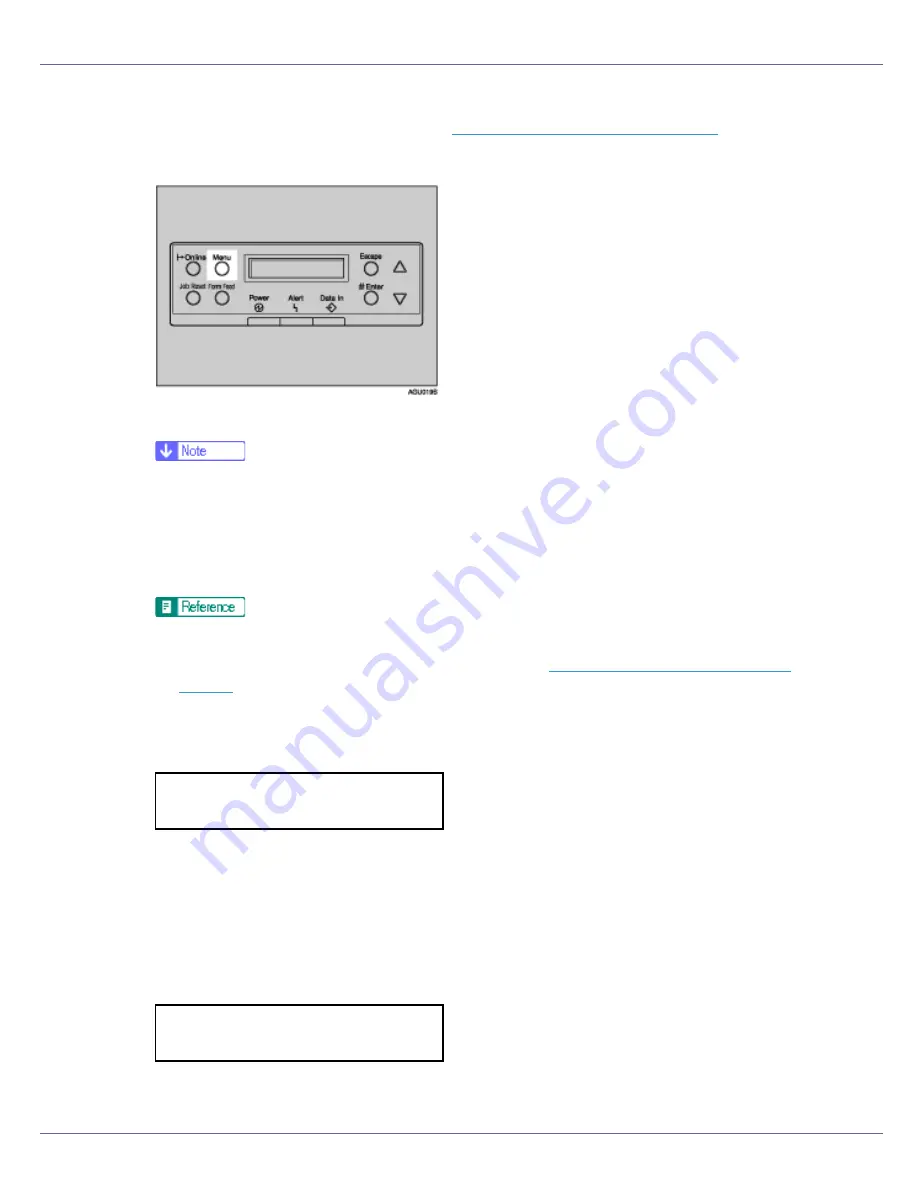
Paper and Other Media
74
❒
Select paper type when printing onto OHP transparencies or thick paper
(over 105 g/m
2
). For details, see
p.76 “Specifying the paper type”
.
D
Press the
{
Menu
}
key.
The
[
Menu
]
screen appears.
❒
Paper size can also be set using the printer driver. When this is done, no
further action is required.
❒
The paper size selected using the printer driver overrides that selected us-
ing the control panel.
❒
When the printer driver is not used, make settings using the display panel.
For printer driver settings, see the printer driver Help.
For details about setting custom paper, see
p.75 “Specifying custom size
paper”
.
E
Press the
{U}
or
{T}
key to display [
Paper Input
], and then press the
{
#
Enter
}
key.
The paper selection menu appears.
F
Check [
Bypass Size
] appears, and then press the
{
# Enter
}
key
The paper size selection menu appears.
G
Press the
{U}
or
{T}
key to display the size and orientation of the paper
in the bypass tray.
After about two seconds, the display returns to the menu.
Menu:
Paper Input
Bypass Size:
*11 x 8 1/2
Содержание P7575
Страница 122: ...Troubleshooting 122 C Pull the cartridge gently out of the staple unit D Raise the cover...
Страница 123: ...Troubleshooting 123 E Insert the new refill and then lower the cover until it clicks F Pull out the ribbon...
Страница 131: ...Appendix 131 Disposal To dispose of the machine contact the store where it was purchased or where service is provided...
Страница 409: ...Mac OS Configuration 266 For information about installing applications required for EtherTalk see the Mac OS manuals...
Страница 413: ...Mac OS Configuration 270 Configuring the Printer Use the control panel to enable AppleTalk The default is active...






























