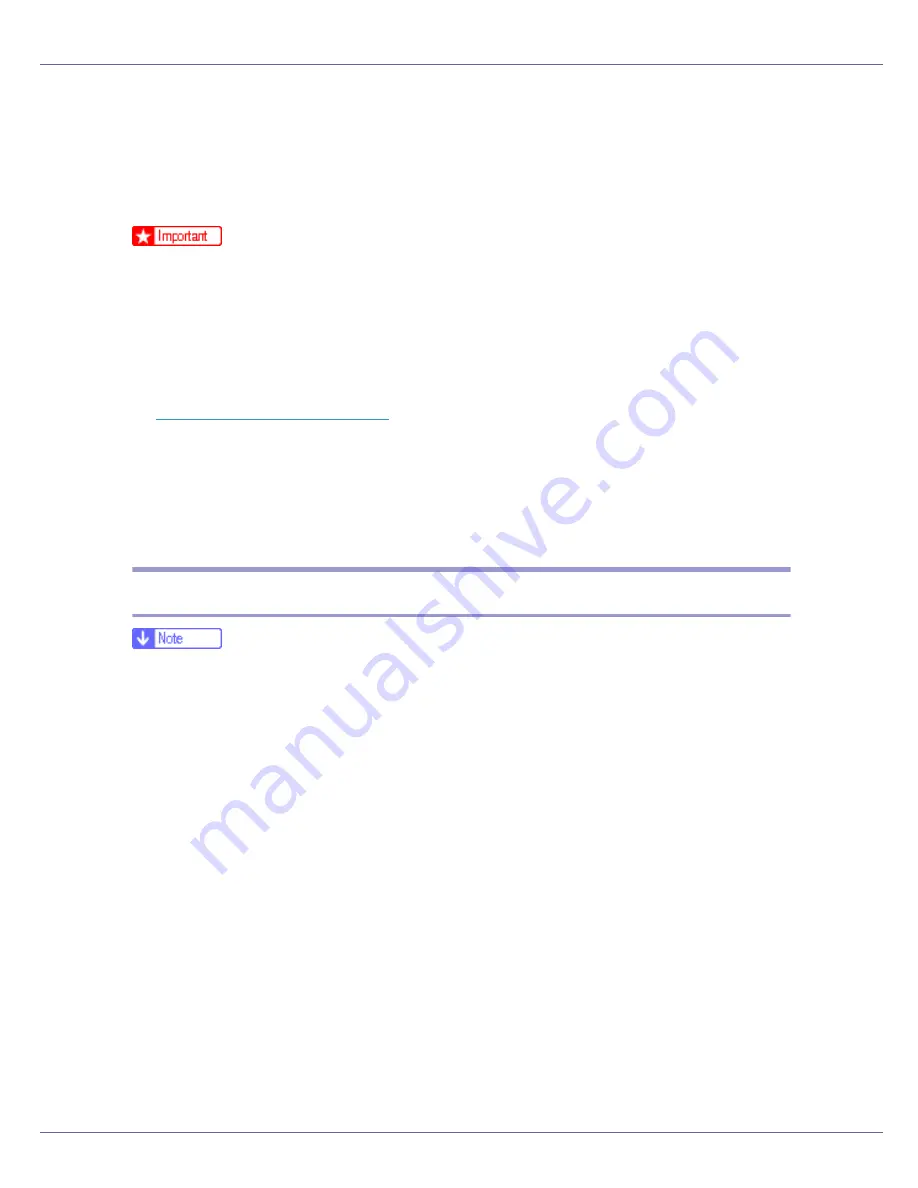
Preparing for Printing
70
Installing the Printer Driver Using IEEE 1394
(SCSI print)
The printer drivers can be installed from the CD-ROM provided with this printer.
❒
Quit all applications currently running, and do not print during installation.
❒
Do not connect IEEE 1394 or USB devices to the computer or turn on another
printers during installation.
❒
Before uninstalling the printer driver, check that the IEEE 1394 interface cable
is disconnected from the computer.
❒
SCSI print must be set to “active” from the control panel. For details, see
p.158 “Host Interface Menu”
.
❒
This printer can receive print data from one computer at a time only. An mes-
sage may appear if jobs from different computers collide.
❒
If jobs collide, the first received is printed first.
❒
When the printer driver is properly installed, connecting or disconnecting the
optional IEEE 1394 cable causes the printer icon to change.
Windows 2000
❒
If
[
Found New Hardware Wizard
]
appears every time the computer is started or
the cable is connected, disable the device. To install another printer driver af-
ter setting the “1394_00n” port, click [1394_00] as a port during the printer
driver installation.
❒
Installing this printer driver requires Administrators permission. Log on using
an account that has Administrators permission.
❒
The optional 1394 interface unit can be used only with Service Pack 1 (SP1)
or higher.
A
Connect the printer and computer using the IEEE 1394 interface cable.
B
Click [
Next
] in the [
Found New Hardware Wizard
] dialog box.
C
When the message “This wizard will complete the installation for this
Device: Unknown” appears, click [
Specify a location
], and then click [
Next
>
].
D
When the message “Locate Driver Files” appears, select the [
Optional
search locations
] check box, and then click [
Specify a location
], and then click
[
Next >
].
Содержание P7575
Страница 122: ...Troubleshooting 122 C Pull the cartridge gently out of the staple unit D Raise the cover...
Страница 123: ...Troubleshooting 123 E Insert the new refill and then lower the cover until it clicks F Pull out the ribbon...
Страница 131: ...Appendix 131 Disposal To dispose of the machine contact the store where it was purchased or where service is provided...
Страница 409: ...Mac OS Configuration 266 For information about installing applications required for EtherTalk see the Mac OS manuals...
Страница 413: ...Mac OS Configuration 270 Configuring the Printer Use the control panel to enable AppleTalk The default is active...
















































