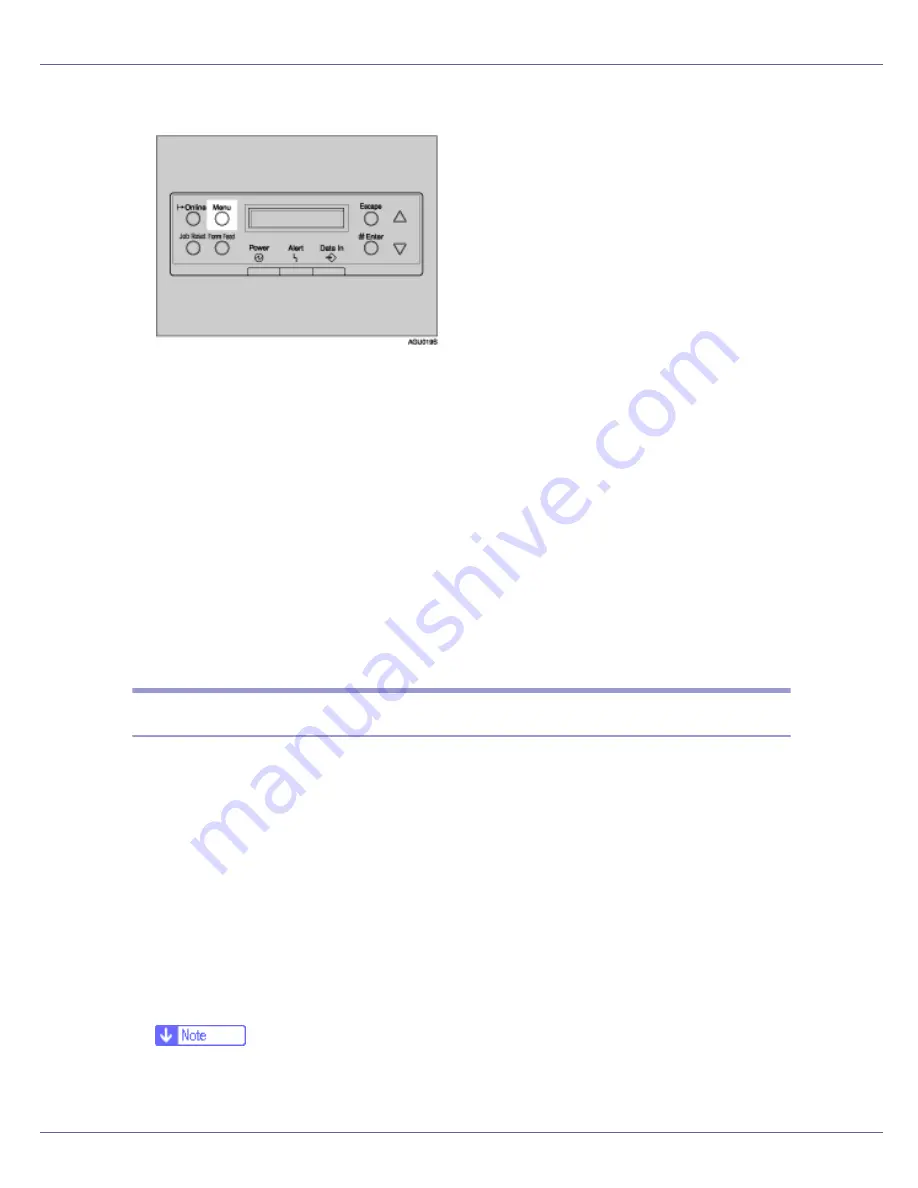
Making Printer Settings Using the Control Panel
138
A
Press the
{
Menu
}
key.
The
[
Menu
]
screen appears.
B
Press the
{U}
or
{T}
key to display [
Paper Input
], and then press the
{
#
Enter
}
key.
C
Press the
{U}
or
{T}
key to display [
Tray Priority
], and then press the
{
#
Enter
}
key.
D
Press the
{U}
or
{T}
key to select a tray you want to use.
E
Press the
{
# Enter
}
key.
Wait for two seconds. The
[
Paper Input
]
screen appears.
F
Press the
{
Online
}
key.
The initial screen appears.
Paper Input menu parameters
This section explains about parameters that can be set on the Paper Input menu.
❖
Bypass Size
You can specify the paper size for Bypass tray.
For details about the size of paper loaded in the bypass tray, see “Paper and
Other Media Supported by This Printer”, Printer Reference.
❖
Tray Paper Size
Paper size for tray 2, 3.
When you select sizes that are not indicated on the paper size dial of tray 2
or tray 3, you should set the dial to “
p
”, and then select the paper size here.
For details about the size of paper loaded in each tray, see “Paper and Other
Media Supported by This Printer”, Printer Reference.
❒
Only the installed trays appear on the display panel.
Содержание P7575
Страница 122: ...Troubleshooting 122 C Pull the cartridge gently out of the staple unit D Raise the cover...
Страница 123: ...Troubleshooting 123 E Insert the new refill and then lower the cover until it clicks F Pull out the ribbon...
Страница 131: ...Appendix 131 Disposal To dispose of the machine contact the store where it was purchased or where service is provided...
Страница 409: ...Mac OS Configuration 266 For information about installing applications required for EtherTalk see the Mac OS manuals...
Страница 413: ...Mac OS Configuration 270 Configuring the Printer Use the control panel to enable AppleTalk The default is active...






























