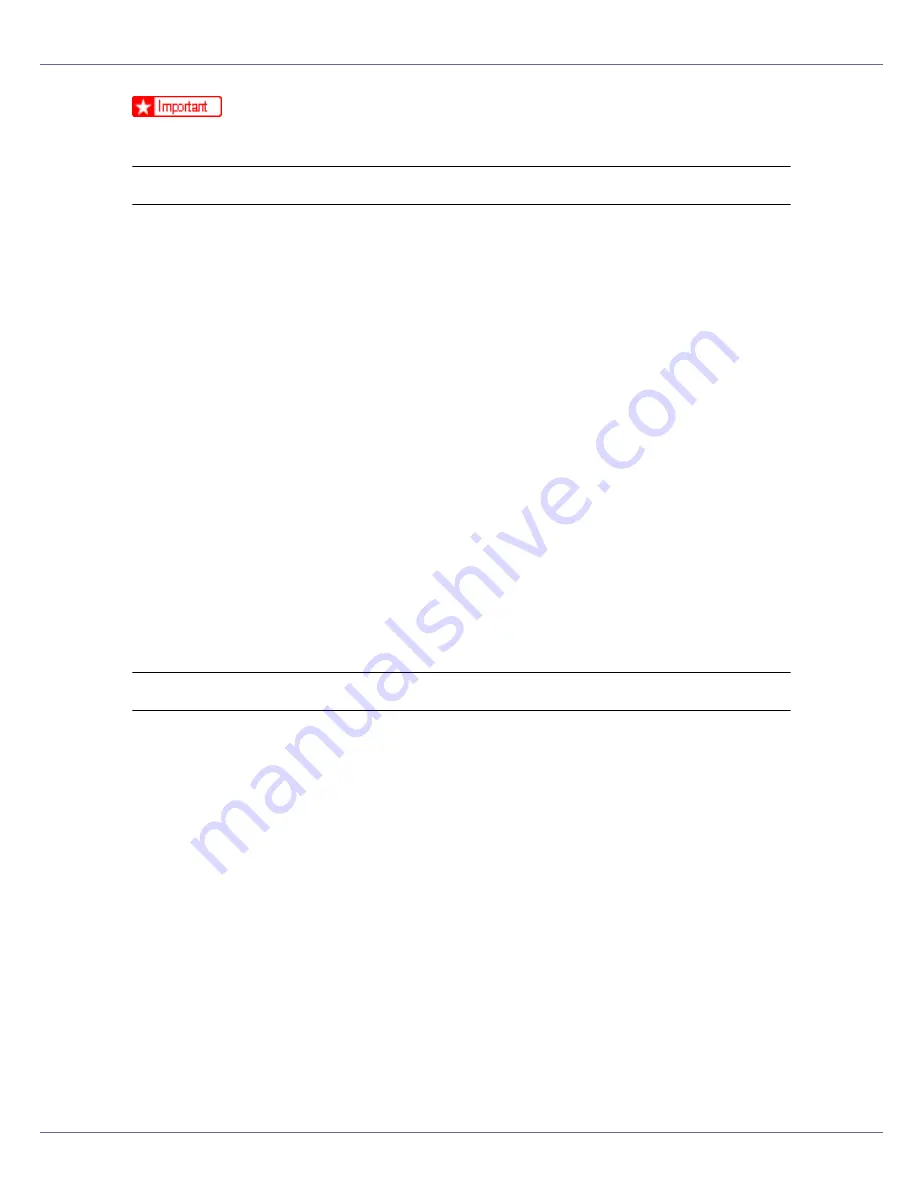
Mac OS Configuration
283
❒
Confirm that a Macintosh and printer are connected with Appletalk.
Mac OS
A
On the [
Utility
] menu, click [
Select Zone...
].
The zone to which the printer belongs and the available zone list appear.
B
Select the zone in which you want to locate the printer, and then click
[
Change
].
A confirmation message appears.
C
Click [
Continue
].
A confirmation message appears.
D
Click [
OK
].
E
On the Apple menu, click [
Chooser
].
F
Click the [
AdobePS
] icon.
G
In the [
Appletalk zone:
] list, select the zone you changed.
H
In the [
Select a PostScript Printer:
] list, select the printer you want to use.
I
Close the [
Chooser
] dialog box.
Mac OS X
A
On the [
Utility
] menu, click [
Select Zone...
].
The zone to which the printer belongs and the available zone list appear.
B
Select the zone which you want to locate the printer in, and then click
[
Change
].
A confirmation message appears.
C
Click [
Continue
].
A confirmation message appears.
D
Click [
OK
].
E
On the [
Printer Utility for Mac
] menu, click [
Choose Printer...
].
F
In the [
Available Network Zones:
] list, select the zone you changed.
G
In the [
Available Printers:
] list, select the model of printer in use, and then
click [
Choose
].
Содержание P7575
Страница 122: ...Troubleshooting 122 C Pull the cartridge gently out of the staple unit D Raise the cover...
Страница 123: ...Troubleshooting 123 E Insert the new refill and then lower the cover until it clicks F Pull out the ribbon...
Страница 131: ...Appendix 131 Disposal To dispose of the machine contact the store where it was purchased or where service is provided...
Страница 409: ...Mac OS Configuration 266 For information about installing applications required for EtherTalk see the Mac OS manuals...
Страница 413: ...Mac OS Configuration 270 Configuring the Printer Use the control panel to enable AppleTalk The default is active...






























