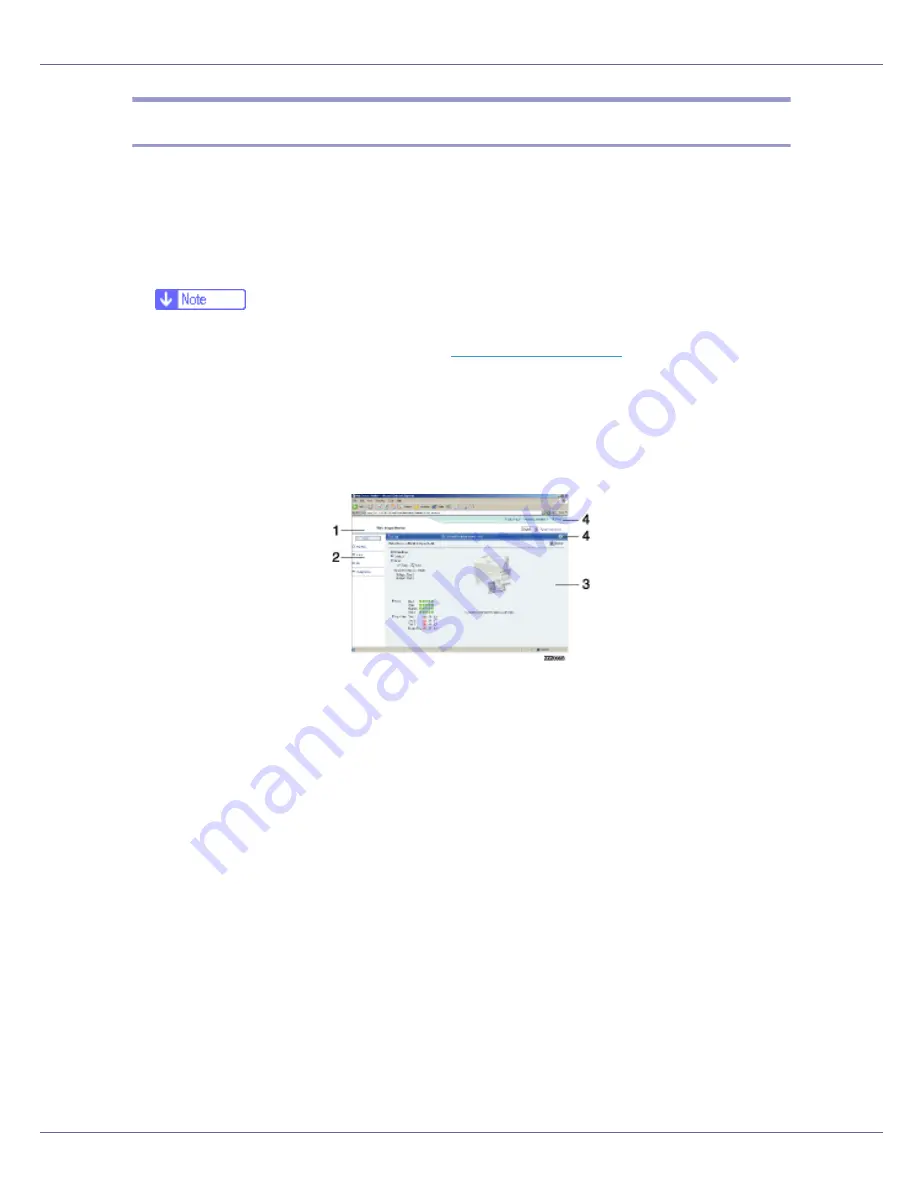
Monitoring and Configuring the Printer
173
Displaying Top Page
This section explains the Top Page and how to display Web Image Monitor.
A
Start your Web browser.
B
Enter “http: //(printer's address)/” in the address bar of a Web browser.
Top Page of Web Image Monitor appears.
❒
If the printer's host name has been registered on the DNS or WINS server,
you can enter it. For details, see
p.290 “Using DHCP”
.
❒
When setting SSL, a protocol for encrypted communication, under environ-
ment which server authentification is issued , enter “https://(printer's ad-
dress)/“.
Every Web Image Monitor page is divided into the following areas:
1.
Header area
The link to help and dialog box for keyword search appears.
2.
Menu area
The dialog box for switching to the user mode and administrator mode appears, and
each mode's menu will be displayed.
If you select menu, it's content will be shown on the work area, or the sub area.
3.
Display area
Displays the contents of the item selected in the menu area.
Printer information in the display area is not automatically updated. Click
[
Refresh
]
at
the upper right in the display area to update the printer information. Click the Web
browser's
[
Refresh
]
button to refresh the entire browser screen.
Printer status, network interface board names, and comments are displayed.
4.
Help
Use Help to view or download Help file contents.
Содержание P7575
Страница 122: ...Troubleshooting 122 C Pull the cartridge gently out of the staple unit D Raise the cover...
Страница 123: ...Troubleshooting 123 E Insert the new refill and then lower the cover until it clicks F Pull out the ribbon...
Страница 131: ...Appendix 131 Disposal To dispose of the machine contact the store where it was purchased or where service is provided...
Страница 409: ...Mac OS Configuration 266 For information about installing applications required for EtherTalk see the Mac OS manuals...
Страница 413: ...Mac OS Configuration 270 Configuring the Printer Use the control panel to enable AppleTalk The default is active...






























