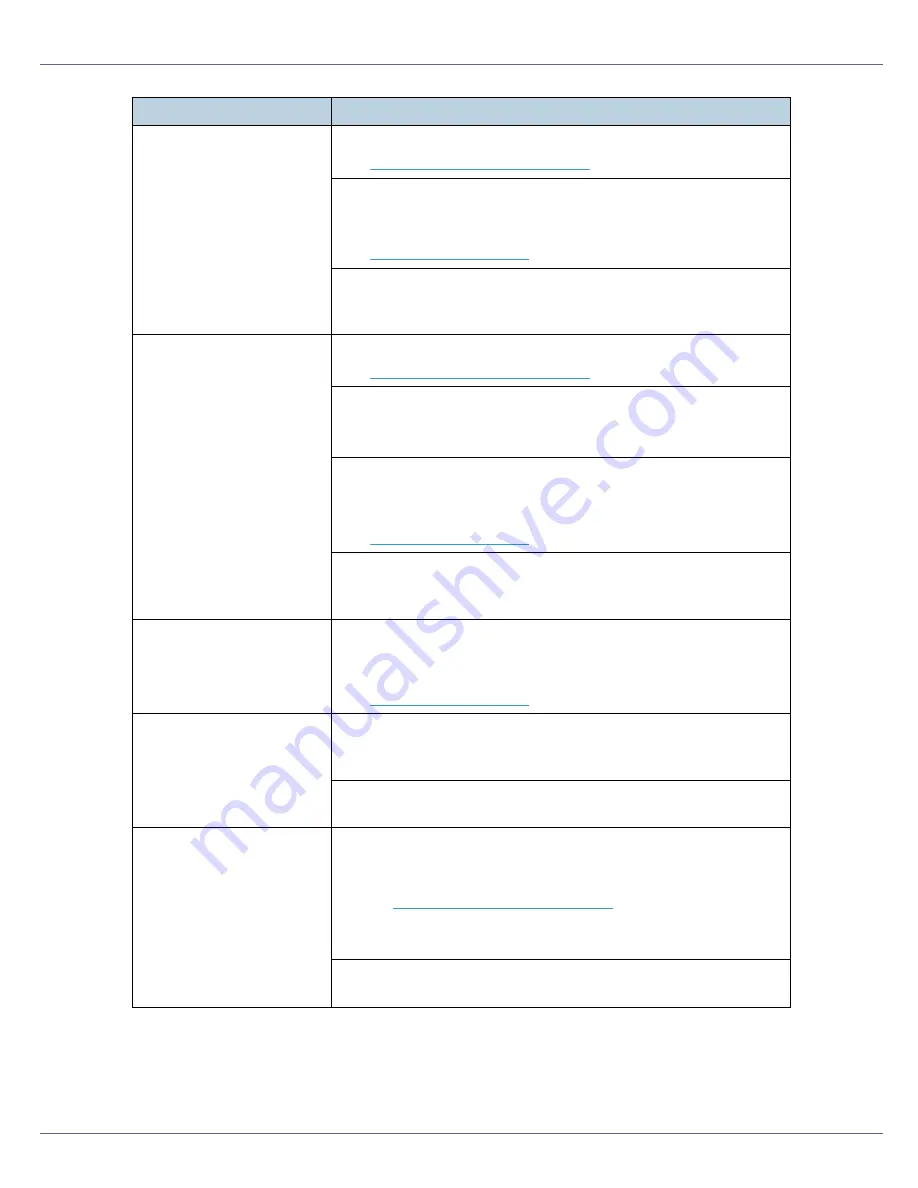
Troubleshooting
100
Areas of image are missing
or blurred.
Paper is damp. Use paper that has been stored properly.
See
p.59 “Paper Recommendations”
.
Toner is almost empty. When the
[
Add Toner
]
or
[
Toner is almost
empty
]
message appears on the display panel, replace the toner
bottle.
See
p.81 “Replacing Toner”
.
Due to a sudden temperature change, condensation may appear
inside the printer, reducing print quality. If this happens, do not use
the printer until it acclimatizes.
The whole print out is
blurred.
Paper is damp. Use paper that has been stored properly.
See
p.59 “Paper Recommendations”
.
If you select
[
Toner Saving
]
on the
[
Print Quality
]
tab in the printer
properties dialog box, printing is generally less dense.
See printer driver Help.
Toner is almost empty.
When the
[
Add Toner
]
or
[
Toner is almost empty
]
message appears
on the display panel, replace the toner bottle.
See
p.81 “Replacing Toner”
.
Due to a sudden temperature change, condensation may appear
inside the printer, reducing print quality. If this happens, do not use
the printer until it acclimatizes.
White streaks appear
Toner is almost empty.
When the
[
Add Toner
]
or
[
Toner is almost empty
]
message appears
on the display panel, replace the toner bottle.
See
p.81 “Replacing Toner”
.
The backs of printed sheets
are blemished.
When removing a jammed sheet, the inside of the printer may
have become dirtied. Print several sheets until they come out
clean.
If document size is larger than paper size, e.g. A4 document on
B5 paper, the back of the next printed sheet may be dirtied.
Ink smears if rubbed.
Paper settings may not be correct. For example, although thick
paper is used, the setting for thick paper may not be made.
•
Check the printer's paper settings.
See
p.59 “Paper Recommendations”
.
•
Check the printer driver's paper settings.
See the printer driver Help.
The fusing unit is deteriorated or damaged. Replace the unit. Con-
tact your service representative.
Problem
Causes and Solutions
Содержание P7575
Страница 122: ...Troubleshooting 122 C Pull the cartridge gently out of the staple unit D Raise the cover...
Страница 123: ...Troubleshooting 123 E Insert the new refill and then lower the cover until it clicks F Pull out the ribbon...
Страница 131: ...Appendix 131 Disposal To dispose of the machine contact the store where it was purchased or where service is provided...
Страница 409: ...Mac OS Configuration 266 For information about installing applications required for EtherTalk see the Mac OS manuals...
Страница 413: ...Mac OS Configuration 270 Configuring the Printer Use the control panel to enable AppleTalk The default is active...
















































