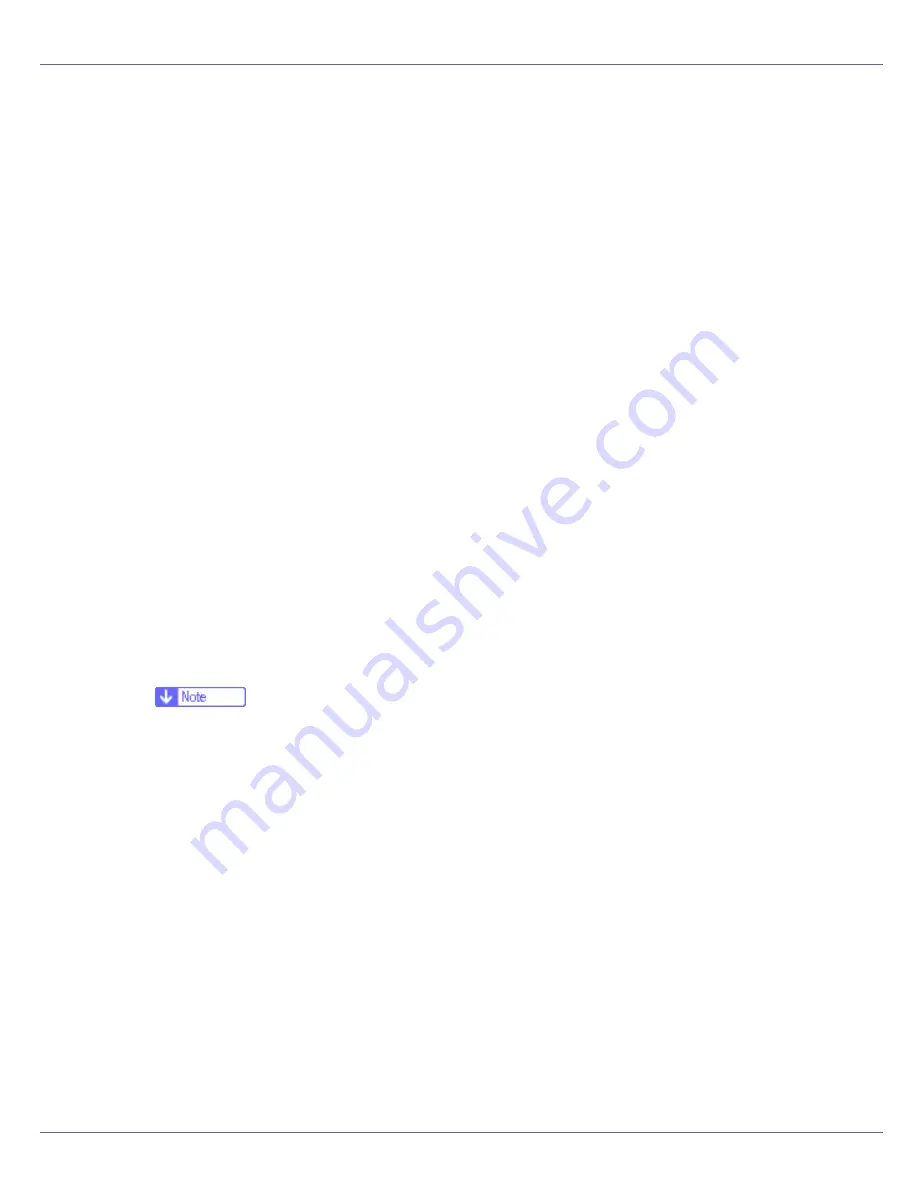
Preparing for Printing
71
E
To disable Auto Run, press the left
{
SHIFT
}
key when inserting the CD-
ROM into the drive and keep it pressed until the computer finishes read-
ing from the CD-ROM.
If Auto Run starts, click
[
Cancel
]
, and then
[
Exit
]
.
F
Click [
Browse
].
G
Select the printer driver you want to use.
If the CD-ROM drive is D, the source files of the printer driver are stored in the
following location:
• RPCS
D:DRIVESRPCSWIN2K_XP(Language)DISK1
• PCL 5e
D:DRIVESPCL5EWIN2K_XP(Language)DISK1
• PCL 6
D:DRIVESPCL6WIN2K_XP(Language)DISK1
• PostScript 3
D:DRIVESPS3WIN2K_XP(Language)DISK1
H
Click [
Open
].
I
Click [
OK
].
J
Follow the instructions.
When installation is complete, the printer connected to “1394_00n” appears
in the
[
Printers
]
window. (“n” shows the number of printers connected.)
❒
If the printer driver has already been installed, the printer icon is added to
the
[
Printers
]
window. In this case, printer driver installation is not neces-
sary.
❒
If printing does not work properly after the installation, delete the port and
reinstall the printer driver. For details, see “Printer Does Not Print”,
Printer
Reference
.
❒
If you do not want to install the printer when Found New Hardware Wizard
starts under an operating system that supports SCSI print, disable the de-
vice by following the procedure below.
A
When the
[
Found New Hardware Wizard
]
dialog box appears, click
[
Next >
]
.
B
When the message “This wizard will complete the installation for this
Device: Unknown” appears, select the
[
Search for a suitable driver for my
device [recommended]
]
check box, and then click
[
Next >
]
.
C
When the message “Please choose your search and installation option.”
appears, clear all check boxes from
[
Search for the best driver in these loca-
tions.
]
, and then click
[
Next >
]
.
Содержание P7575
Страница 122: ...Troubleshooting 122 C Pull the cartridge gently out of the staple unit D Raise the cover...
Страница 123: ...Troubleshooting 123 E Insert the new refill and then lower the cover until it clicks F Pull out the ribbon...
Страница 131: ...Appendix 131 Disposal To dispose of the machine contact the store where it was purchased or where service is provided...
Страница 409: ...Mac OS Configuration 266 For information about installing applications required for EtherTalk see the Mac OS manuals...
Страница 413: ...Mac OS Configuration 270 Configuring the Printer Use the control panel to enable AppleTalk The default is active...
















































