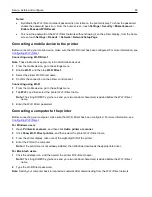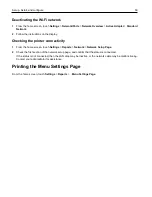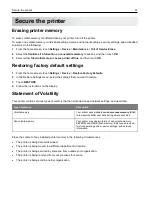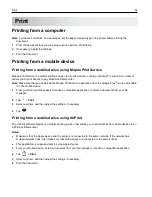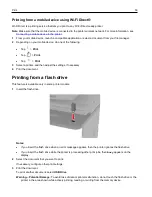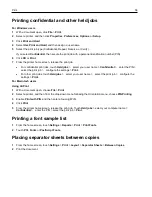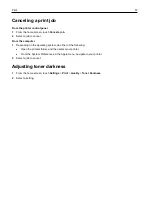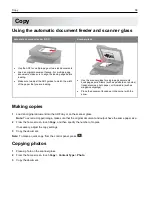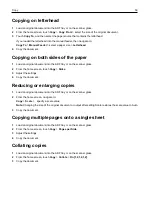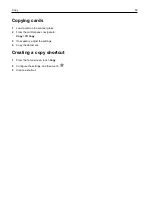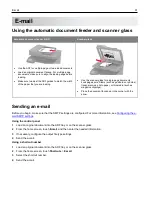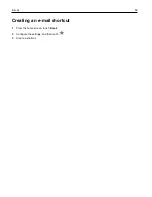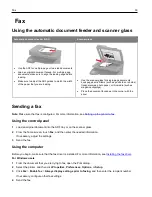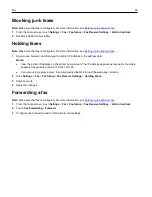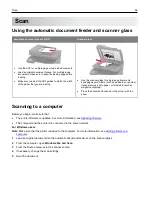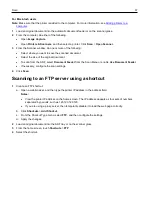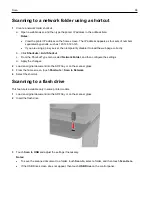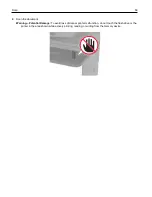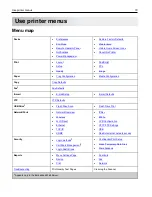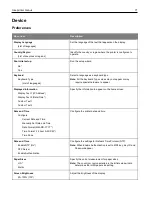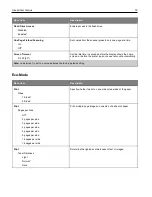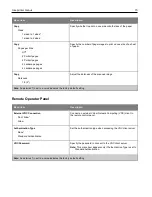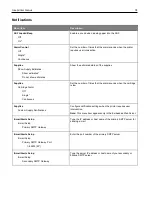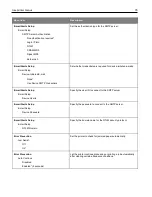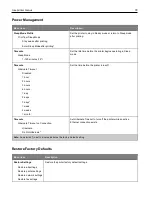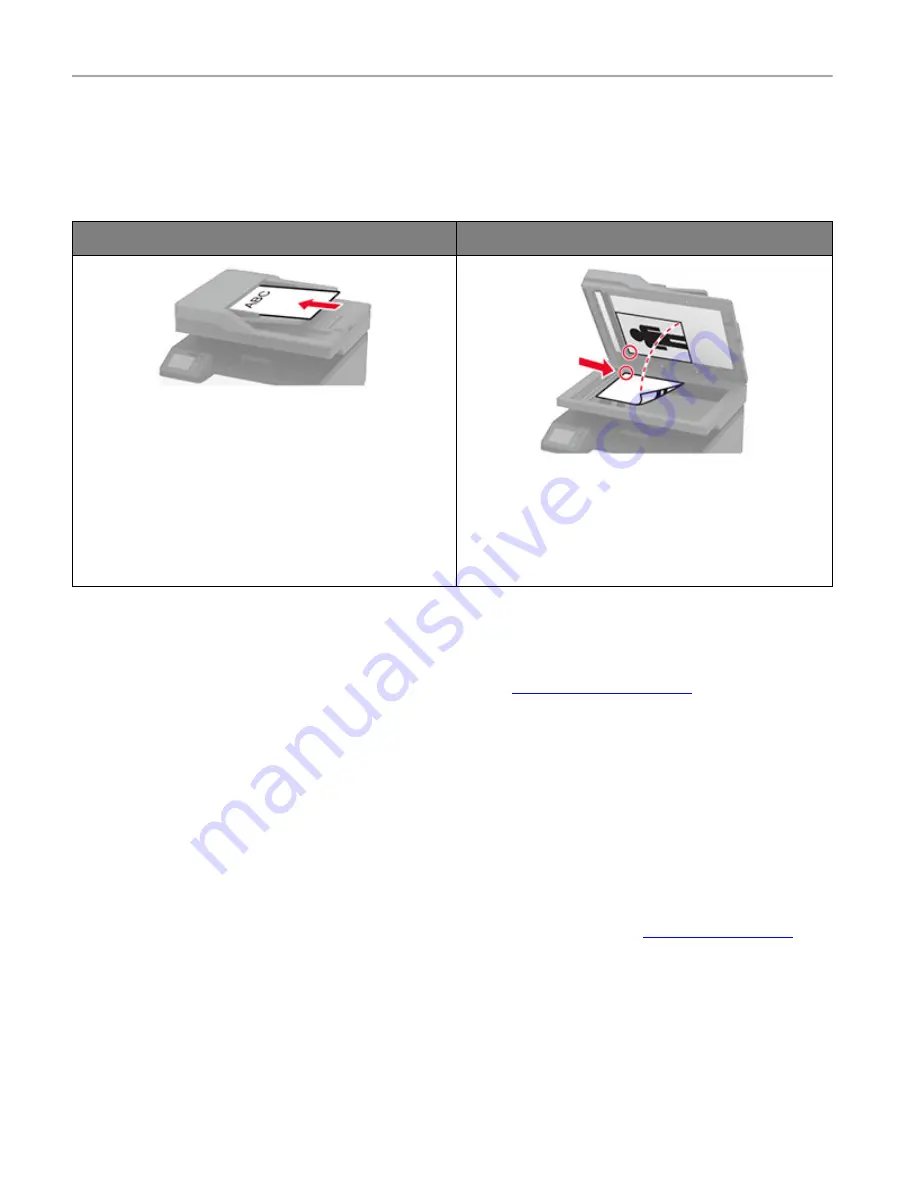
Fax
63
Fax
Using the automatic document feeder and scanner glass
Automatic document feeder (ADF)
Scanner glass
•
Use the ADF for multiple-page or two-sided documents.
•
Load an original document faceup. For multiple-page
documents, make sure to align the leading edge before
loading.
•
Make sure to adjust the ADF guides to match the width
of the paper that you are loading.
•
Use the scanner glass for single-page documents,
book pages, small items (such as postcards or photos),
transparencies, photo paper, or thin media (such as
magazine clippings).
•
Place the document facedown in the corner with the
arrow.
Sending a fax
Note:
Make sure that fax is configured. For more information, see
Using the control panel
1
Load an original document into the ADF tray or on the scanner glass.
2
From the home screen, touch
Fax
, and then enter the needed information.
If necessary, adjust the settings.
3
Send the fax.
Using the computer
Before you begin, make sure that the fax driver is installed. For more information, see
For Windows users
1
From the document that you are trying to fax, open the Print dialog.
2
Select the printer, and then click
Properties
,
Preferences
,
Options
, or
Setup
.
3
Click
Fax
>
Enable fax
>
Always display settings prior to faxing
, and then enter the recipient number.
If necessary, configure other fax settings.
4
Send the fax.
Содержание M C240FW
Страница 142: ...Maintain the printer 142 2 Pull out the print cartridge tray 3 Remove the used print cartridge ...
Страница 147: ...Maintain the printer 147 Scanner glass pad ADF glass Scanner glass 3 Close the scanner cover ...
Страница 201: ...Troubleshoot a problem 201 Below the fuser area Duplex unit 3 Close the door ...
Страница 235: ... 2021 Ricoh Co Ltd M995 7040A AU EN US EN GB EN ...