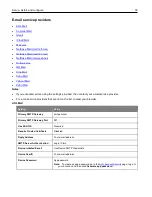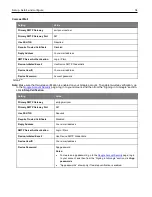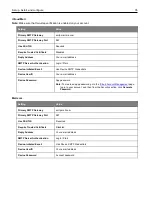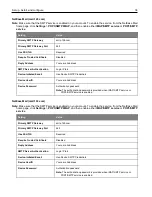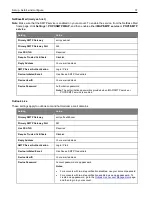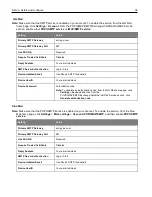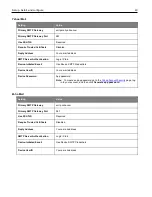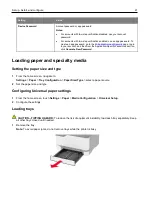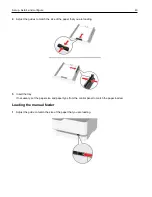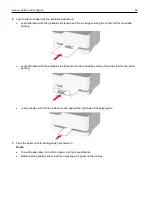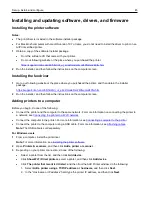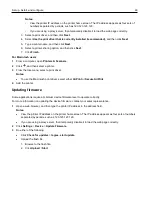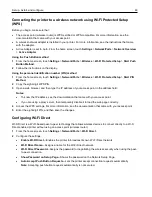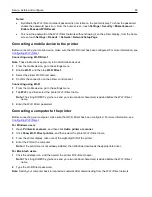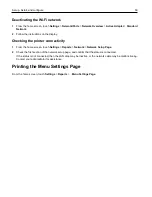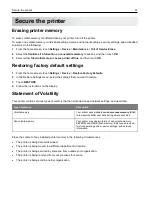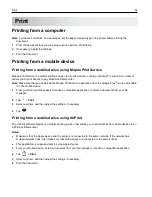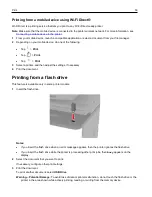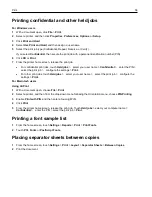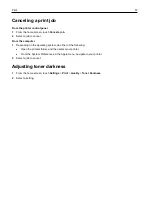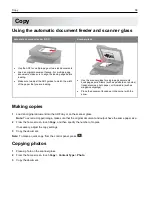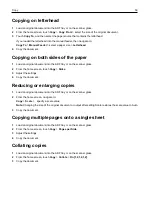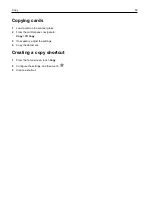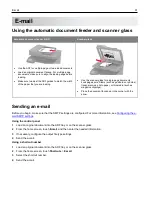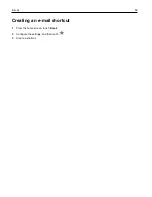Set up, install, and configure
47
Exporting or importing a configuration file
You can export the configuration settings of your printer into a text file, and then import the file to apply the settings
to other printers.
1
Open a web browser, and then type the printer IP address in the address field.
Notes:
•
View the printer IP address on the printer home screen. The IP address appears as four sets of numbers
separated by periods, such as 123.123.123.123.
•
If you are using a proxy server, then temporarily disable it to load the web page correctly.
2
From the Embedded Web Server, click
Export Configuration
or
Import Configuration
.
3
Follow the instructions on the screen.
4
If the printer supports applications, then do the following:
a. Click
Apps
> select the application >
Configure
.
b. Click
Export
or
Import
.
Connecting the printer to a Wi-Fi network
Before you begin, make sure that:
•
Active Adapter is set to Auto. From the home screen, touch
Settings
>
Network/Ports
>
Network Overview
>
Active Adapter
.
•
The Ethernet cable is not connected to the printer.
Using the wireless setup wizard in the printer
Before using the wizard, make sure that the printer firmware is updated. For more information, see
1
From the home screen, touch
>
Set up now
.
2
Select a Wi-Fi network, and then type the network password.
3
Touch
Done
.
Using the Settings menu in the printer
1
From the home screen, touch
Settings
>
Network/Ports
>
Wireless
>
Setup On Printer Panel
>
Choose
Network
.
2
Select a Wi-Fi network, and then type the network password.
Note:
For Wi-Fi-network-ready printer models, a prompt to set up the Wi-Fi network appears during initial
setup.
Содержание M C240FW
Страница 142: ...Maintain the printer 142 2 Pull out the print cartridge tray 3 Remove the used print cartridge ...
Страница 147: ...Maintain the printer 147 Scanner glass pad ADF glass Scanner glass 3 Close the scanner cover ...
Страница 201: ...Troubleshoot a problem 201 Below the fuser area Duplex unit 3 Close the door ...
Страница 235: ... 2021 Ricoh Co Ltd M995 7040A AU EN US EN GB EN ...