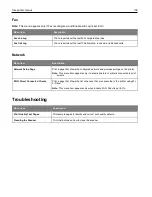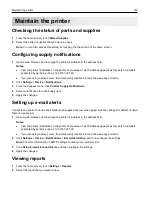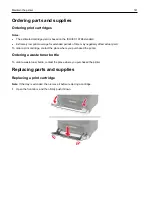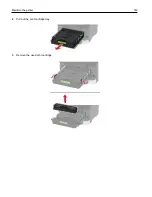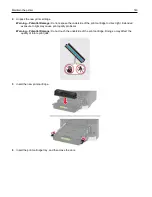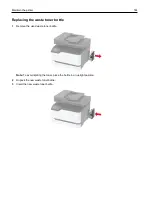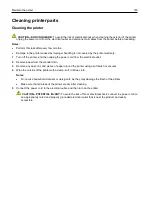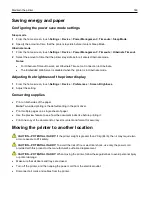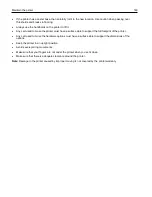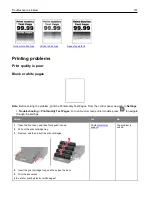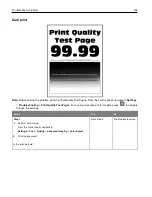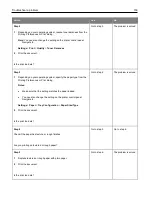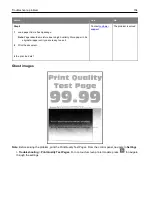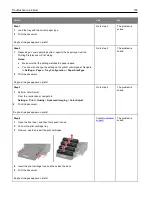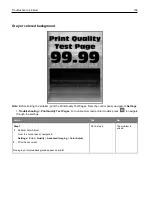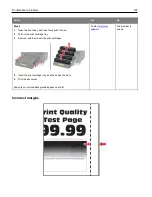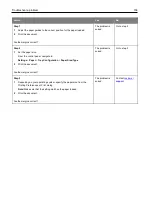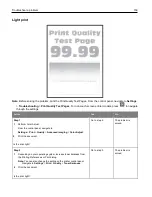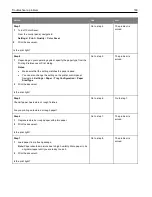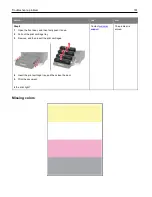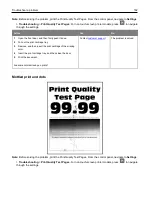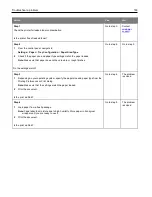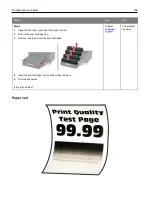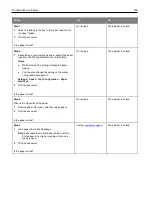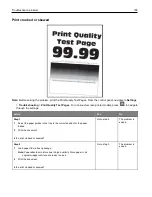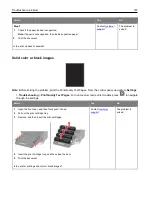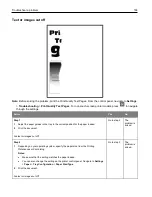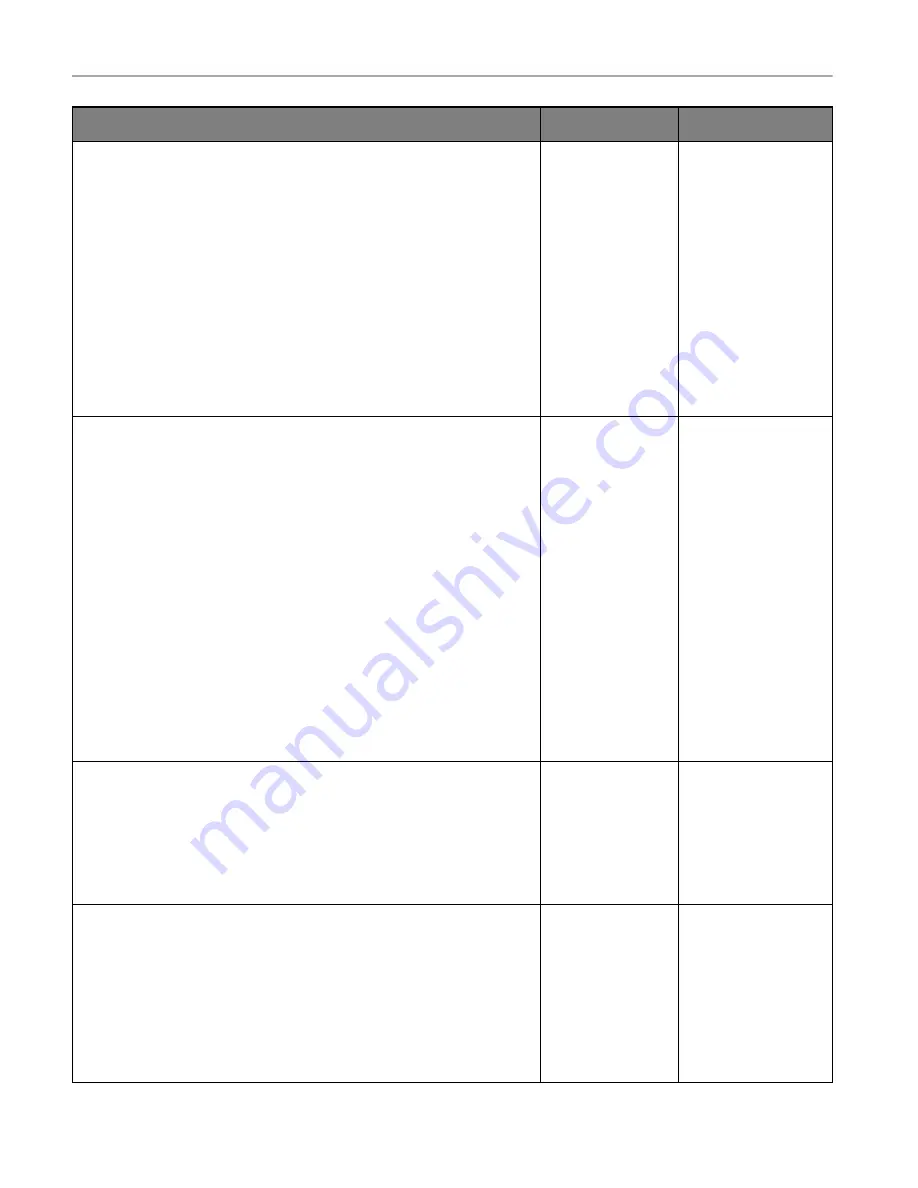
Troubleshoot a problem
153
Action
Yes
No
Step 2
1
Depending on your operating system, reduce toner darkness from the
Printing Preferences or Print dialog.
Note:
You can also change the setting on the printer control panel.
Navigate to:
Settings
>
>
Quality
>
Toner Darkness
2
Print the document.
Is the print too dark?
Go to step 3.
The problem is solved.
Step 3
1
Depending on your operating system, specify the paper type from the
Printing Preferences or Print dialog.
Notes:
•
Make sure that the setting matches the paper loaded.
•
You can also change the setting on the printer control panel.
Navigate to:
Settings
>
Paper
>
Tray Configuration
>
Paper Size/Type
2
Print the document.
Is the print too dark?
Go to step 4.
The problem is solved.
Step 4
Check if the paper has texture or rough finishes.
Are you printing on textured or rough paper?
Go to step 5.
Go to step 6.
Step 5
1
Replace textured or rough paper with plain paper.
2
Print the document.
Is the print too dark?
Go to step 6.
The problem is solved.
Содержание M C240FW
Страница 142: ...Maintain the printer 142 2 Pull out the print cartridge tray 3 Remove the used print cartridge ...
Страница 147: ...Maintain the printer 147 Scanner glass pad ADF glass Scanner glass 3 Close the scanner cover ...
Страница 201: ...Troubleshoot a problem 201 Below the fuser area Duplex unit 3 Close the door ...
Страница 235: ... 2021 Ricoh Co Ltd M995 7040A AU EN US EN GB EN ...