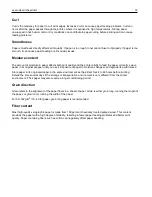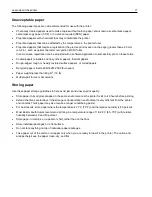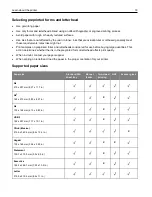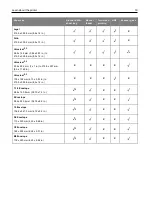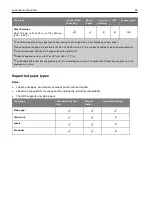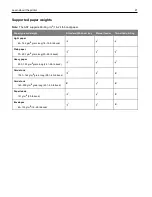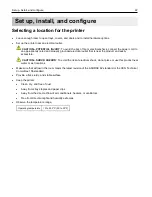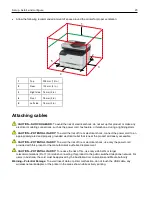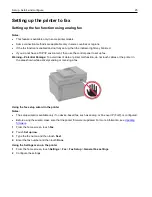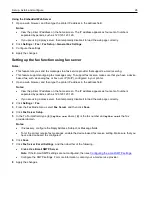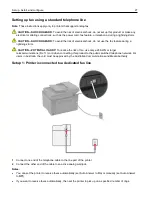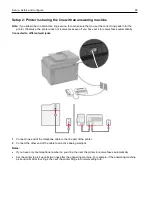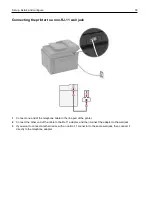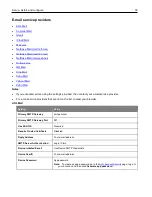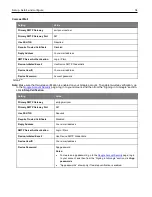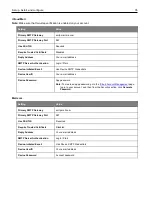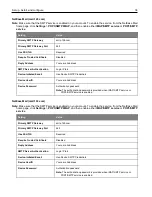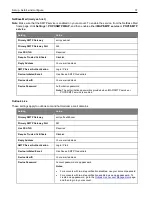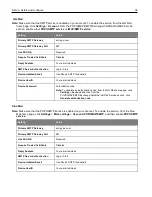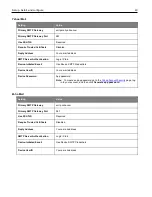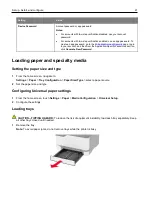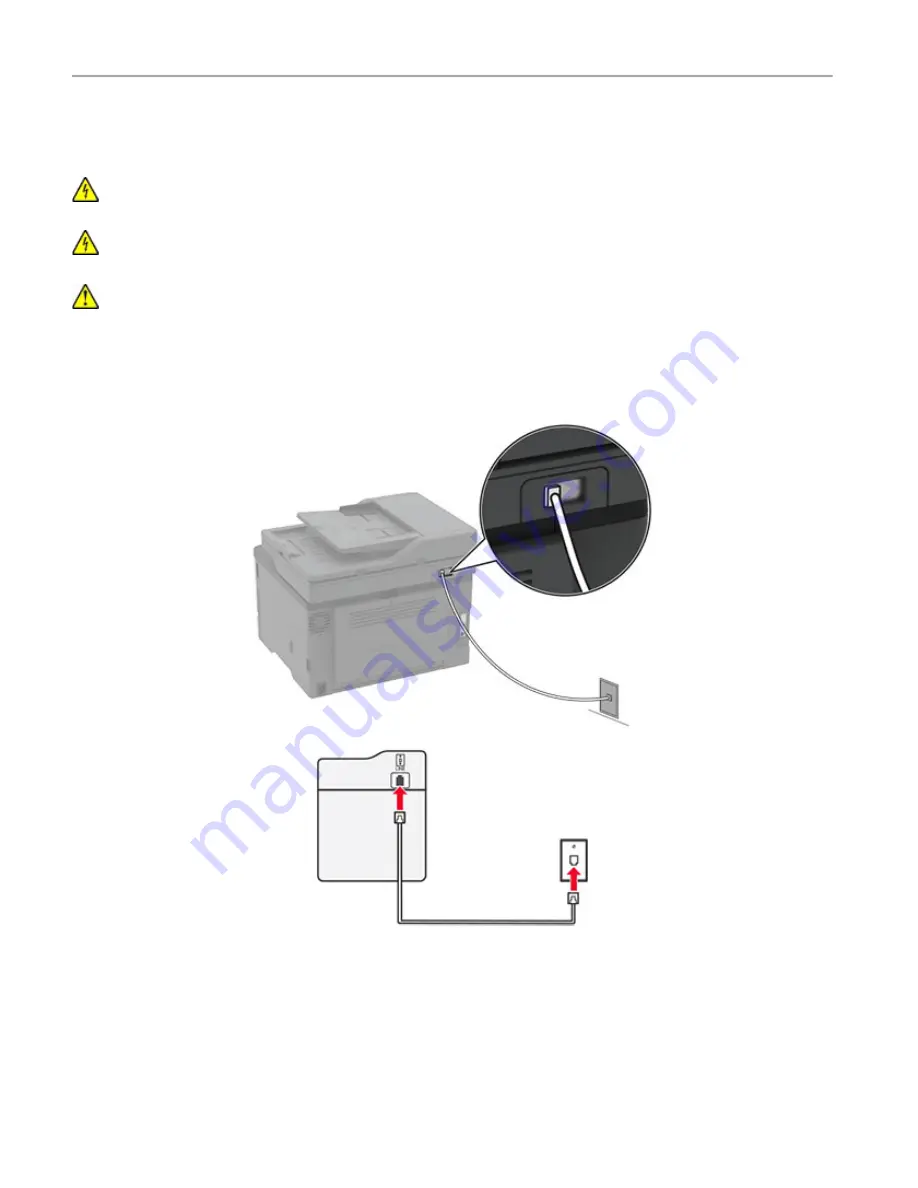
Set up, install, and configure
27
Setting up fax using a standard telephone line
Note:
These instructions apply only to printers that support analog fax.
CAUTION—SHOCK HAZARD:
To avoid the risk of electrical shock, do not set up this product or make any
electrical or cabling connections, such as the power cord, fax feature, or telephone, during a lightning storm.
CAUTION—SHOCK HAZARD:
To avoid the risk of electrical shock, do not use the fax feature during a
lightning storm.
CAUTION—POTENTIAL INJURY:
To reduce the risk of fire, use only a 26 AWG or larger
telecommunications (RJ-11) cord when connecting this product to the public switched telephone network. For
users in Australia, the cord must be approved by the Australian Communications and Media Authority.
Setup 1: Printer is connected to a dedicated fax line
1
Connect one end of the telephone cable to the line port of the printer.
2
Connect the other end of the cable to an active analog wall jack.
Notes:
•
You can set the printer to receive faxes automatically (set Auto Answer to
On
) or manually (set Auto Answer
to
Off
).
•
If you want to receive faxes automatically, then set the printer to pick up on a specified number of rings.
Содержание M C240FW
Страница 142: ...Maintain the printer 142 2 Pull out the print cartridge tray 3 Remove the used print cartridge ...
Страница 147: ...Maintain the printer 147 Scanner glass pad ADF glass Scanner glass 3 Close the scanner cover ...
Страница 201: ...Troubleshoot a problem 201 Below the fuser area Duplex unit 3 Close the door ...
Страница 235: ... 2021 Ricoh Co Ltd M995 7040A AU EN US EN GB EN ...