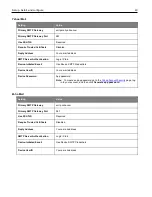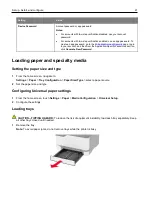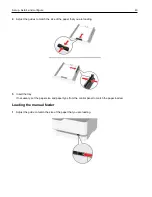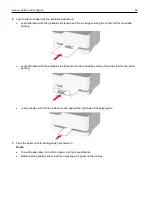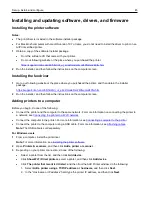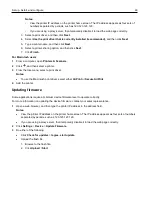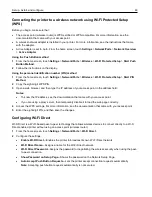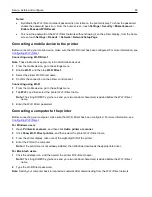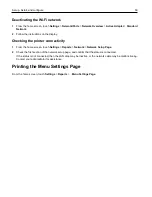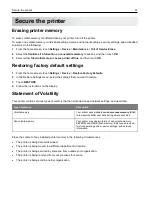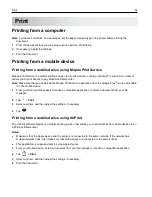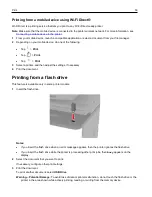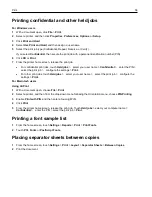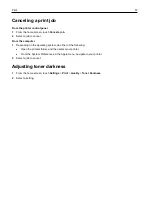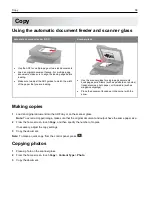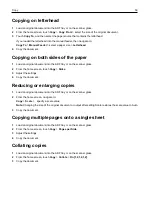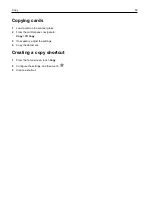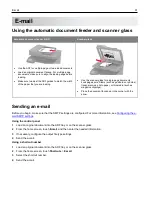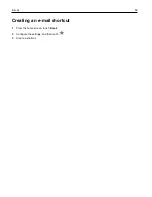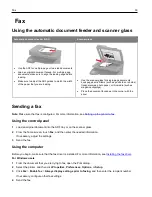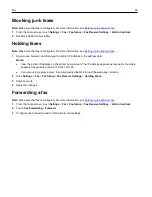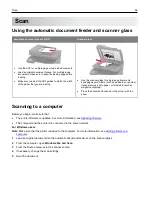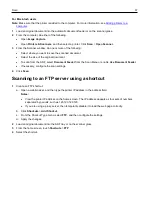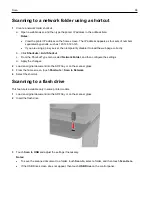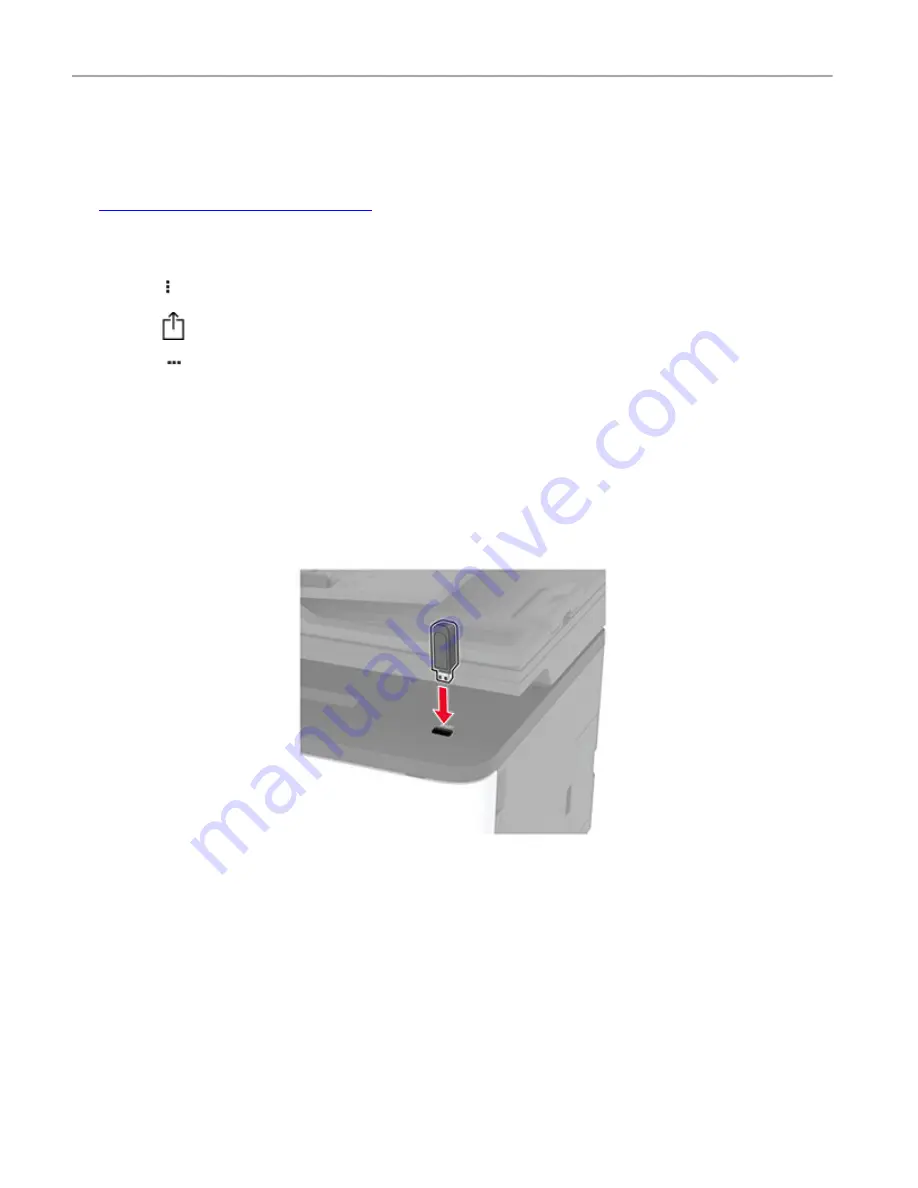
53
Printing from a mobile device using Wi-Fi Direct®
Wi-Fi Direct is a printing service that lets you print to any Wi-Fi Direct-ready printer.
Note:
Make sure that the mobile device is connected to the printer wireless network. For more information, see
Connecting a mobile device to the printer
1
From your mobile device, launch a compatible application or select a document from your file manager.
2
Depending on your mobile device, do one of the following:
•
Tap >
.
•
Tap
>
.
•
Tap
>
.
3
Select a printer, and then adjust the settings, if necessary.
4
Print the document.
Printing from a flash drive
This feature is available only in some printer models.
1
Insert the flash drive.
Notes:
•
If you insert the flash drive when an error message appears, then the printer ignores the flash drive.
•
If you insert the flash drive while the printer is processing other print jobs, then
Busy
appears on the
display.
2
Select the document that you want to print.
If necessary, configure other print settings.
3
Print the document.
To print another document, select
USB Drive
.
Warning—Potential Damage:
To avoid loss of data or printer malfunction, do not touch the flash drive or the
printer in the area shown while actively printing, reading, or writing from the memory device.
Содержание M C240FW
Страница 142: ...Maintain the printer 142 2 Pull out the print cartridge tray 3 Remove the used print cartridge ...
Страница 147: ...Maintain the printer 147 Scanner glass pad ADF glass Scanner glass 3 Close the scanner cover ...
Страница 201: ...Troubleshoot a problem 201 Below the fuser area Duplex unit 3 Close the door ...
Страница 235: ... 2021 Ricoh Co Ltd M995 7040A AU EN US EN GB EN ...