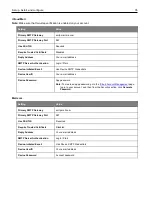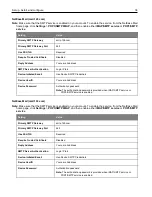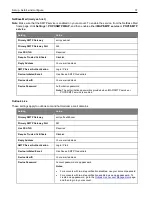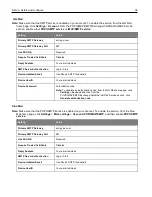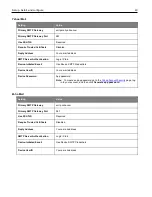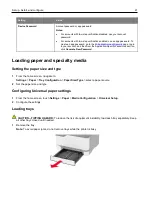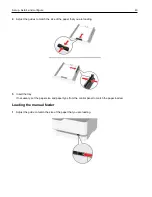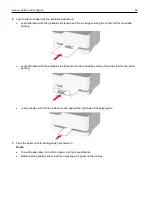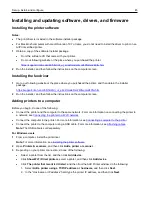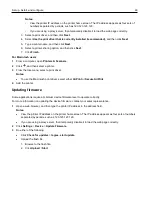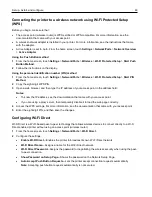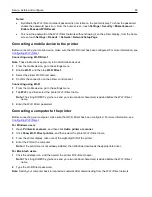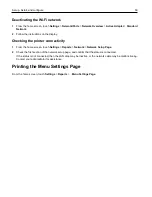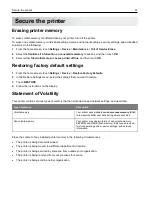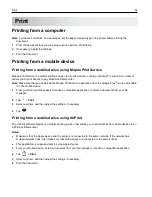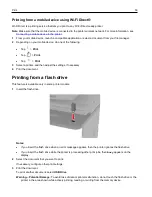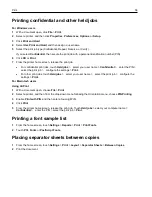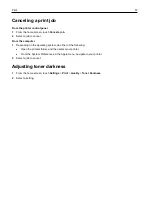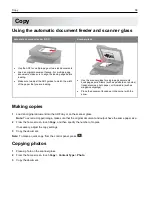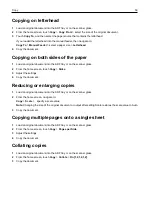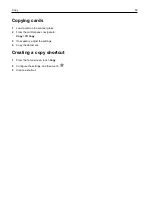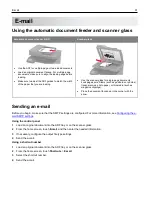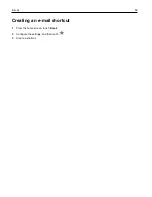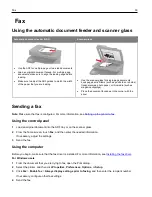Set up, install, and configure
49
Notes:
•
By default, the Wi-Fi Direct network password is not visible on the printer display. To show the password,
enable the password peek icon. From the home screen, touch
Settings
>
Security
>
Miscellaneous
>
Enable Password/PIN Reveal
.
•
To know the password of the Wi-Fi Direct network without showing it on the printer display, from the home
screen touch
Settings
>
Reports
>
Network
>
Network Setup Page
.
Connecting a mobile device to the printer
Before connecting your mobile device, make sure that Wi-Fi Direct has been configured. For more information, see
Connecting using Wi-Fi Direct
Note:
These instructions apply only to Android mobile devices.
1
From the mobile device, go to the settings menu.
2
Enable
Wi-Fi
, and then tap
Wi-Fi Direct
.
3
Select the printer Wi-Fi Direct name.
4
Confirm the connection on the printer control panel.
Connecting using Wi-Fi
1
From the mobile device, go to the settings menu.
2
Tap
Wi-Fi
, and then select the printer Wi-Fi Direct name.
Note:
The string DIRECT-xy (where x and y are two random characters) is added before the Wi-Fi Direct
name.
3
Enter the Wi-Fi Direct password.
Connecting a computer to the printer
Before connecting your computer, make sure that Wi-Fi Direct has been configured. For more information, see
For Windows users
1
Open
Printers & scanners
, and then click
Add a printer or scanner
.
2
Click
Show Wi-Fi Direct printers
, and then select the printer Wi-Fi Direct name.
3
From the printer display, take note of the eight-digit PIN of the printer.
4
Enter the PIN on the computer.
Note:
If the print driver is not already installed, then Windows downloads the appropriate driver.
For Macintosh users
1
Click the wireless icon, and then select the printer Wi-Fi Direct name.
Note:
The string DIRECT-xy (where x and y are two random characters) is added before the Wi-Fi Direct
name.
2
Type the Wi-Fi Direct password.
Note:
Switch your computer back to its previous network after disconnecting from the Wi-Fi Direct network.
Содержание M C240FW
Страница 142: ...Maintain the printer 142 2 Pull out the print cartridge tray 3 Remove the used print cartridge ...
Страница 147: ...Maintain the printer 147 Scanner glass pad ADF glass Scanner glass 3 Close the scanner cover ...
Страница 201: ...Troubleshoot a problem 201 Below the fuser area Duplex unit 3 Close the door ...
Страница 235: ... 2021 Ricoh Co Ltd M995 7040A AU EN US EN GB EN ...