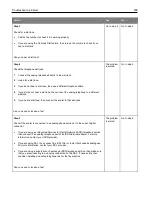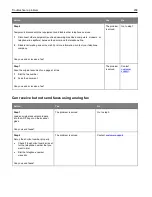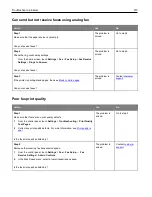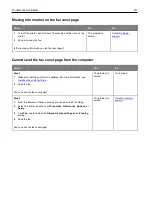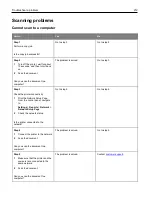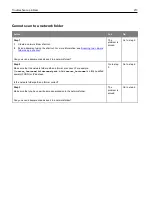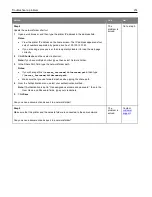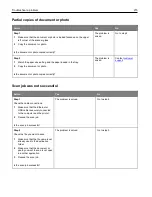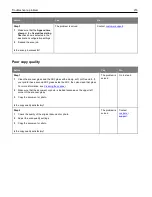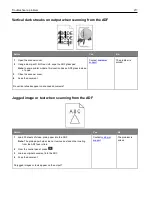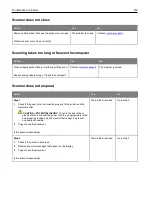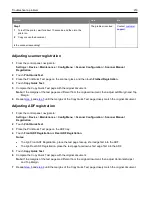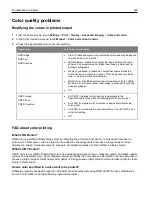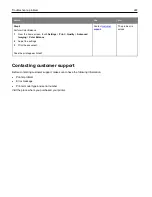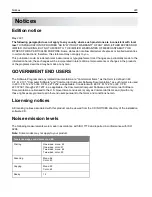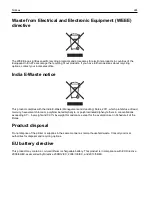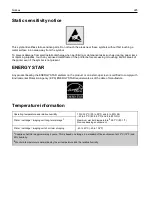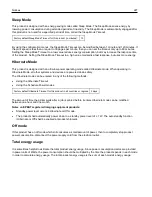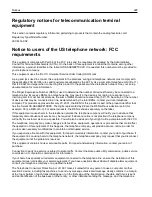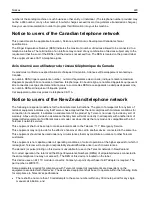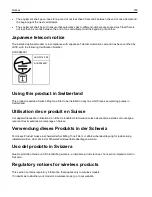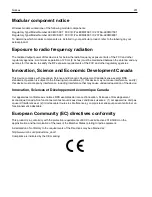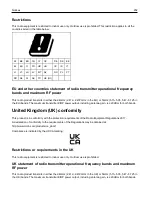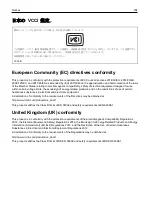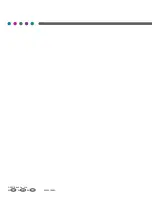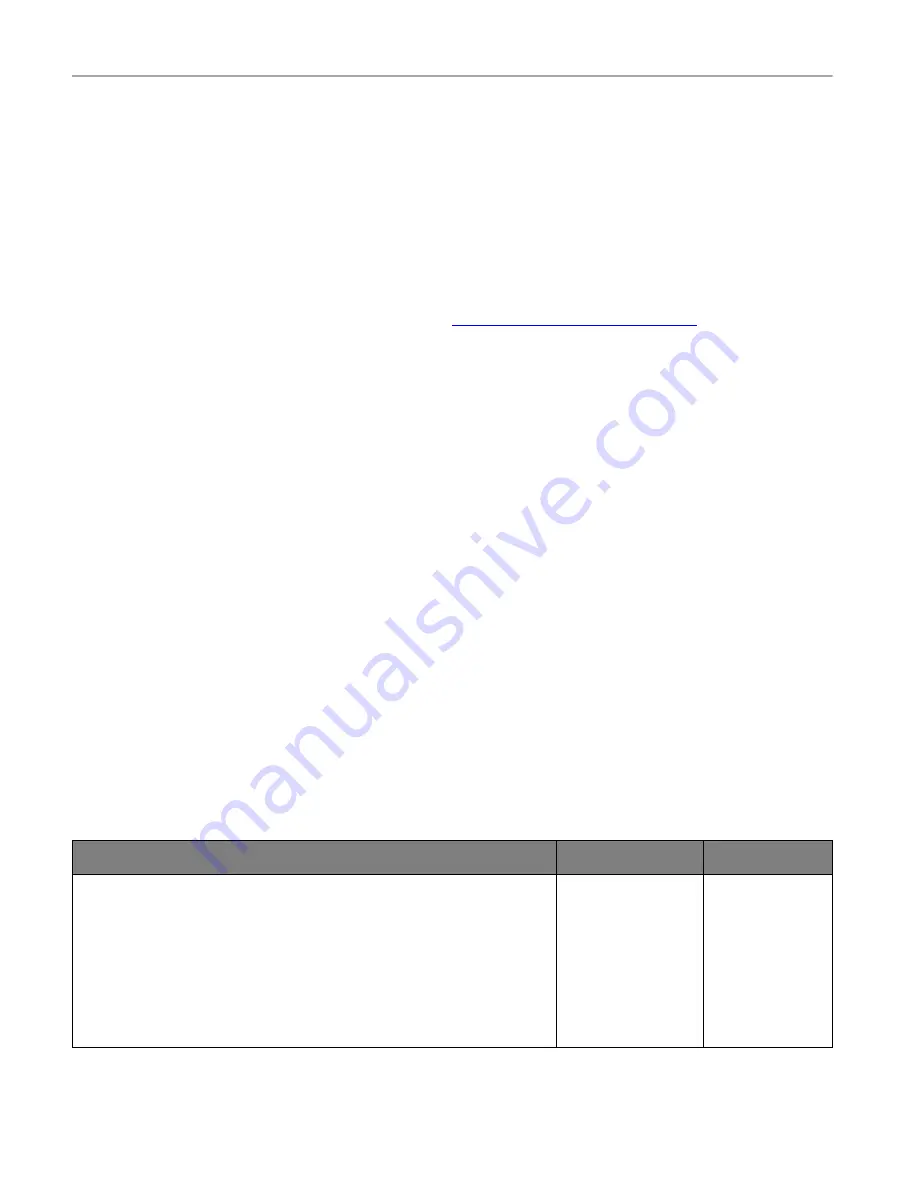
Troubleshoot a problem
221
How does the printer know what color to print?
When printing a document, information describing the type and color of each object is sent to the printer and is
passed through color conversion tables. Color is translated into the appropriate amounts of cyan, magenta, yellow,
and black toner used to produce the color you want. The object information determines the application of color
conversion tables. For example, it is possible to apply one type of color conversion table to text while applying a
different color conversion table to photographic images.
What is manual color correction?
When manual color correction is enabled, the printer employs user-selected color conversion tables to process
objects. Manual color correction settings are specific to the type of object being printed (text, graphics, or images).
It is also specific to how the color of the object is specified in the software program (RGB or CMYK combinations).
To apply a different color conversion table manually, see
Modifying the colors in printed output
If the software program does not specify colors with RGB or CMYK combinations, then manual color correction is
not useful. It is also not effective if the software program or the computer operating system controls the adjustment
of colors. In most situations, setting the Color Correction to Auto generates preferred colors for the documents.
How can I match a particular color (such as a corporate logo)?
From the printer Quality menu, nine types of Color Samples sets are available. These sets are also available from
the Color Samples page of the Embedded Web Server. Selecting any sample set generates multiple-page prints
consisting of hundreds of colored boxes. Each box contains a CMYK or RGB combination, depending on the table
selected. The observed color of each box is obtained by passing the CMYK or RGB combination labeled on the
box through the selected color conversion table.
By examining Color Samples sets, you can identify the box with color closest to the color being matched. The color
combination labeled on the box can then be used for modifying the color of the object in a software program. For
more information, see the software program Help topics. Manual color correction may be necessary to use the
selected color conversion table for the particular object.
Selecting which Color Samples set to use for a particular color-matching problem depends on:
•
The Color Correction setting being used (Auto, Off, or Manual)
•
The type of object being printed (text, graphics, or images)
•
How the color of the object is specified in the software program (RGB or CMYK combinations)
If the software program does not specify colors with RGB or CMYK combinations, then the Color Samples pages
are not useful. Additionally, some software programs adjust the RGB or CMYK combinations specified in the
program through color management. In these situations, the printed color may not be an exact match of the Color
Samples pages.
The print appears tinted
Action
Yes
No
Step 1
Perform Color Adjust.
1
From the home screen, touch
Settings
>
>
Quality
>
Advanced
Imaging
>
Color Adjust
.
2
Print the document.
Does the print appear tinted?
Go to step 2.
The problem is
solved.
Содержание M C240FW
Страница 142: ...Maintain the printer 142 2 Pull out the print cartridge tray 3 Remove the used print cartridge ...
Страница 147: ...Maintain the printer 147 Scanner glass pad ADF glass Scanner glass 3 Close the scanner cover ...
Страница 201: ...Troubleshoot a problem 201 Below the fuser area Duplex unit 3 Close the door ...
Страница 235: ... 2021 Ricoh Co Ltd M995 7040A AU EN US EN GB EN ...