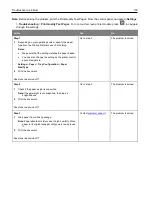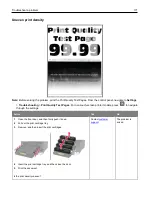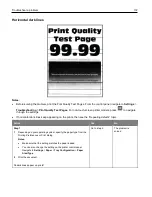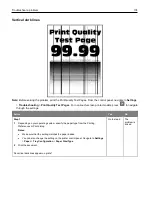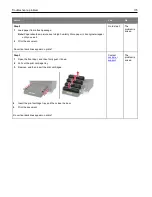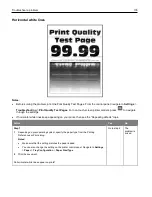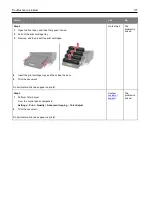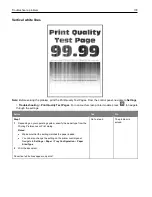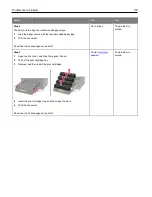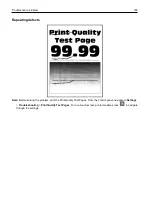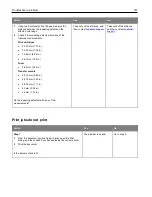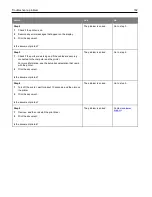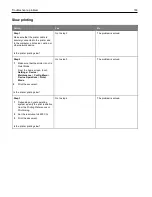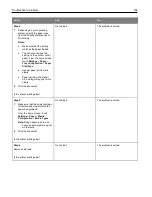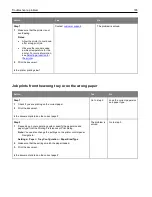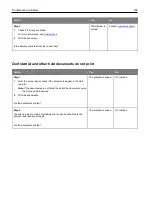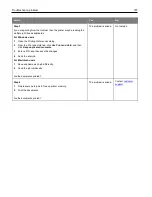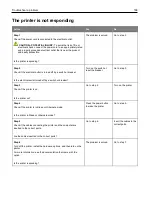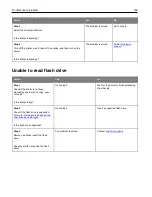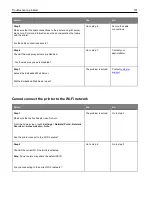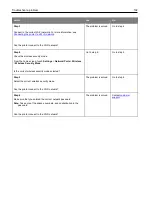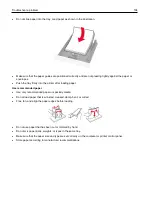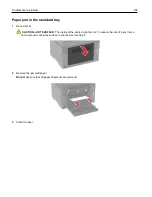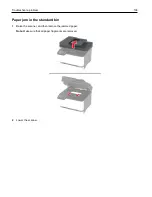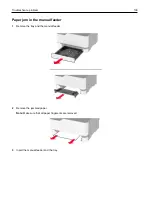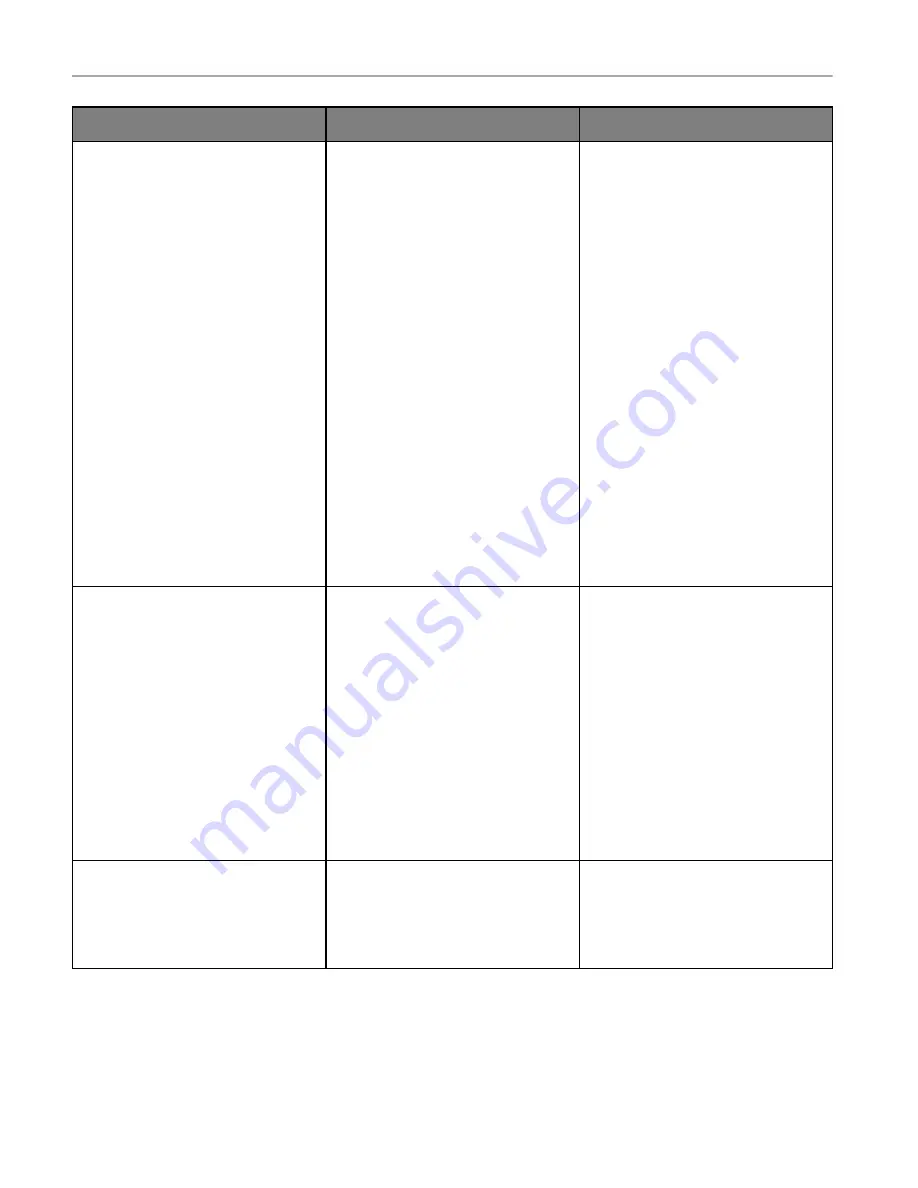
Troubleshoot a problem
184
Action
Yes
No
Step 4
1
Depending on your operating
system, specify the paper type
from the Printing Preferences or
Print dialog.
Notes:
•
Make sure that the setting
matches the paper loaded.
•
You can also change the
setting on the printer control
panel. From the home screen,
touch
Settings
>
Paper
>
Tray Configuration
>
Paper
Size/Type
.
•
Heavier paper prints more
slowly.
•
Paper narrower than letter,
A4, and legal may print more
slowly.
2
Print the document.
Is the printer printing slow?
Go to step 5.
The problem is solved.
Step 5
1
Make sure that the printer settings
for texture and weight match the
paper being loaded.
From the home screen, touch
Settings
>
Paper
>
Media
Configuration
>
Media Types
.
Note:
Rough paper texture and
heavy paper weight may print
more slowly.
2
Print the document.
Is the printer printing slow?
Go to step 6.
The problem is solved.
Step 6
Remove held jobs.
Is the printer printing slow?
Go to step 7.
The problem is solved.
Содержание M C240FW
Страница 142: ...Maintain the printer 142 2 Pull out the print cartridge tray 3 Remove the used print cartridge ...
Страница 147: ...Maintain the printer 147 Scanner glass pad ADF glass Scanner glass 3 Close the scanner cover ...
Страница 201: ...Troubleshoot a problem 201 Below the fuser area Duplex unit 3 Close the door ...
Страница 235: ... 2021 Ricoh Co Ltd M995 7040A AU EN US EN GB EN ...