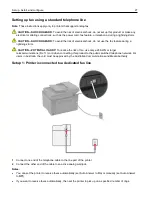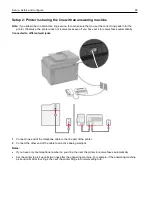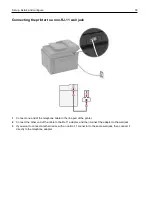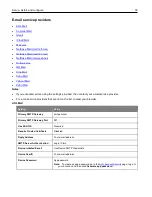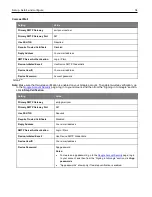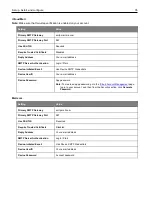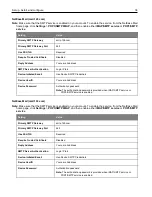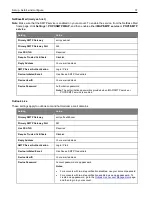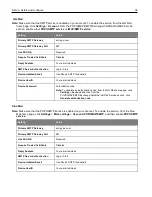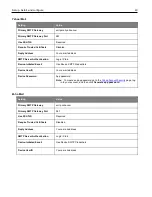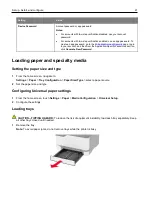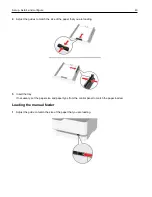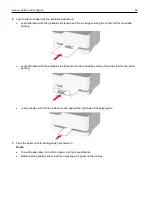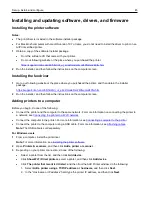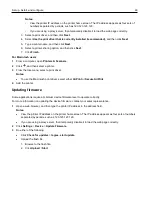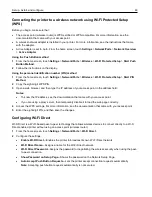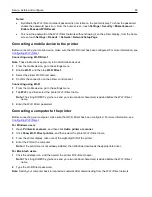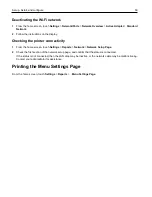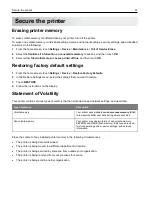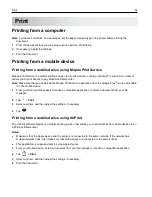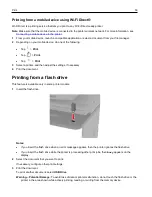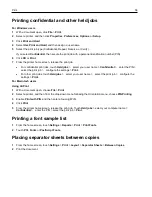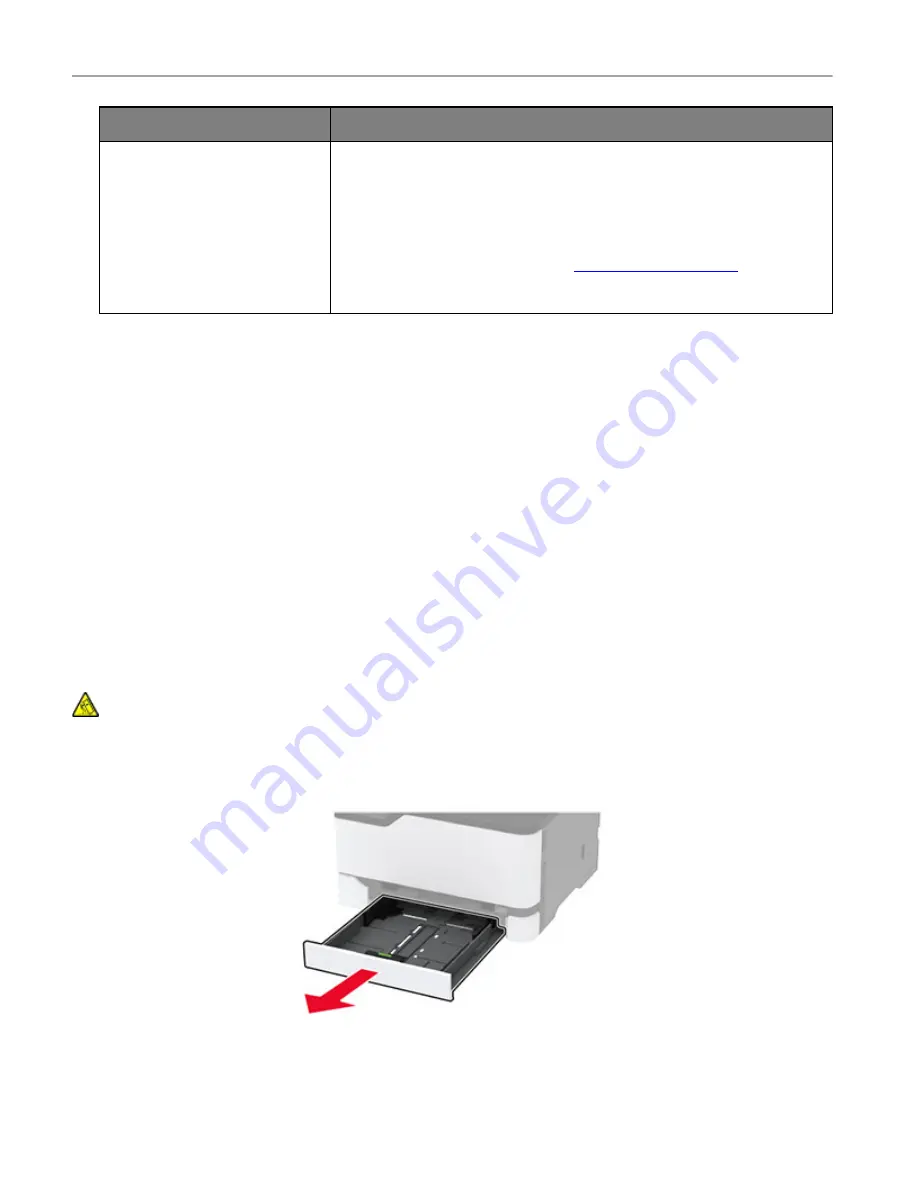
Set up, install, and configure
41
Setting
Value
Device Password
Account password or app password
Notes:
•
For accounts with two-step verification disabled, use your account
password.
•
For accounts with two-step verification enabled, use an app password. To
create an app password, go to the
to your account, and then from the Application-Specific Passwords section,
click
Generate New Password
.
Loading paper and specialty media
Setting the paper size and type
1
From the home screen, navigate to:
Settings
>
Paper
>
Tray Configuration
>
Paper Size/Type
> select a paper source
2
Set the paper size and type.
Configuring Universal paper settings
1
From the home screen, touch
Settings
>
Paper
>
Media Configuration
>
Universal Setup
.
2
Configure the settings.
Loading trays
CAUTION—TIPPING HAZARD:
To reduce the risk of equipment instability, load each tray separately. Keep
all other trays closed until needed.
1
Remove the tray.
Note:
To avoid paper jams, do not remove trays while the printer is busy.
Содержание M C240FW
Страница 142: ...Maintain the printer 142 2 Pull out the print cartridge tray 3 Remove the used print cartridge ...
Страница 147: ...Maintain the printer 147 Scanner glass pad ADF glass Scanner glass 3 Close the scanner cover ...
Страница 201: ...Troubleshoot a problem 201 Below the fuser area Duplex unit 3 Close the door ...
Страница 235: ... 2021 Ricoh Co Ltd M995 7040A AU EN US EN GB EN ...