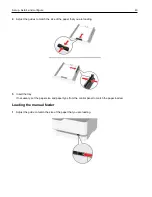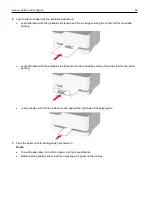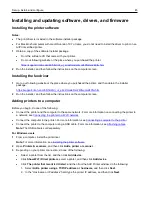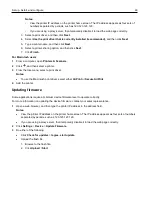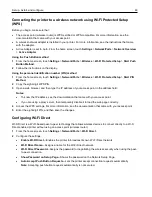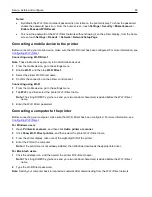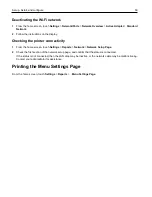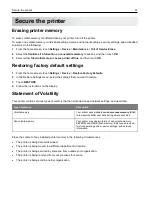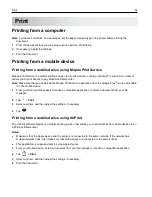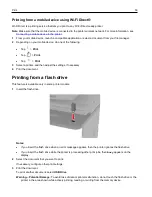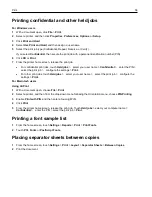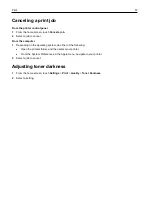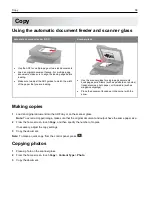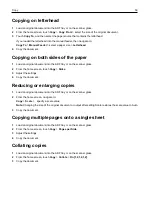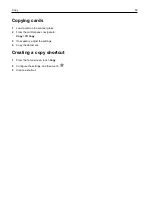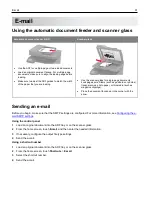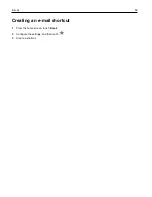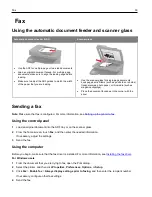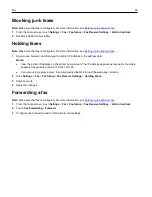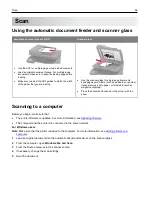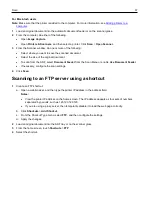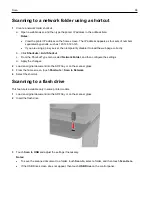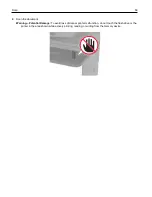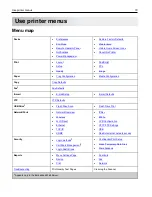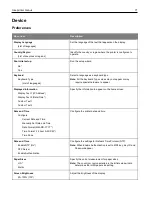56
Printing confidential and other held jobs
For Windows users
1
With a document open, click
File
>
.
2
Select a printer, and then click
Properties
,
Preferences
,
Options
, or
Setup
.
3
Click
Print and Hold
.
4
Select
Use Print and Hold
, and then assign a user name.
5
Select the print job type (Confidential, Repeat, Reserve, or Verify).
If you select
Confidential
, then secure the print job with a personal identification number (PIN).
6
Click
OK
or
.
7
From the printer home screen, release the print job.
•
For confidential print jobs, touch
Held jobs
> select your user name >
Confidential
> enter the PIN >
select the print job > configure the settings >
.
•
For other print jobs, touch
Held jobs
> select your user name > select the print job > configure the
settings >
.
For Macintosh users
Using AirPrint
1
With a document open, choose
File
>
.
2
Select a printer, and then from the drop-down menu following the Orientation menu, choose
PIN Printing
.
3
Enable
Print with PIN
, and then enter a four-digit PIN.
4
Click
.
5
From the printer home screen, release the print job. Touch
Held jobs
> select your computer name >
Confidential
> enter the PIN > select the print job >
.
Printing a font sample list
1
From the home screen, touch
Settings
>
Reports
>
>
Print Fonts
.
2
Touch
PCL Fonts
or
PostScript Fonts
.
Placing separator sheets between copies
1
From the home screen, touch
Settings
>
>
Layout
>
Separator Sheets
>
Between Copies
.
2
Print the document.
Содержание M C240FW
Страница 142: ...Maintain the printer 142 2 Pull out the print cartridge tray 3 Remove the used print cartridge ...
Страница 147: ...Maintain the printer 147 Scanner glass pad ADF glass Scanner glass 3 Close the scanner cover ...
Страница 201: ...Troubleshoot a problem 201 Below the fuser area Duplex unit 3 Close the door ...
Страница 235: ... 2021 Ricoh Co Ltd M995 7040A AU EN US EN GB EN ...