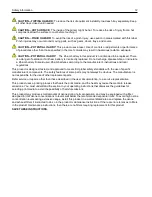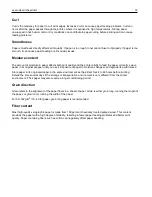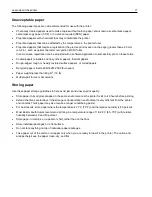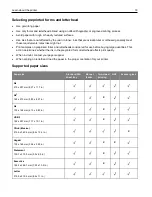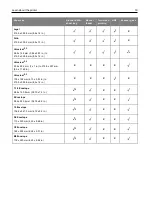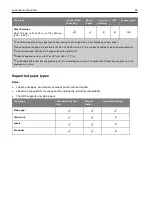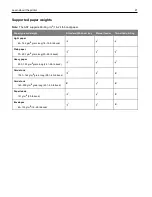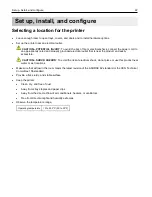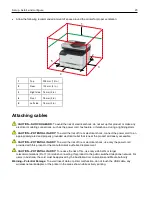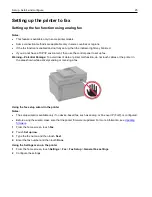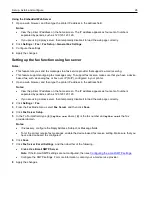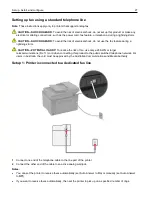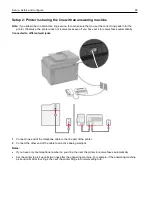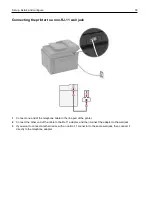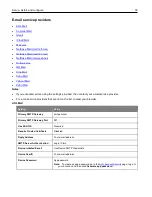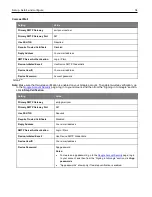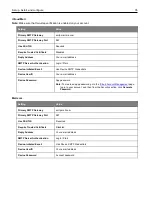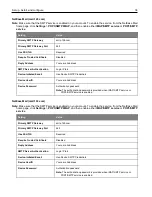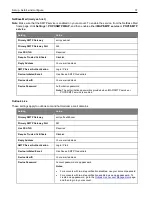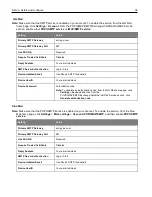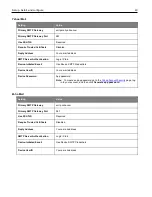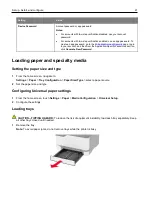Set up, install, and configure
26
Using the Embedded Web Server
1
Open a web browser, and then type the printer IP address in the address field.
Notes:
•
View the printer IP address on the home screen. The IP address appears as four sets of numbers
separated by periods, such as 123.123.123.123.
•
If you are using a proxy server, then temporarily disable it to load the web page correctly.
2
Click
Settings
>
Fax
>
Fax Setup
>
General Fax Settings
.
3
Configure the settings.
4
Apply the changes.
Setting up the fax function using fax server
Notes:
•
This feature lets you send fax messages to a fax service provider that supports e-mail receiving.
•
This feature supports outgoing fax messages only. To support fax receive, make sure that you have a device-
based fax, such as analog fax, or Fax over IP (FoIP), configured in your printer.
1
Open a web browser, and then type the printer IP address in the address field.
Notes:
•
View the printer IP address on the home screen. The IP address appears as four sets of numbers
separated by periods, such as 123.123.123.123.
•
If you are using a proxy server, then temporarily disable it to load the web page correctly.
2
Click
Settings
>
Fax
.
3
From the Fax Mode menu, select
Fax Server
, and then click
Save
.
4
Click
Fax Server Setup
.
5
In the To Format field, type
[#]@myfax.com
, where
[#]
is the fax number and
myfax.com
is the fax
provider domain.
Notes:
•
If necessary, configure the Reply Address, Subject, or Message fields.
•
To let the printer receive fax messages, enable the device-based fax receive setting. Make sure that you
have a device-based fax configured.
6
Click
Save
.
7
Click
Fax Server E-mail Settings
, and then do either of the following:
•
Enable
Use E-mail SMTP Server
.
Note:
If the E-mail SMTP settings are not configured, then see
Configuring the e-mail SMTP settings
•
Configure the SMTP settings. For more information, contact your e-mail service provider.
8
Apply the changes.
Содержание M C240FW
Страница 142: ...Maintain the printer 142 2 Pull out the print cartridge tray 3 Remove the used print cartridge ...
Страница 147: ...Maintain the printer 147 Scanner glass pad ADF glass Scanner glass 3 Close the scanner cover ...
Страница 201: ...Troubleshoot a problem 201 Below the fuser area Duplex unit 3 Close the door ...
Страница 235: ... 2021 Ricoh Co Ltd M995 7040A AU EN US EN GB EN ...