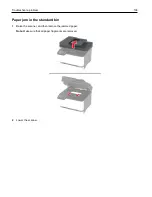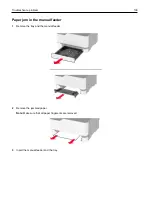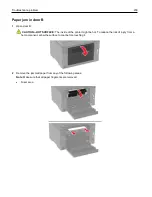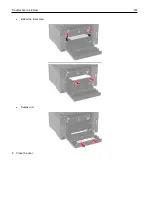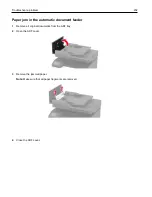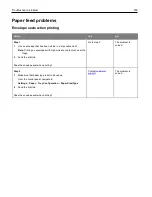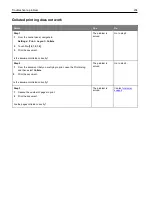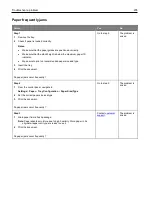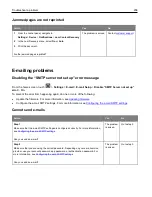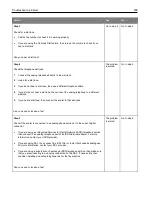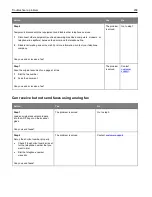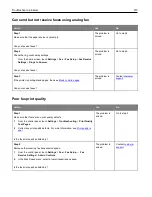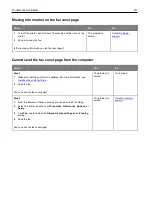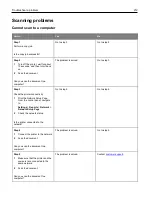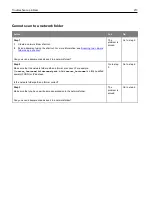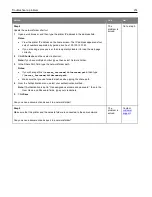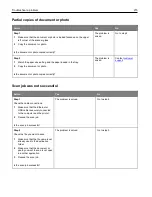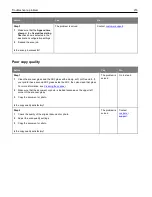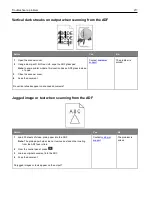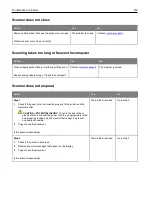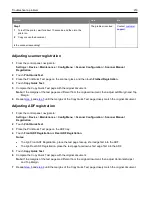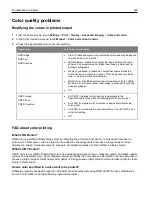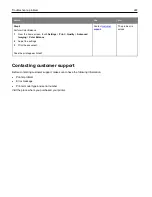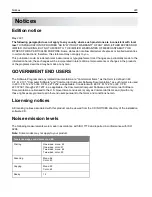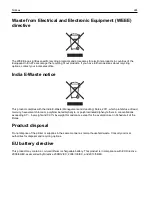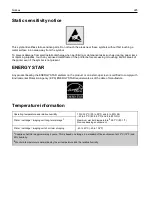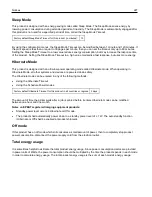Troubleshoot a problem
212
Scanning problems
Cannot scan to a computer
Action
Yes
No
Step 1
Perform a copy job.
Is the copy job successful?
Go to step 3.
Go to step 2.
Step 2
1
Turn off the printer, wait for about
10 seconds, and then turn it back
on.
2
Scan the document.
Can you scan the document to a
computer?
The problem is solved.
Go to step 3.
Step 3
Check the printer connectivity.
1
Print the Network Setup Page.
From the control panel, navigate
to:
Settings
>
Reports
>
Network
>
Network Setup Page
.
2
Check the network status.
Is the printer connected to the
network?
Go to step 5.
Go to step 4.
Step 4
1
Connect the printer to the network.
2
Scan the document.
Can you scan the document to a
computer?
The problem is solved.
Go to step 5.
Step 5
1
Make sure that the printer and the
computer are connected to the
same network.
2
Scan the document.
Can you scan the document to a
computer?
The problem is solved.
Содержание M C240FW
Страница 142: ...Maintain the printer 142 2 Pull out the print cartridge tray 3 Remove the used print cartridge ...
Страница 147: ...Maintain the printer 147 Scanner glass pad ADF glass Scanner glass 3 Close the scanner cover ...
Страница 201: ...Troubleshoot a problem 201 Below the fuser area Duplex unit 3 Close the door ...
Страница 235: ... 2021 Ricoh Co Ltd M995 7040A AU EN US EN GB EN ...