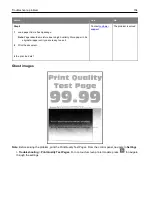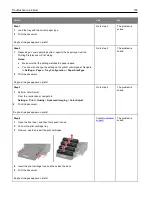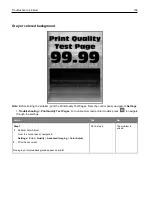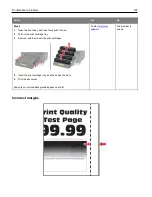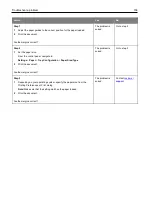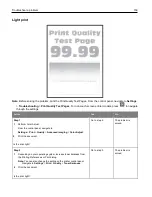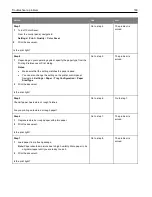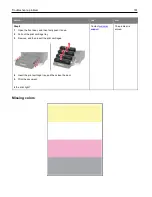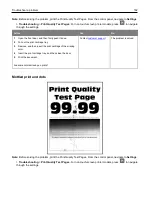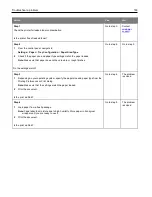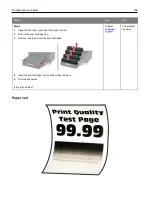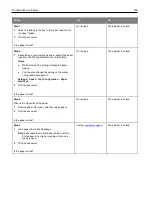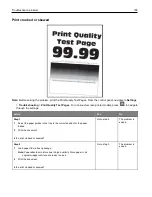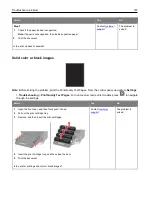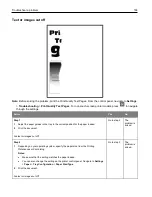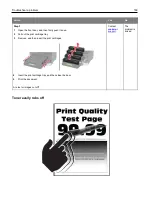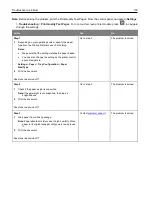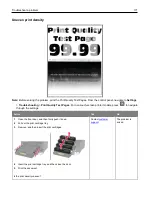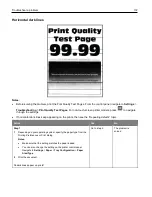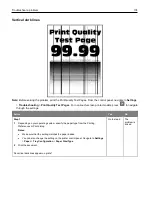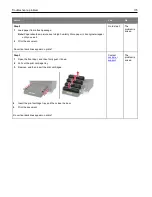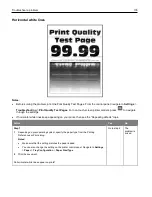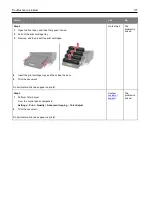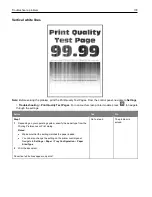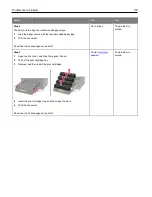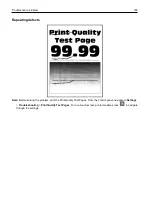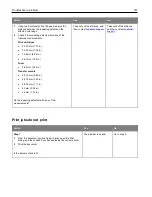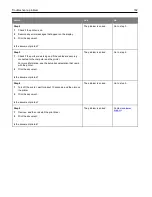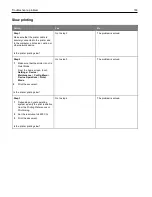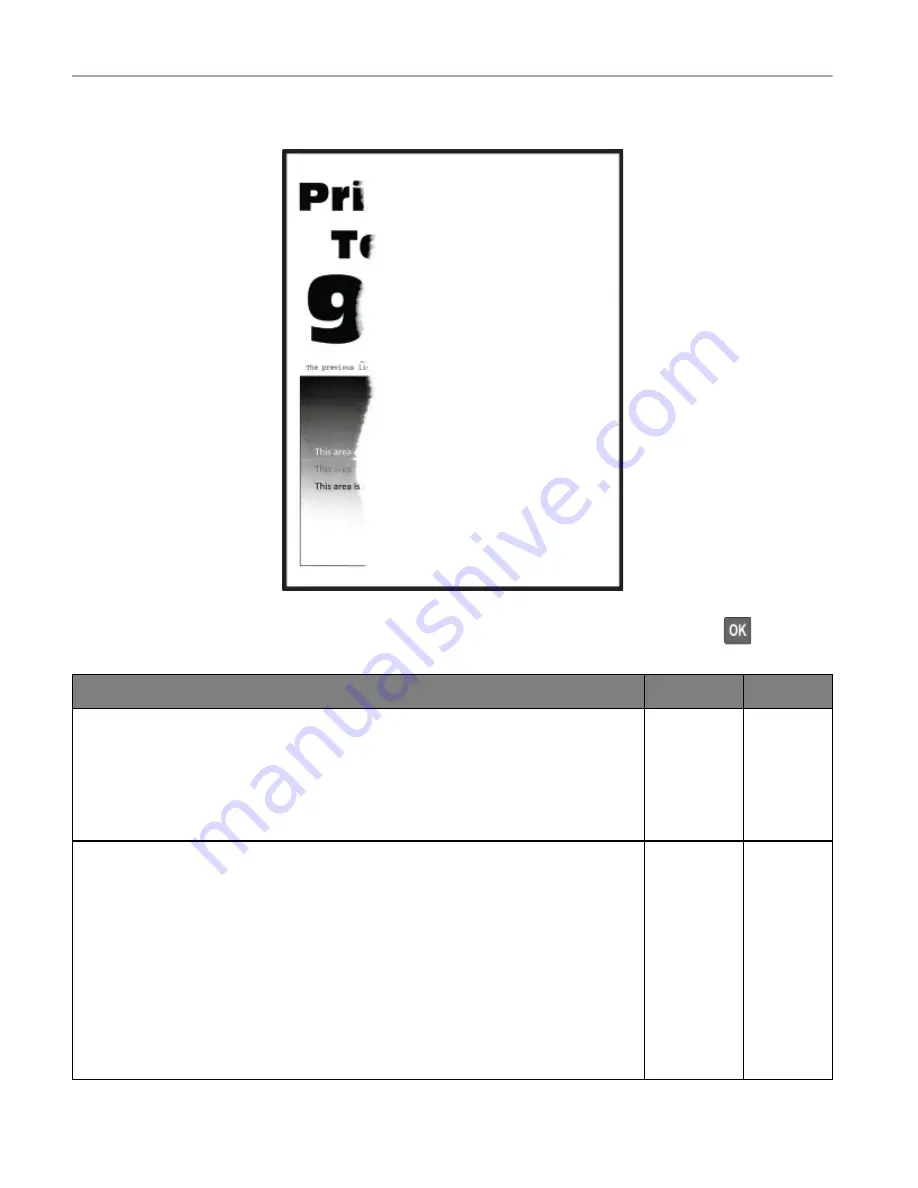
Troubleshoot a problem
168
Text or images cut off
Note:
Before solving the problem, print the Print Quality Test Pages. From the control panel, navigate to
Settings
>
Troubleshooting
>
Print Quality Test Pages
. For non-touch-screen printer models, press
to navigate
through the settings.
Action
Yes
No
Step 1
1
Adjust the paper guides in the tray to the correct position for the paper loaded.
2
Print the document.
Are text or images cut off?
Go to step 2. The
problem is
solved.
Step 2
1
Depending on your operating system, specify the paper size from the Printing
Preferences or Print dialog.
Notes:
•
Make sure that the setting matches the paper loaded.
•
You can also change the setting on the printer control panel. Navigate to
Settings
>
Paper
>
Tray Configuration
>
Paper Size/Type
.
2
Print the document.
Are text or images cut off?
Go to step 3. The
problem is
solved.
Содержание M C240FW
Страница 142: ...Maintain the printer 142 2 Pull out the print cartridge tray 3 Remove the used print cartridge ...
Страница 147: ...Maintain the printer 147 Scanner glass pad ADF glass Scanner glass 3 Close the scanner cover ...
Страница 201: ...Troubleshoot a problem 201 Below the fuser area Duplex unit 3 Close the door ...
Страница 235: ... 2021 Ricoh Co Ltd M995 7040A AU EN US EN GB EN ...