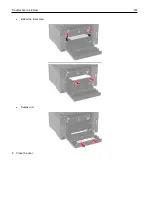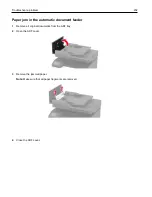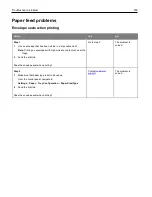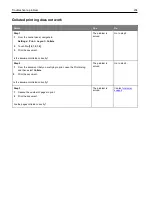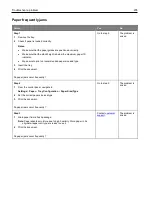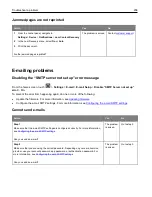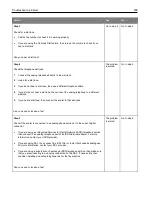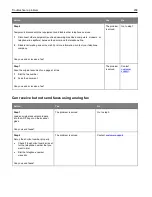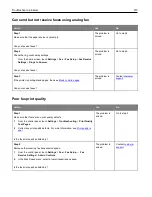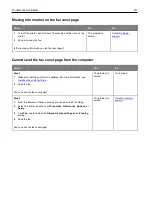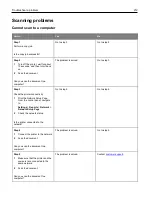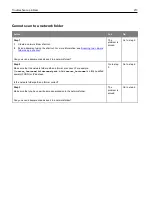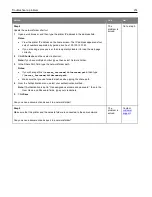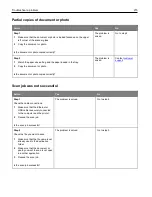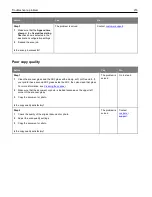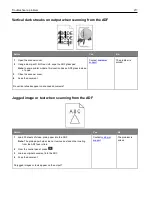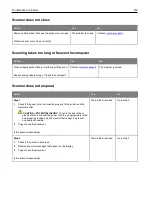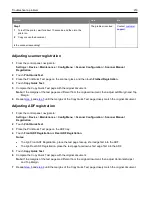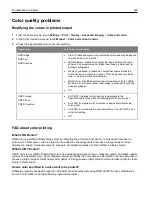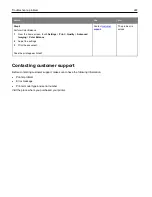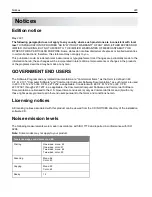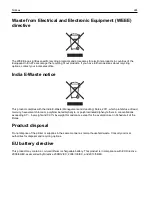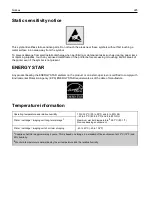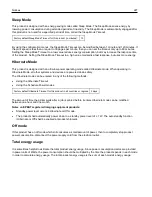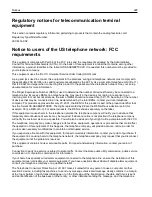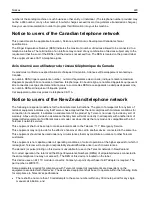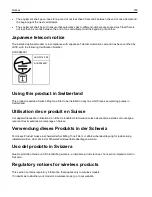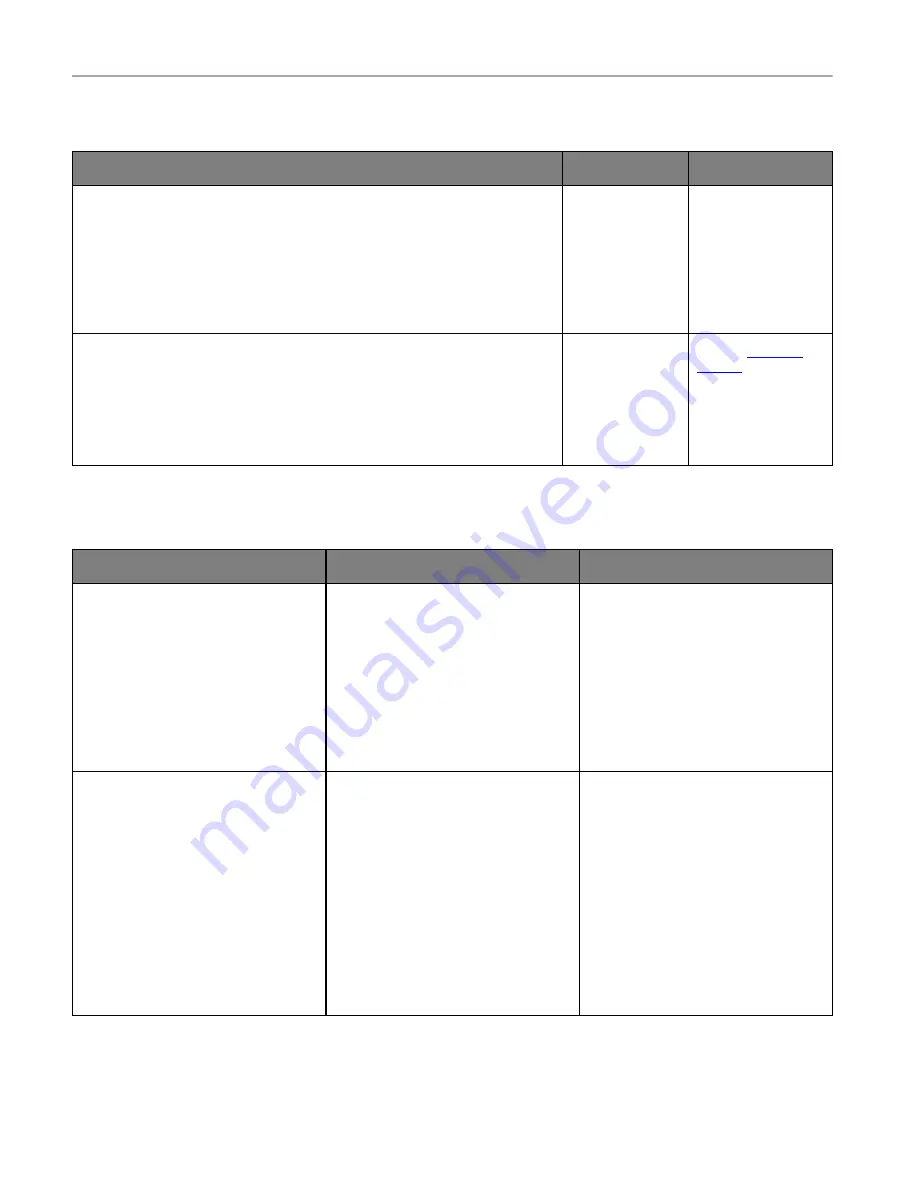
Troubleshoot a problem
215
Partial copies of document or photo
Action
Yes
No
Step 1
1
Make sure that the document or photo is loaded facedown on the upper
left corner of the scanner glass.
2
Copy the document or photo.
Is the document or photo copied correctly?
The problem is
solved.
Go to step 2.
Step 2
1
Match the paper size setting and the paper loaded in the tray.
2
Copy the document or photo.
Is the document or photo copied correctly?
The problem is
solved.
Scan job was not successful
Action
Yes
No
Step 1
Check the cable connections.
1
Make sure that the Ethernet or
USB cable is securely connected
to the computer and the printer.
2
Resend the scan job.
Is the scan job successful?
The problem is solved.
Go to step 2.
Step 2
Check the file you want to scan.
1
Make sure that the file name is not
already used in the destination
folder.
2
Make sure that the document or
photo you want to scan is not open
in another application.
3
Resend the scan job.
Is the scan job successful?
The problem is solved.
Go to step 3.
Содержание M C240FW
Страница 142: ...Maintain the printer 142 2 Pull out the print cartridge tray 3 Remove the used print cartridge ...
Страница 147: ...Maintain the printer 147 Scanner glass pad ADF glass Scanner glass 3 Close the scanner cover ...
Страница 201: ...Troubleshoot a problem 201 Below the fuser area Duplex unit 3 Close the door ...
Страница 235: ... 2021 Ricoh Co Ltd M995 7040A AU EN US EN GB EN ...