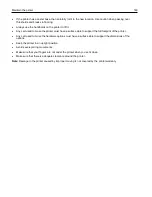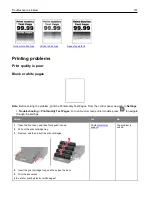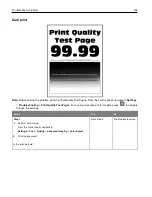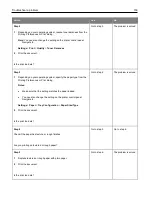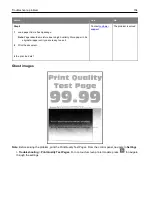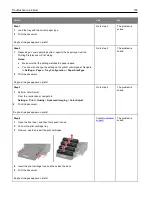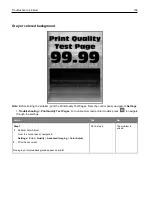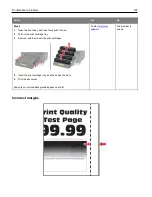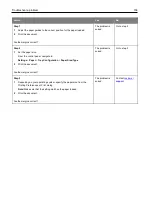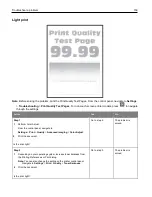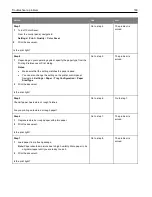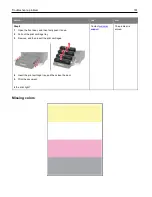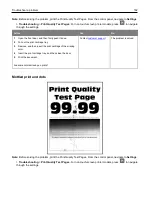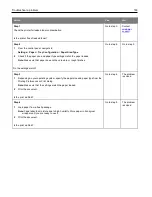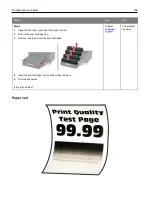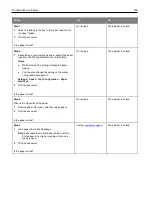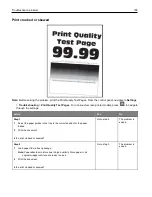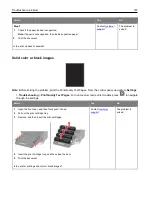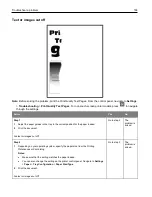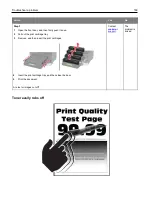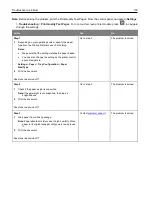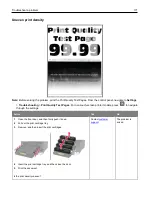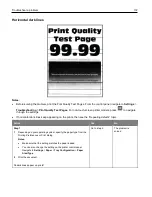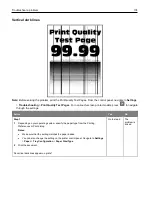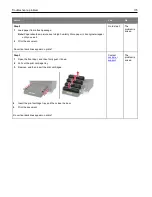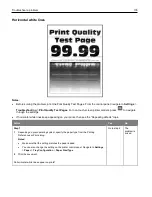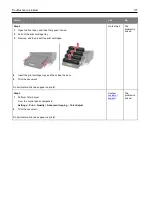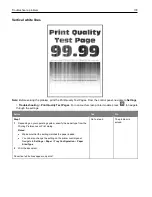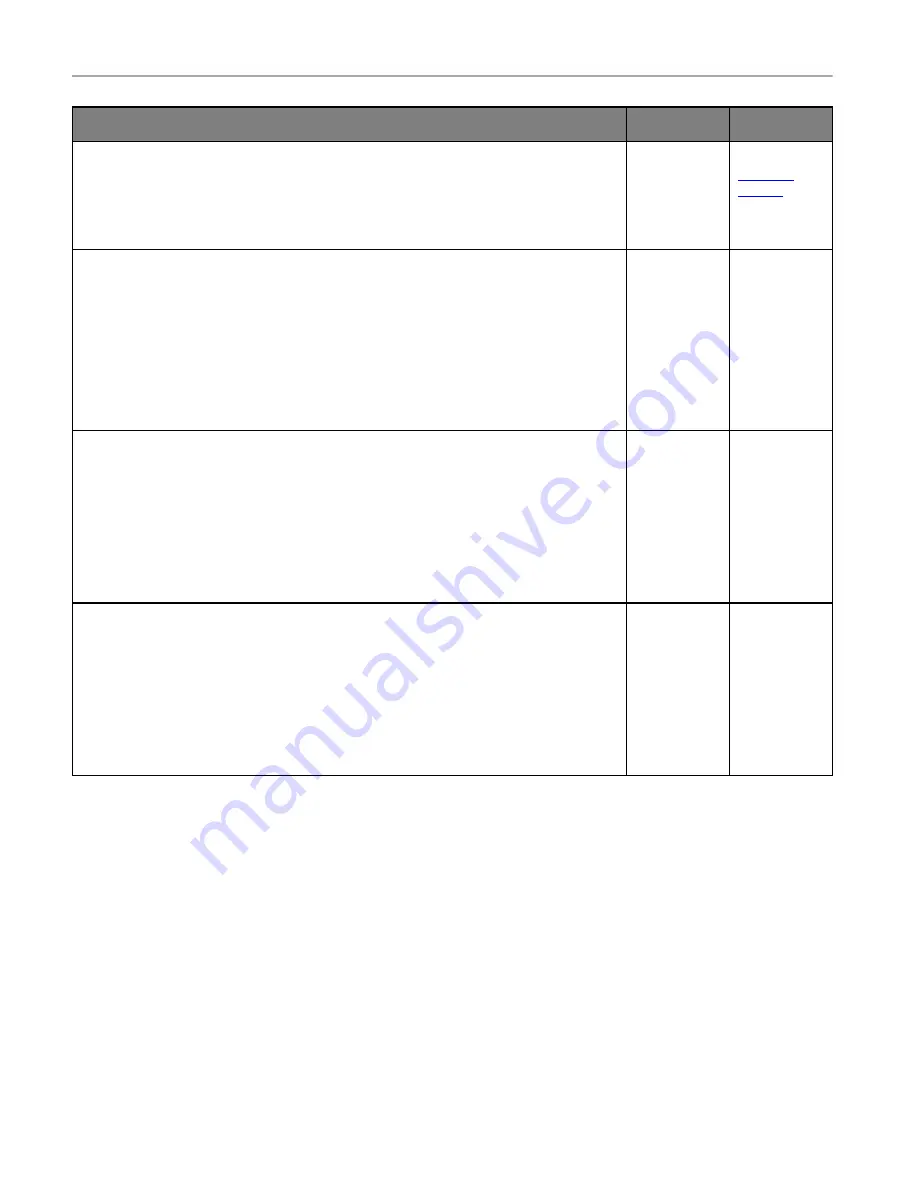
Troubleshoot a problem
163
Action
Yes
No
Step 1
Check the printer for leaked toner contamination.
Is the printer free of leaked toner?
Go to step 2.
Contact
Step 2
1
From the control panel, navigate to:
Settings
>
Paper
>
Tray Configuration
>
Paper Size/Type
2
Check if the paper size and paper type settings match the paper loaded.
Note:
Make sure that paper does not have texture or rough finishes.
Do the settings match?
Go to step 4.
Go to step 3.
Step 3
1
Depending on your operating system, specify the paper size and paper type from the
Printing Preferences or Print dialog.
Note:
Make sure that the settings match the paper loaded.
2
Print the document.
Is the print mottled?
Go to step 4.
The problem
is solved.
Step 4
1
Load paper from a fresh package.
Note:
Paper absorbs moisture due to high humidity. Store paper in its original
wrapper until you are ready to use it.
2
Print the document.
Is the print mottled?
Go to step 5.
The problem
is solved.
Содержание M C240FW
Страница 142: ...Maintain the printer 142 2 Pull out the print cartridge tray 3 Remove the used print cartridge ...
Страница 147: ...Maintain the printer 147 Scanner glass pad ADF glass Scanner glass 3 Close the scanner cover ...
Страница 201: ...Troubleshoot a problem 201 Below the fuser area Duplex unit 3 Close the door ...
Страница 235: ... 2021 Ricoh Co Ltd M995 7040A AU EN US EN GB EN ...