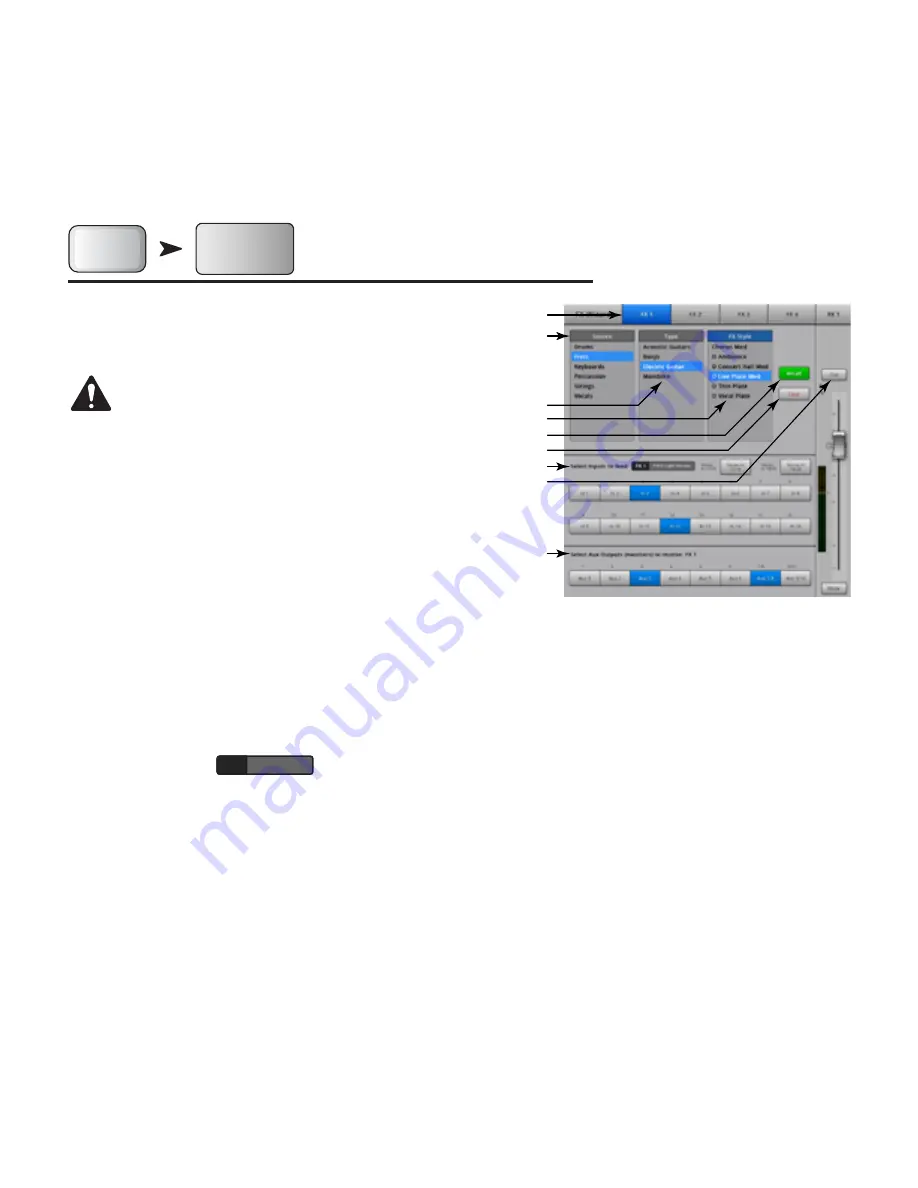
67
TD-000472-00-B
izard
FX izard
The FX Wizard aids in adding FX to channels and routing those FX to monitors so your mixes have depth and sound fantastic!
Press
Wizard
FX
Wizard
Wizard
Touch FX
Wizard
Refer to
— Figure 71
1.
FX1, 2, 3, 4 Buttons
– Selects which of the four FX mixes you want to work with.
NOTE!:
The Source, Type, and FX Preset windows provide a means of
selecting an Effect based on what the source is.
If any of the lists fill the window, flick up on the list to show
more selections.
2.
Source List
– Use the Source window to select the source instrument category.
3.
Type List
– Use the Type windows to select the type of instrument you want to
send to the Effect processor.
At this point you have narrowed your selection enough for TouchMix to provide a
list of recommended Effect presets.
4.
FX Preset List
– Use the FX Preset window to select the Effect and variation.
For example, in the FX Preset window if you see the letter “D”, it refers to the Dense Reverb Effect, and the text following the letter indicates the
Preset (variation) of the Dense Reverb.
5.
Recall Button
– Loads the effect that has been selected in the Source, Type and FX Style windows.
6.
Clear Button
– Un-assigns all the inputs and outputs.
7.
Select Inputs to feed
FX 1
Mono 250 Delay
Label
– Each input channel is represented by a button. Touch one or more of these buttons to feed
the input channel to the selected Effect.
8.
Cue Button
– Touch Cue above the FX fader to hear the output of the selected effect.
9.
Select Aux Output Buttons
– Each Aux Output is represented by a button. Touch one or more of these buttons to send the effect output to the
associated Aux Output.
— Figure 71 —
3
2
4
1
7
5
6
9
8





















