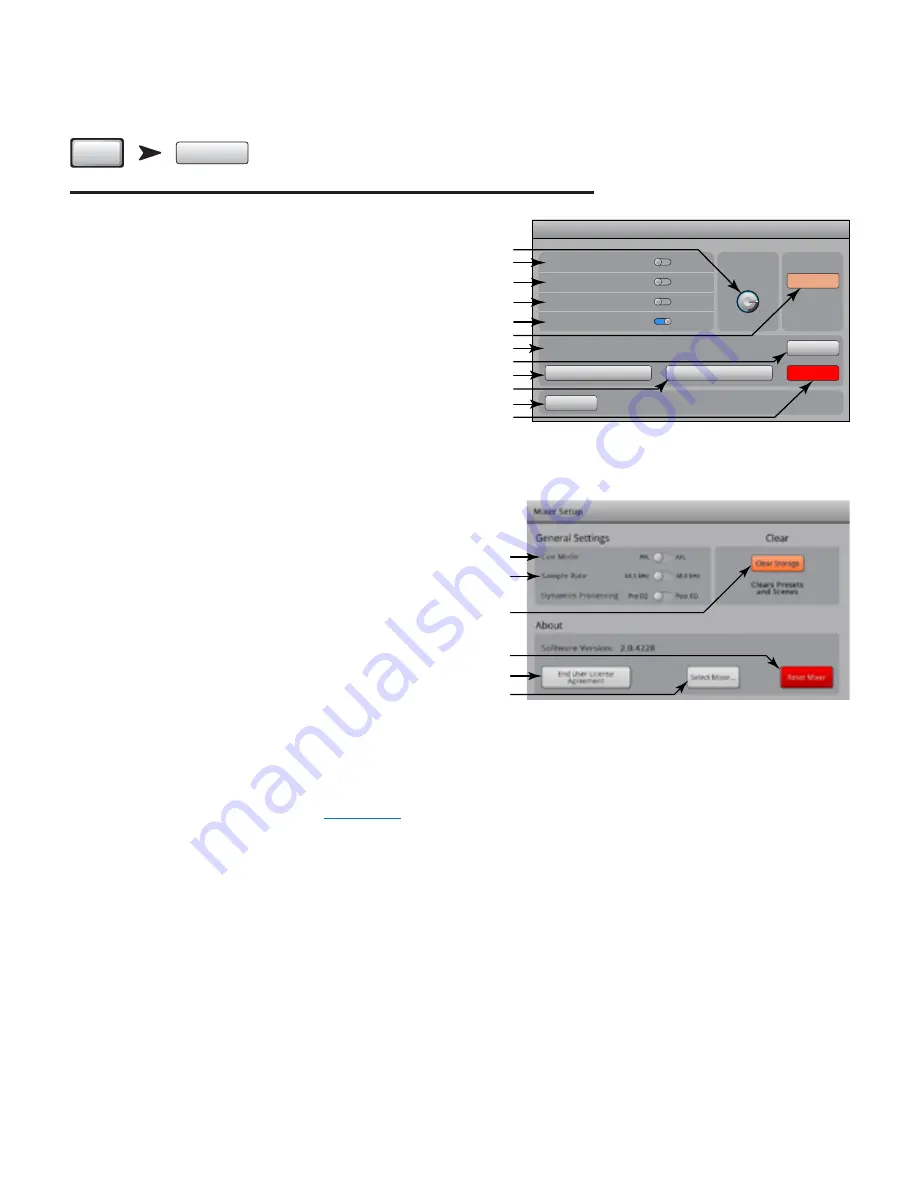
58
TD-000472-00-B
Mixer Setup
Press
Menu
Menu
Mixer Setup
Touch
Mixer Setup
— Figure 58
refers to the TouchMix,
— Figure 59
refers to the iPad App.
1.
Display Brightness Knob
1
– Controls the brightness of the LCD screen
and the illuminated buttons on the TouchMix.
2.
Cue Mode Switch
– Changes the Cue pick-off point to pre-fader listen
(PFL), or after-fader listen (AFL).
3.
Sample Rate Switch
– Selects the sample frequency (bit rate) for the
mixer. Most relevant for recording. Typically, 44100 is used for audio CD,
and 48000 for audio with video.
4.
Dynamics Processing Switch
1
(Global) – Determines whether all input
channel gates and compressors are controlled by a pre or post EQ signal.
5.
Demo Mode Switch
1
– Demo mode provides a slide show that highlights
some of the TouchMix features.
6.
Clear Storage Button
– Deletes all user-defined presets and scenes from
the mixer. Does not delete presets or scenes stored on a USB device.
7.
Software Version Label
– Displays the version number of the currently
installed firmware. If you are using a remote device, you must be
connected to the TouchMix to see the TouchMix software version. The App
version is shown in the remote device’s settings.
8.
Upgrade Button
1
– When QSC makes an update to the TouchMix
firmware, you can download it from the QSC website and onto a USB
device. After inserting the USB device into the TouchMix, touch the
Upgrade button to start the process. Follow the instructions on screen.
9.
End User License Agreement
– Please read this agreement before using
your TouchMix.
10.
Save System Log to USB Button
1
– The TouchMix saves various events that take place when the TouchMix is on. This log can be saved to a USB
device then sent to QSC Technical Support for use in troubleshooting TouchMix system errors. This file requires special software to read it.
11.
Network Setup Button
1
– Takes you to the
Network Setup
screen.
12.
Reset Mixer Button
– Resets all mixer controls to the factory default. This does not erase any user presets on the mixer or on a USB drive.
13.
Select Mixer . . . Button
– This function applies to remote devices only. Touch this control to select a mixer when more than one TouchMix mixer is
connected to the network.
1 Not available on remote devices.
— Figure 58 —
General Settings
Cue Mode
AFL
PFL
Sample Rate
48.0 kHz
44.1 kHz
Demo Mode
Off
On
Software Version: 1.0.3764
0.75
Brightness
Clear Storage
Display
Clear
Clears Presets
and Scenes
Save System Log to USB
Reset Mixer
Upgrade
Dynamics Processing
Post EQ
Pre EQ
End User License Agreement
Network Setup
Mixer Setup
2
3
5
10
4
1
6
8
9
7
11
12
— Figure 59 —
2
9
3
6
13
12






























