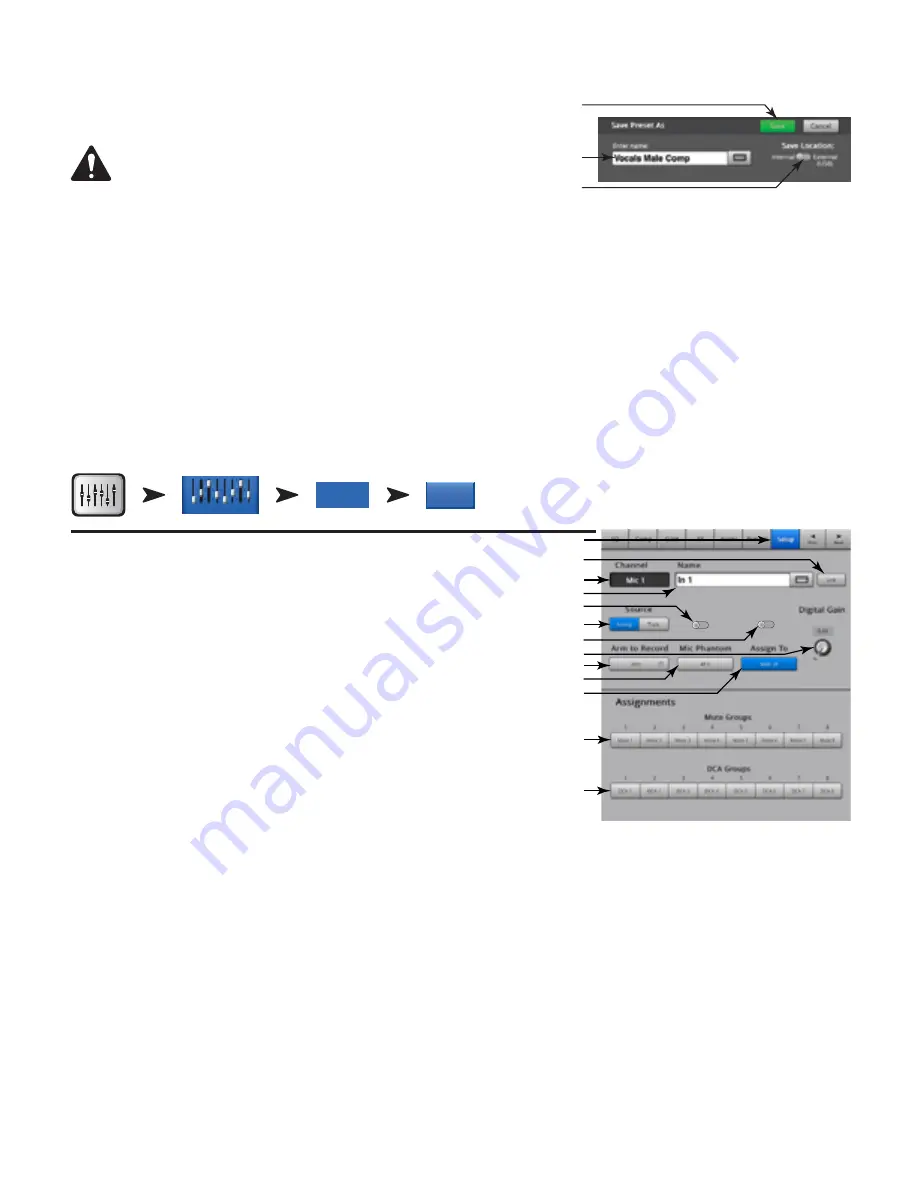
38
TD-000472-00-B
18.
Save Button
– After pressing Save/Save As, the Save Preset As screen displays. The save button saves the currently active preset to the location
selected, and with the name displayed on this screen.
19.
Enter Name Field
– You can do one of the following:
IMPORTANT!:
Presets and Scenes are saved as files, so naming restrictions
are more strict than other names such as a channel name. When saving a
preset using the keyboard displayed on the TouchMix, the restricted characters
are not available. The iPad keyboard is not restricted. You can name a Scene or
Preset using characters 1 to 0, A to Z, a to z, a period (.), hyphen (-), equal sign
(=), exclamation point (!), parenthesis, underscore (_), or plus sign (+).
a. Choose to keep the same name. If the name exists in Internal or USB preset, and you are saving to the same location, you are asked if you want
to overwrite the name. If the name does not exist, the presets saves to the selected location.
b. You can change the name partially or in whole. If the name does not exist in the selected location, the preset saves.
20.
Save Location Switch
– Select either Internal or External (USB).
Input Channel – Setup
Channel Setup provides control of various functions that apply specifically to a single channel.
Refer to
— Figure 31
1.
Setup
– Selects the Setup screen
2.
Link
– Links adjacent channels. The odd numbered channel settings are copied to
the even numbered channel. Pan settings are mirrored. Only odd > even pairings are
supported – even > odd pairings are not.
3.
Channel
– The system channel number. This does not change.
4.
Name
– Touch the Name to display a keyboard that may be used to enter a name for
the channel.
5.
Input Selector
– (TouchMix-8. Mic Inputs 1-2 only) Line accepts line-level inputs, Hi-Z is
for use with guitars and other instruments having passive pick-up systems.
6.
Source
– Selects the corresponding Analog input or multi-track (Track) as the audio
source for the channel.
7.
Polarity
– Touch to change polarity of the channel output.
8.
Digital Nain
– Digital Gain may be added when a source has insufficient output level to
adequately drive an input channel.
Stereo Input channels 17/18 and 19/20 (TouchMix-16,), and 9/10 and 11/12 (TouchMix-8) do not have a mechanical gain control, only Digital Gain.
9.
Arm to Record
– Sets the channel to be included in a multi-track recording.
10.
Mic Phantom
– Turns 48V phantom power on/off for the channel.
11.
Assign To
– Turns the channel’s assignment to the Main Left / Right output on and off. Useful for applications such as 5.1 playback or live
performance to a click track. The factory default is on – assigned to Main L/R.
12.
Mute Nroup Assignment
– Select the Mute Groups this channel is to be part of. User-assigned names display on the buttons. See the Mute
Groups topic.
13.
DCA Nroup Assignment
– Select the DCA Groups this channel is to be part of. User-assigned names display on the buttons. See the DCA
Groups topic.
— Figure 30 —
20
18
19
Home
Select an
Input Bank
Touch Select
Button
Select
Setup Tab
Setup
In 2
Inputs 1-8
— Figure 31 —
Line
Hi-Z
Input
Normal
Reverse
Polarity
3
1
4
6
7
2
8
9
10
12
13
5
11






























