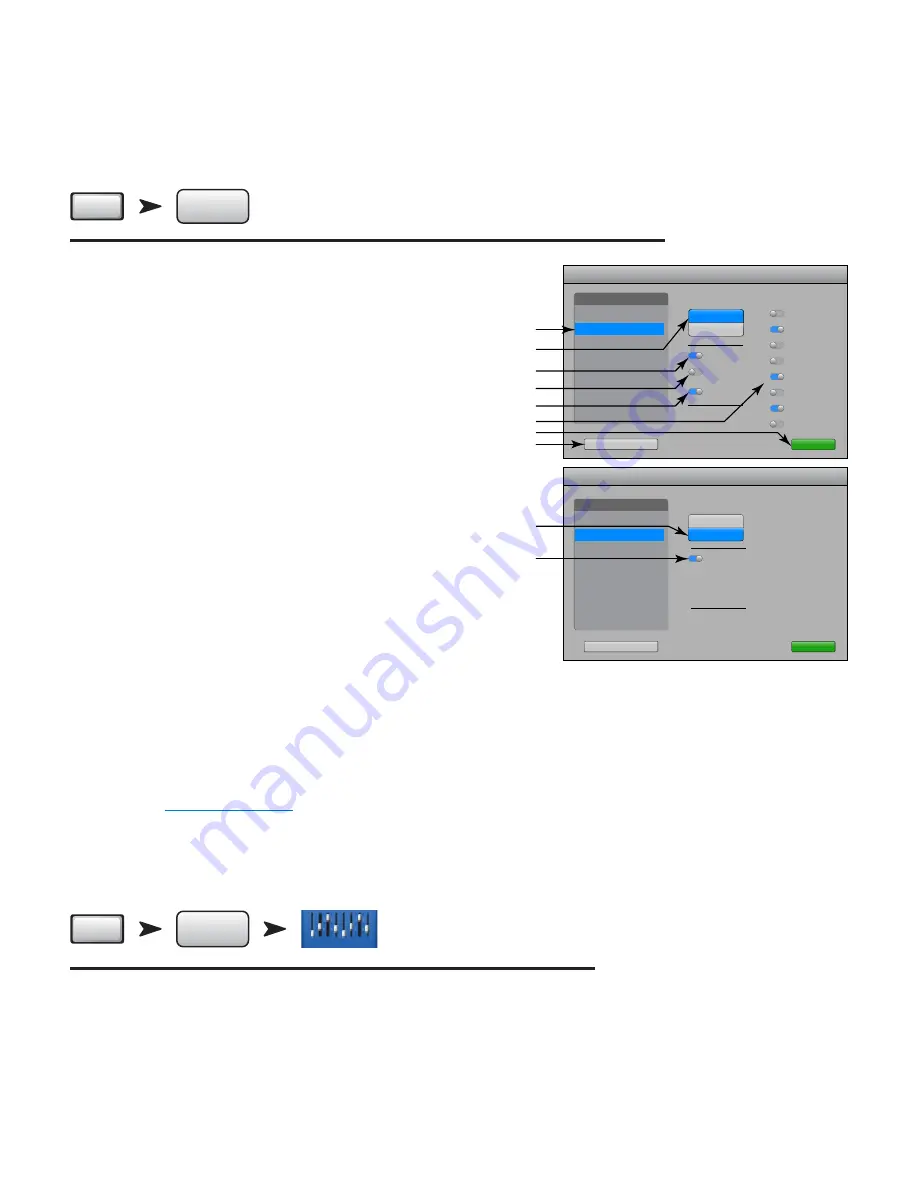
56
TD-000472-00-B
Remote Control Settings
Controls the availability of mixer functionality to logged-in devices on a device by device basis. When a new device connects to the mixer’s network
and the TouchMix Control App is launched, the mixer displays a message indicating that a new device is connected.
Refer to
— Figure 56
(Section A is for Personal Monitor Mix, section B is for Full
Access.)
1.
Devices!:
Lists the remote devices that are, or have been connected to the
TouchMix. Blue highlight indicates selection.
2.
Access Control!:
Personal Monitor Mix enables you to select the functionality
you want to allow for the selected device. Full Access gives the remote device
full access and allows for a password-secured login.
3. Functionality selection – Blue indicates function is allowed, gray indicates
function is not allowed.
a.
Main Mix
– Access and control of the main mix controls.
b.
Record
– Access and control of the recording functionality.
c.
User Buttons
– Access to change the functions assigned to the
User Buttons.
d.
Auxiliary Channels
– Access to individual aux channel mixes. Great for the
on-stage performers.
4.
Save
– Saves the settings for the selected device. A message indicating what
functions are available is sent to the device.
5.
Remove Device
– Removes the selected device from the list.
6.
Security Login!:
– Determines if the user of the selected device must login or
not. Must have the mixer Security functionality enabled. See Security.
FX Overview
For details refer to
FX Overview on page 48
.
Provides an overview of the FX Sends for all Input channels, and the FX Master fader for each FX processor. All FX sends and FX master levels may be
adjusted by touching the control to select and using the Master Encoder or the Nudge buttons on the iPad.
Menu
FX
Overview
Select Input
Bank
Menu
FX
Overview
Inputs 1-8
Touch
Menu
Menu
Remote
Control Settings
Touch
Remote
— Figure 56 —
Aux 1 (Lead Vocals)
Aux 2 (Backing Vocals)
Aux 3 (Tim’s Ears)
Aux 4 (Bass)
Aux 5 (Guitar)
Aux 6 (Delays)
Aux 7/8 (Drummer)
Aux 9/10 ( Keys)
Access Control:
Devices
Joe’s iPad
Extra iPad 1
iPhone_vocal
Main Mix
Record
User Buttons
Remote Control Settings
Remove Device
Save
Access Control:
Save
Personal Monitor Mix
Full Access
Security Login
Devices
Joe’s iPad
Extra iPad 1
iPhone_vocal
Remove Device
Remote Control Settings
2
1
Personal Monitor Mix
Full Access
3a
3b
3c
3d
4
5
2
6
A
B






























