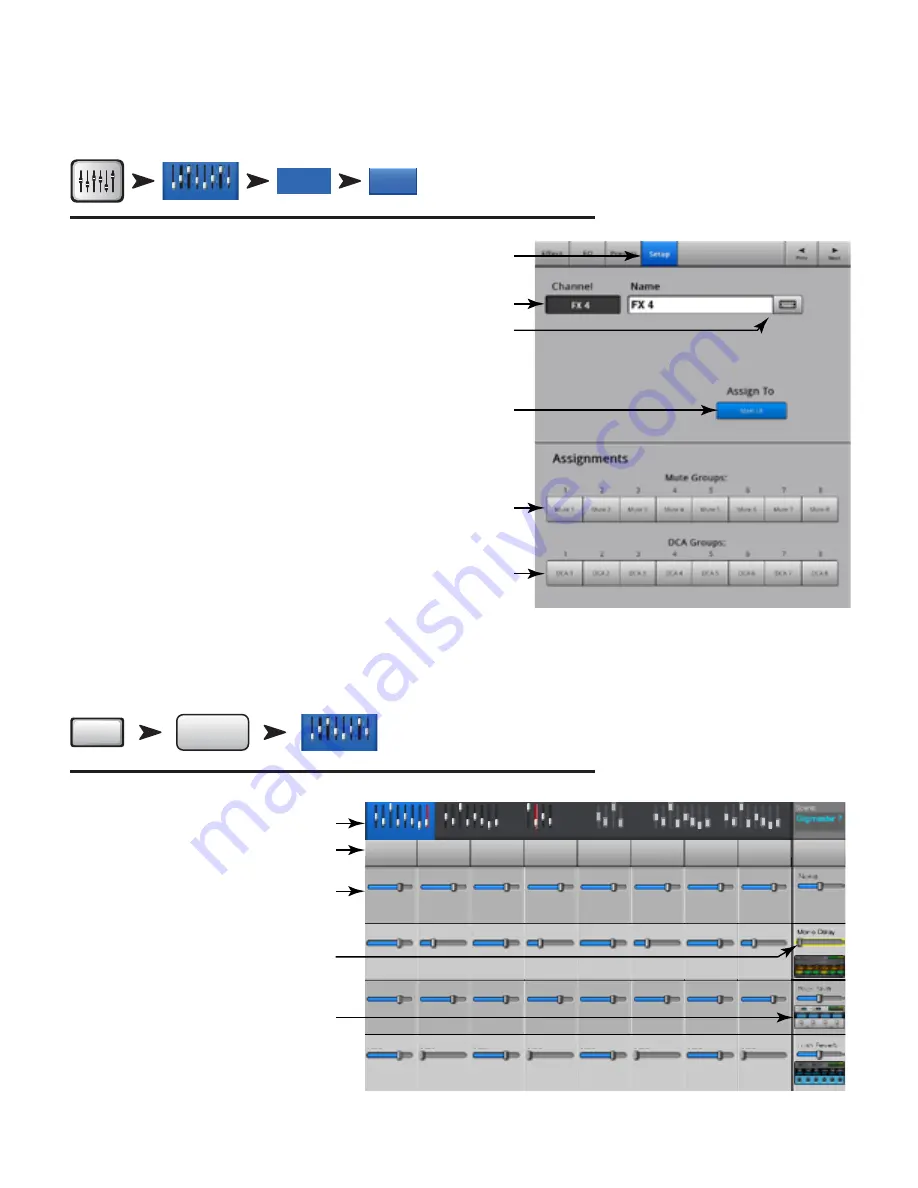
48
TD-000472-00-B
FX Masters – Setup
Setup allows you to rename the FX Master channel, and assign the channel to Mute and DCA Groups
Home
Select the FX
Masters Bank
Touch a
Select Button
Select
Setup Tab
Setup
FX Masters
FX 1
Refer to
— Figure 44
1.
Setup Tab
– Selects the Setup screen.
2.
Channel Label
– System name for the FX channel (mix). Does
not change.
3.
Name Field
– Touch the Name to display a keyboard that may be used to
enter a name for the channel.
4.
Assign To
– Turns the FX channel’s assignment to the Main Left / Right
output on and off.
5.
Mute Nroup Assignment Buttons
– Select the Mute Groups this
channel is to be part of. See the Mute Groups topic.
6.
DCA Nroup Assignment Buttons
– Select the DCA Groups this channel
is to be part of. See the DCA Groups topic.
FX Overview
Provides an overview of the FX Sends for all Input channels, and the FX Master
fader for each FX processor. All FX sends and FX master levels may be adjusted
by touching the control to select and using the Master Encoder or the Nudge
buttons on the iPad.
Menu
FX
Overview
Select Input
Bank
Menu
FX
Overview
Inputs 1-8
Refer to
— Figure 45
1. Only
Input banks
are selectable on the
Nav Strip
.
2. Each
column
(In 1, In 2 ...) represents
a
channel
, and lists the channel’s four
FX Sends
.
3. Each
row
represents an
FX mix
, and lists
the
FX Sends
for the mix.
4.
FX Master fader
– Adjusts the
combined level of all FX Sends for
the mix.
5.
FX Processor Icon
– Indicates the
currently selected FX device for the FX mix.
— Figure 44 —
1
3
2
5
6
4
— Figure 45 —
Stereo In / 2 Track
Inputs 1-8
Inputs 9-16
In 1
In 2
In 3
In 4
In 5
In 6
In 7
In 8
FX 1
FX 1
FX 1
FX 1
FX 1
FX 1
FX 1
FX 1
FX 3
FX 3
FX 3
FX 3
FX 3
FX 3
FX 3
FX 3
FX 2
FX 2
FX 2
FX 2
FX 2
FX 2
FX 2
FX 2
FX 4
FX 4
FX 4
FX 4
FX 4
FX 4
FX 4
FX 4
FX
Masters
FX Masters
Aux Outputs
DCA Groups
1
3
2
4
5






























