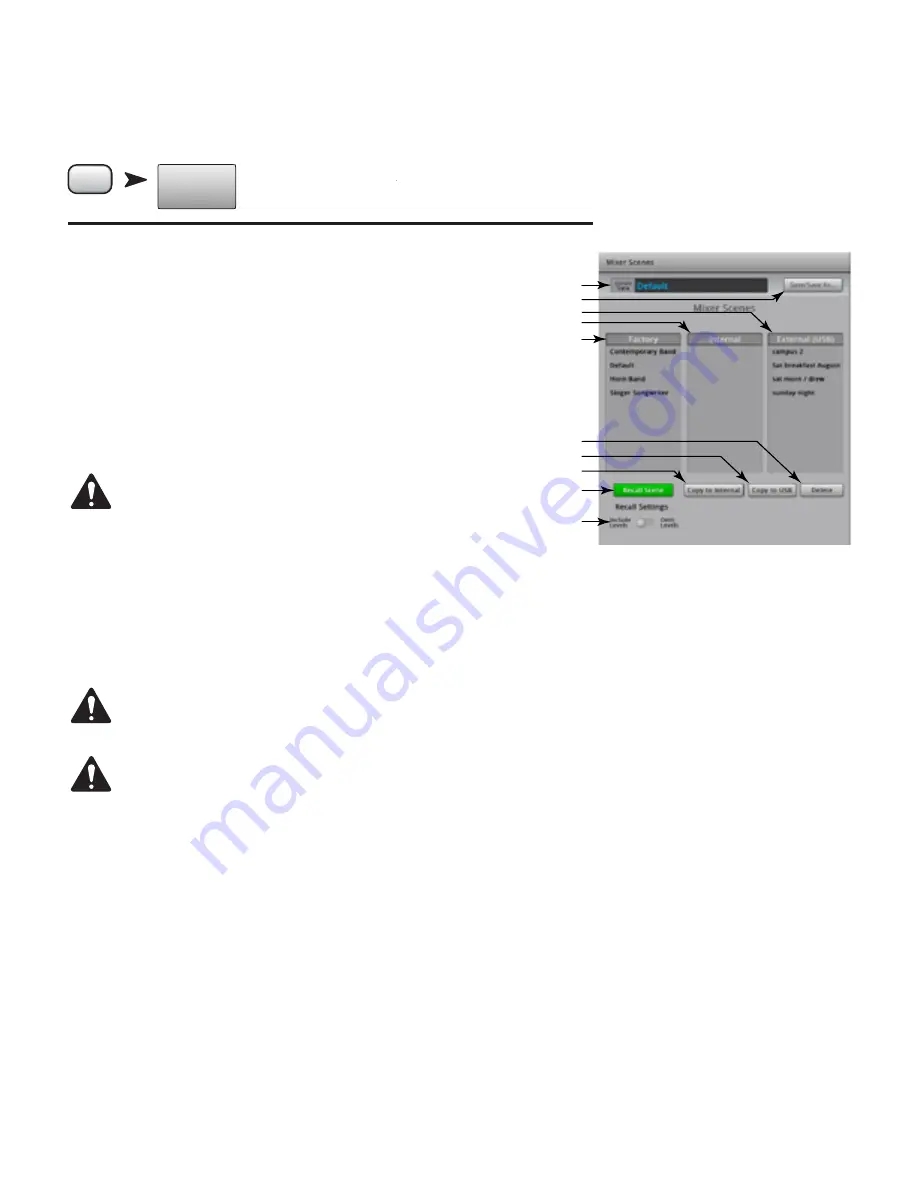
53
TD-000472-00-B
Scenes
Scenes provide the ability to store and recall all mix parameters.
Press
Menu
Menu
Scenes
Touch
Scenes
Refer to
— Figure 53
1.
Current Scene Label
– Displays the name of the most recently recalled scene.
2.
Save / Save As Button
– Displays a page with options for naming a scene and
selecting internal or USB storage.
3.
External (USB) List
– Saves scene data to the a USB storage device.
4.
User Scenes List
– Saves scene data to the mixers internal storage.
5.
Factory Scenes List
– A library of preset scenes representing mixer settings for a variety
of bands, productions and styles. Factory memory is read-only.
6.
Delete Button
– Deletes the selected Internal or External Scene.
NOTE!:
To copy a Factory scene, first recall the Factory scene, then use the
Save/Save-as feature to save it to the desired location.
7.
Copy to USB Button
– Allows scenes to be moved/copied between USB memory and
internal memory. Factory memory is read-only.
8.
Copy to Internal Button
– Allows scenes to be moved/copied between USB memory
and internal memory.
9.
Recall Preset Button
– Recalls the selected Scene. Does not change Wi-Fi network settings.
10.
Include / Omit Levels Switch
– When engaged (omit), all Faders, FX Sends, and Aux Sends are not recalled.
NOTE!:
The mixer saves the state of all controls every 30 seconds. If you are making a lot of changes, the mixer can wait up to one
minute to save. When power is removed from the mixer, then restored, the mixer returns to the state of the last auto save.
NOTE!:
It is possible to recall a TouchMix-16, scene on a TouchMix-8, and recall a TouchMix-8 scene on a TouchMix-16,. The TouchMix-8
will simply ignore those input channels and mix buses it doesn’t have. The TouchMix-16, changes all the settings the TouchMix-8 scene
has. Factory Stereo channel settings update the Factory Stereo channels on the mixer. Channels 9/10 and 11/12 on the TouchMix-8
change Channels 17/18 and 19/20 on the TouchMix-16, and vice versa.
— Figure 53 —
1
9
3
2
4
5
7
8
6
10






























