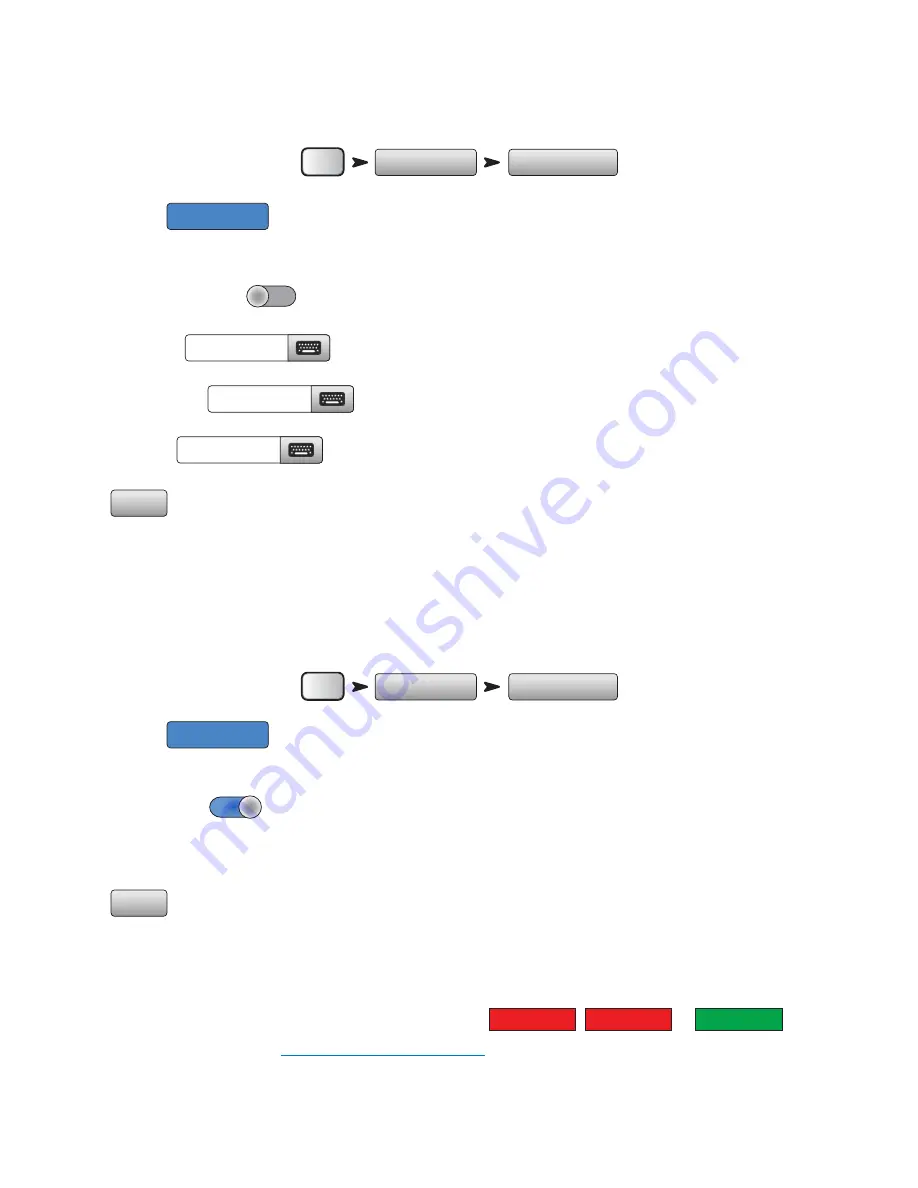
11
TD-000472-00-B
ired Connection to an Existing Network Using Static IP Addresses
Install a USB-to-Ethernet adapter into one of the mixer’s USB ports. Using an RJ45 cable, connect the adapter to a port on the router. The TouchMix
firmware is optimized for adapters using the ASIX AX88772 chip-set. Visit qsc.com for a list of validated adaptors.
To Connect to an existing wired network:
Edit Settings for:
If desired, enter a new Mixer Name.
IP Address Assignment
Enter the IP Address for the network.
Enter the Network Mask for the network.
Enter the Gateway for the network.
Touch
When the mixer is connected to the network, a confirmation message displays.
You can now connect your wireless device using the existing network’s name (Network SSID) and Password.
ired Connection to an Existing Network Using Automatic IP Addresses
Install a USB-to-Ethernet adapter into one of the mixer’s USB ports (visit qsc.com for a list of validated adaptors). Using an RJ45 cable, connect the
adapter to a port of the router.
To Connect to an existing wired network:
Edit Settings for:
If desired, enter a new Mixer Name.
IP Address Assignment:
Assigned Address:
192.168.1.1
(The actual address you get will probably be different than the example.)
Touch
When the mixer is connected to the network, a confirmation message displays.
You can now connect your wireless device using the existing network’s name (Network SSID) and Password.
Troubleshooting
In the network status box, you may get one or more of the following messages: or
For troubleshooting Wi-Fi issues, refer to
"Network Troubleshooting" on page 61
.
Menu
Mixer Setup
Network Setup
Wired
Static
enter IP Address
enter Network Mask
enter the Gateway
Apply
Menu
Mixer Setup
Network Setup
Wired
Automatic
Apply
Adapter Not
Present
Connection Error
Connected






























